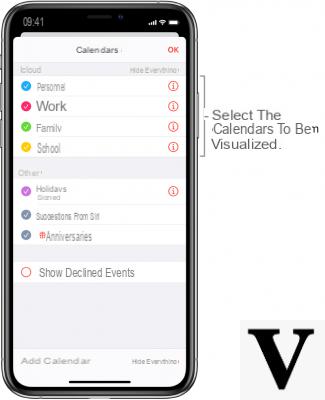
Native applications on iPhone there are a lot of them and they are not always used by all users. Each user uses the most discounted applications on a daily basis, such as the Camera, Messages and Settings. Other native applications, however, are not used because perhaps you do not know their use well or are not taken into consideration. One of these is certainly the application Calendar. It is an application with a lot of potential that also allows you to facilitate some processes that you carry out daily. If you don't know how to use it, I'll explain here is a guide that's right for you.
How to use all the functions of the iPhone Calendar
Create Events
Among the many possibilities that the app offers Calendar there is to create events and use it as a real agenda. To create an event you will need to perform these steps:
- Open the app Calendar;
- Tap on the top right on " + ";
- Give a "Title"(Ex: Work meeting);
- Insert a "Location”(It is: Rome);
- Tax "Start and End"And enter the days on which the event will occur;
- Set a "repetition"Not to forget your event;
- On the item "Calendar"Select between"Calendar","Home"And"Work"What it is;
- Add a "Notice“, For example the calendar will remind you two days before the event;
- If you have more to add, you can do so in the "Notes".
After carrying out the whole procedure to finish and save the project, click on “Finish” at the top right. On the date you have chosen, a gray dot will appear and clicking on it will show you your events on that date. To change it you will have to follow these procedures:
- Click on the day on which you set the event;
- The title you entered earlier will appear;
- At the top right there will be the "Modification";
- By clicking on it you can change all the parameters you want;
- As soon as you have finished editing, you can save everything using the "end" top right.
To delete the event:
- Click on the day on which you set the event;
- The title you entered earlier will appear;
- At the top right there will be the "Modification";
- By clicking on it you can access the event;
- Going down, with a stipe the voice will appear "Delete event";
- Click on this item to delete it.
Creating events via Siri
Crab is the virtual assistant of Apple and thanks to its artificial intelligence, they will be able to command a Crab numerous operations. One of the many is precisely to create a special event through what you will tell Crab, without the need to write them directly. However, check if Siri is enabled to be able to create an event by doing this:
- Access the Settings iPhone;
- Go to the item "Calendar";
- Click on "Siri e Close";
- Check in green "Siri Search and Tips ”and“ Find Events in Other Apps ”.
Press and hold the Home button for a few seconds, or "exposed” all’iPhone la parola “Hey Siri", to activate Crab. After it is activated:
- Tell Siri “Create an event";
- He will ask you Crab "at what time and on what date"Must register the event;
- It will ask you for confirmation;
- Finally it will mark you on the program the event.


























