The mouse and trackpad are simple and intuitive ways to communicate with your computer, but never as fast or as efficient as the keyboard. However, using the keyboard requires you to memorize certain shortcuts, even if in this case you can save a lot of time by not having to constantly raise your hand towards the mouse.
The most typical case is the usual dialog box. For example, when we close a document without saving it.
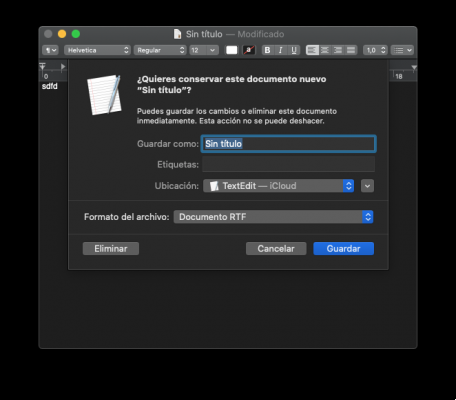
In the case of the example, we can write the name of the text in the «Save as:» field and press Enter to save it. But what if we don't want to save him? We should click on the «Delete» button. And the only way to get to that button is to use the mouse or trackpad.
However, we can go to System Preferences> Keyboard> Shortcuts and check the box at the bottom that says "Use keyboard navigation to move focus between controls".
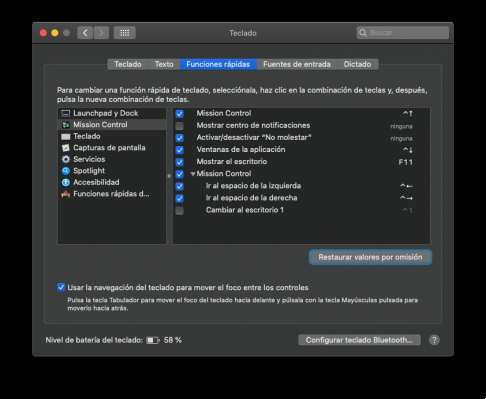
Now, when a dialog box appears, simply press the tab tab key repeatedly so that the focus moves between the different elements. If we have passed and we want to go back, we just have to press shift + tab.
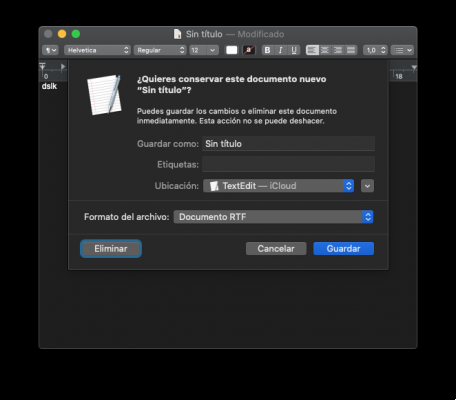
Be careful, to press a button you will not have to press Enter ⏎, as in this case the selected option would be executed (it appears in solid blue), you have to press the space bar ␣, which in this case is the equivalent of clicking with the mouse .
And you? Do you use keyboard shortcuts?


























