Parallels today unveiled Parallels Desktop for Chromebook Enterprise (parallels.com/chrome), the world's first software that lets you run Windows directly on corporate Chromebook devices.
This software allows Windows applications, including Microsoft Office and other technology applications, to function even without an Internet connection.
Parallels Desktop for Chromebook Enterprise is integrated with Chrome OS and the Google Management Console and does not require a VDI infrastructure, allowing IT teams to safely perform configuration and deployment tasks.
Parallels Desktop offers an integrated Windows and Chrome OS experience
Parallels Desktop integration of Windows and Chrome OS improves productivity and makes it easier to complete any task.
- Simultaneous running multiple Windows and Chrome OS apps: run Microsoft Office and other Windows apps directly on a corporate Chromebook. Easily add trend charts in Excel, captions and quotes in Word, and custom fonts or headers and footers in PowerPoint. All of these features aren't available in other versions of Microsoft Office, and you'll be able to use them while working with Chrome OS applications at the same time. Forget about rebooting or resorting to unstable emulators.
- Install and run your company-approved Windows applications on a Chromebook: Work with maximum productivity using all the tools and features available in your Windows applications. This way you can collaborate with anyone who needs access to your work in the application format of this system.
- Don't have Internet access? No problem! Run Windows applications on the Chromebook, even when the internet connection is poor or absent. So you can work and stay productive in the middle of the forest, on the plane, or when internet access is unstable.
Improved productivity and seamless integrations
- Sharing notes: copy and paste text and graphics between Windows and Chrome OS in both directions, from Windows to Chrome OS and vice versa.
- Shared user profile: Windows user folders (Desktop, Documents and Downloads) are redirected to the Windows files section in Chrome OS to ensure file access by applications on this system, without the need to create duplicates. This also allows Chrome OS to access files when Windows is not running.
- Share custom folders: share any folder on Chrome OS with Windows, including those in cloud storage like Google Drive or OneDrive, and use them to save files for Windows applications.
- Dynamic Screen Resolution: just click and drag the corner or border of the windows 10 window to easily change the windows screen resolution.
- Full screen support on Windows 10: set Windows 10 to use full screen on Chromebook. Just select the Maximize button in the upper right corner of the window. Put Windows on a separate virtual desktop and switch between Chrome OS and Windows with finger swipe.
- Opening Windows web links with your favorite software: You can configure Windows 10 to open web links from Chrome OS or use your favorite Windows browser: Chrome, Microsoft Edge, Internet Explorer, Firefox, Brave, Opera, etc.
- Association of Windows applications to open files in Chrome OS: Windows applications are fully integrated into the Chrome OS "Open With" interface. Assign a Windows application as the default for certain file types or to open one in Windows.
- Trouble-free printing: le Printers available in Chrome OS can be shared with Windows 10. You can also use printers available only in Windows 10, which may require you to install the appropriate printer drivers for this system.
Essentials of virtualization
- Suspend and resume Windows: suspend and resume Windows to immediately return to work in Windows.
- Using the Chromebook mouse, keyboard, and touch environment to work with Windows applications.
- Mouse cursor synchronization: move and use the mouse cursor between Chrome OS and Windows. The design of this is transformed according to the environment of each operating system.
- Scroll and zoom: le Windows applications allow you to use a touchpad, mouse, or touch screen to scroll and zoom.
- Sound: plays the sounds of Windows applications. Microphone support will be included in a future update.
- Disk performance: Parallels proprietary virtual disk technology offers improved performance over a non-volatile express memory controller (NVMe).
- networks: Windows uses Chrome OS's network connection, even with a VPN. The configuration options allow it to be used in Windows.
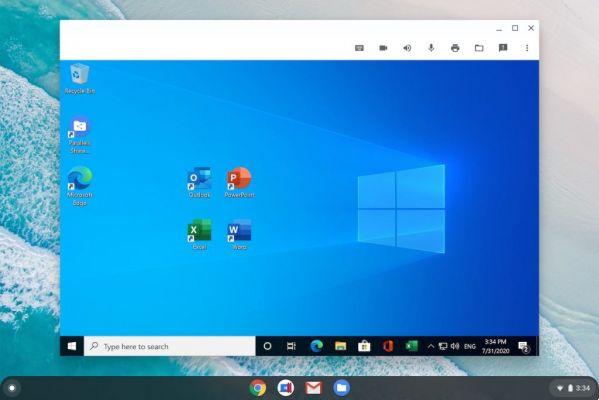
Easily distribute and manage licenses
- First-class support experience: With a single click on the Parallels Desktop icon, the Chromebook user can install and activate Parallels Desktop. You can also download a prepared and ready-to-use Windows image. The SHA256 checksum ensures a successful download, and automatic CPU and RAM allocation ensures that performance is balanced for the Chromebook user.
- Windows administration: IT administrators can prepare Windows based on the needs of the Chromebook user and the IT team. The Windows system can join a domain, be managed with group policies and Windows administration tools, and generally meet an organization's security standards. The roaming, folder redirection and FSLogix profile options are also available by disabling the shared user profile option.
- Integration with the Google admin console: the Google admin console can be used to:
- Activate and deactivate Parallels Desktop for selected users.
- Implement a corporate image for specific users.
- Specify an amount of disk space required for the Windows virtual machine to download and operate.
- Disable the command line to manage virtual machines for selected users.
- Check if anonymous scans within the product are enabled for Parallels Desktop.
- Chrome OS security standard: A Google-generated Windows sandbox ensures that Chrome OS always stays safe and secure.
- Licensing approach user-friendly: Very user-friendly licensing system for end users. The IT team can use the Google Admin console to track user licenses, purchase and apply add-ons at any time, and renew licenses based on usage.
- Low total cost of ownership and highly agile computing experience: consolidate hardware, reduce expenses and travel with less weight. The Windows 10 and Chrome OS apps and files that business Chromebook users need are at their fingertips. This eliminates the need, expense and inconvenience of purchasing, maintaining and transporting a PC or installing a VDI solution, which is not available offline, when using Windows applications.
- Parallels Premium Support It support is included in the Parallels Desktop for Chromebook Enterprise license. Phone and email support is available in Parallels My Account, which also offers monitoring of open support tickets and their status. Parallels Desktop support engineers ensure enterprise-class support. An online user's guide, an administrator's guide, and a knowledge base include answers to questions about Parallels Desktop.
In the future, Parallels Desktop for Chromebook Enterprise will include new product updates regarding camera, microphone and USB device support.
Availability, free trial and pricing
Parallels Desktop for Chromebook Enterprise is now available for $ 59,99 per year per user. You can view full product details, including a full one month free trial with five user licenses, at parallels.com/chrome.
System Requirements
- Recommended hardware:
- Processor: Intel Core i5 or Intel Core i7
- Memory: 16 GB
- Memory: 128GB SSD or above
Favorite devices:
- HP:
- HP Elite c1030 Enterprise Chromebook (Recommended)
- Chromebook HP Pro c640 Enterprise
- Google:
- Google Pixelbook
- Google Pixelbook Vai
- Acer:
- Acer Chromebook Spin 713
- Acer Chromebook Spin 13
- Dell:
- Dell Latitude 5300 2-in-1 Chromebook Enterprise
- Dell Latitude 5400 Chromebook Enterprise
- Lenovo:
- Chromebook Lenovo Yoga C630
- Asus:
- ASUS Chromebook Flip C436FA
- Windows 10 license:
- Corporate customers can use existing Microsoft agreements and Windows licenses.
- Google Admin Console:
- IT administrators can manage Chromebook devices covered by Chrome Enterprise Upgrade.


























