Each new product has its advantages and disadvantages. Apple's new iOS 7 operating system is also no exception. There are different types of problems that can be encountered when updating to a new operating system, such as data loss or what the iPhone remains. STUCK in RECOVERY MODE (recovery mode). In this article we see how to restore iphone stuck in recovery mode.
- Solution 1: Do a factory reset to unlock the iPhone
- Solution 2: Use external software to exit recovery mode
Index
Solution 1: Factory reset
The first solution is to restore the iPhone to factory conditions. However, with this method there is a risk: if you do not have an iTunes or iCloud backup you can lose all data (sms, contacts, photos, videos, notes, etc ...).
Connect your iPhone to the computer and launch iTunes. Then click the Restore button.
After the restore the iPhone will be unlocked and you can restore the data from the iTunes backup. If you have no idea how to recover data from iTunes backup you can use Dr.Fone per iOS (Windows) or dr.fone for iOS (Mac). Both programs allow you to preview and access all the contents of the iTunes backup file so that you can select which ones to restore to your device. Download the free demo version of the program:
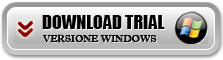
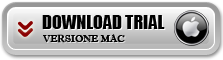
Install and launch the program on your computer (Windows or Mac)
Step 1. Choose data recovery mode
After starting the program, from the main program screen select the "Recover from ITunes Backup" mode and the program will automatically display all the backup files on your computer. Choose the most recent one and click on START SCAN to proceed with data extraction.
About Windows:
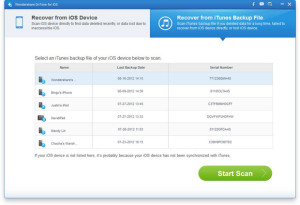
On Mac:
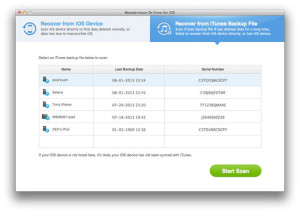
Step 2. Preview iTunes Backup content
The scan will only take a few seconds. At the end you will be able to see all the data in the program: photos, messages, contacts, notes, call history, etc… Decide which data to save on your PC or Mac.
About Windows:
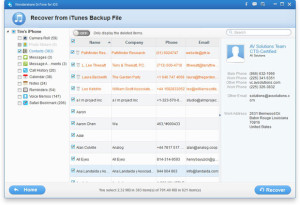
Your mac
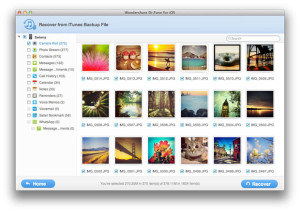
Solution 2: Use External Software
If solution 1 doesn't suit you (or you don't have a backup file to recover data from) then we recommend downloading Dr.Fone per iOS to restore the locked iPhone, or rather to repair the operating system of the iPhone
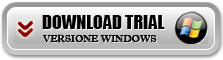
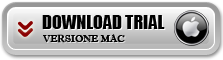
After downloading and installing the program, run it on your computer. Then connect the iPhone via USB cable to your PC / Mac. The program will show a window like this one below.
About Windows:
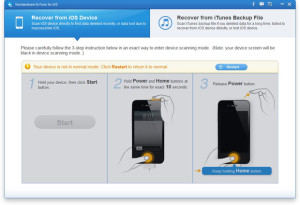
On Mac:
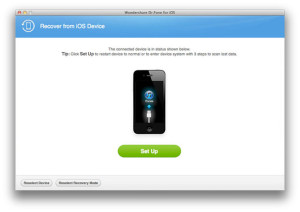
At this point, all you have to do is click on the button RESTART (your Windows) or SET UP (on Mac). The iPhone will restart and once turned on it will function as before the lock.
More details in this article: https://drfone.com/riparare-sistema-operativo-iphone-ipad-ipod-touch.html
113


























