Just like on Mac, also on iPhone, iPad and iPod Touch, you can add multiple email addresses within a single platform called Mail. This is obviously available as standard on all Apple mobile devices and therefore those equipped with the iOS operating system. As it goes without saying, however, on all these devices it is possible to change the preferences of the aforementioned service and, in particular, set up a default mail account for sending messages. In this guide we will therefore go to see how to do it by exploiting the system settings.
Change the default email address on iPhone and iPad
The steps necessary to change the default email address when sending email messages on iPhone, iPad and iPod Touch, will be carried out within the application "Settings". Obviously, everything will be valid only if there are more email addresses configured in the tab "Account" of the same settings. For this reason, we invite you to check that the accounts of your interest are already present on the device in question and add them if necessary.
- Open the application "Settings" su iPhone, iPad o iPod Touch
- Go down and click on "Mail"
- Continue with “Account di default” down
- Choose your preferred address
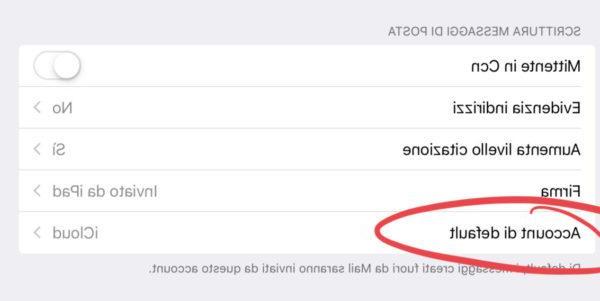
From this moment on, every time you start creating a new message, the chosen address will be used. Obviously, during the composition it will be possible to modify it manually. This setting will allow the use of the chosen account even when you are going to create messages outside of Mail and therefore deriving from third-party services.
Doubts or problems? We help you
If you want to stay up to date, subscribe to our Telegram channel and follow us on Instagram. If you want to receive support for any questions or problems, join our Facebook community.


























