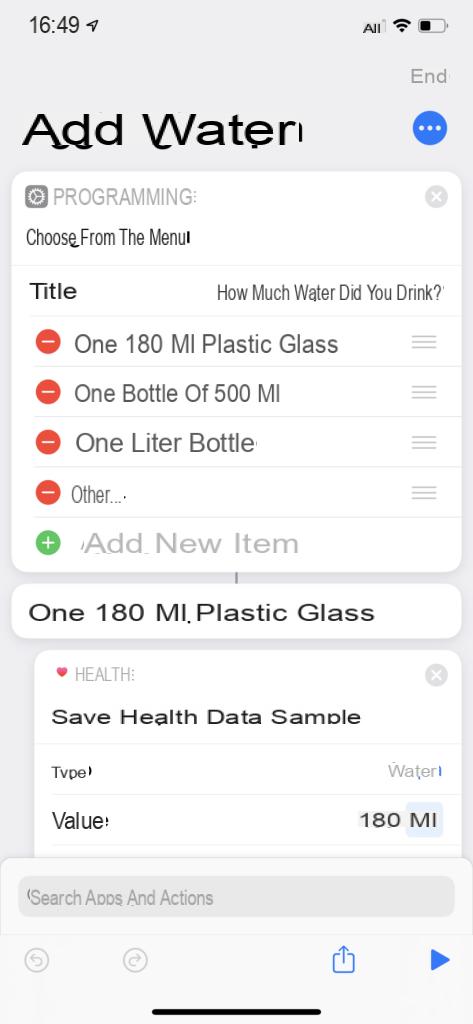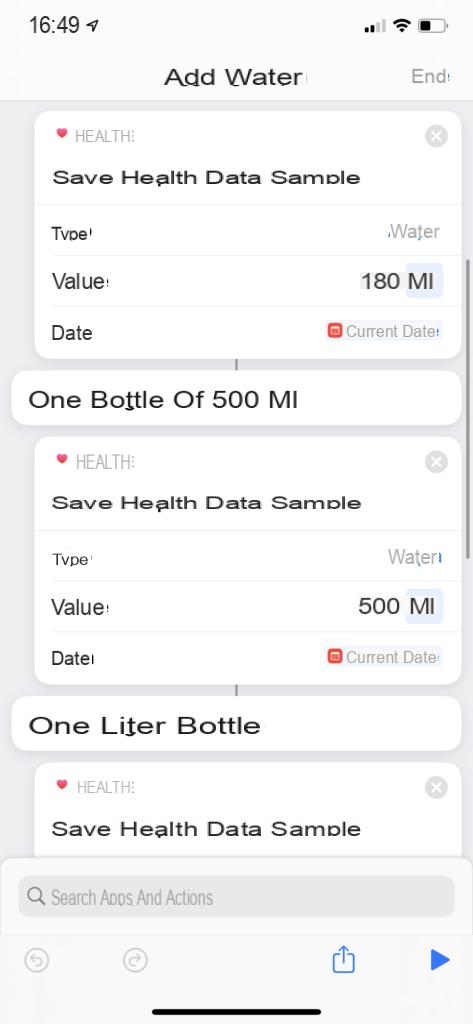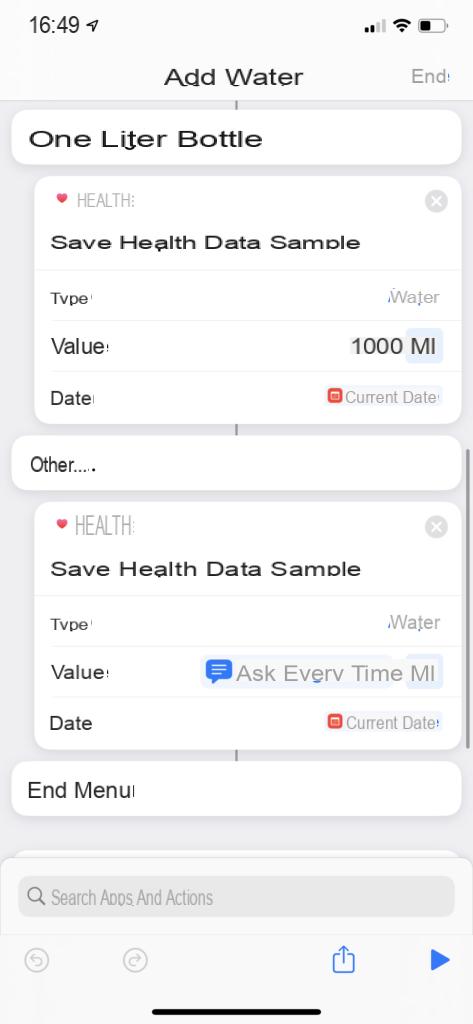Improving your habits is a goal of many people and thanks to technology it is certainly easier. Today we will therefore go to see a small and simple command to teach Siri, able to keep track of the water drunk throughout the day. In particular, we will use the application dedicated to “Shortcuts” (already installed on the iPhone) and we will then display the recordings in “Salute” (always already present on all iPhones).
Create the command on "Shortcuts"
As already mentioned above, the app “Shortcuts” (in town "Commands") is already installed on all iPhones with iOS 13 and will be necessary for the completion of the procedure. All that remains is to open it and continue as follows.
- click "+" top right
- Select the search bar below and search "Choose from the menu"
- Click on the same option to add it to the command
- In the "Title" write "How much water did you drink? "
- Modify the default elements by adding the quantities of ml that are most frequently taken (at the end we also recommend adding an "Other ..." parameter that we will customize shortly)
At this point submenus will be created automatically that we will have to customize based on the elements added previously. Let's see how to do it.
- Select the search bar below again and search "Save sample of health data"
- Click on the same option to add it to the command and drag it under the first submenu
- In "Kind" to insert "Waterfall"in "Value" enter the same ml of the submenu and in “Data” to insert “Current date”
- Repeat everything for each submenu
- In the submenu "Other…"in "Kind" to insert "Waterfall"in "Value" to insert "Ask every time" and “Data” to insert “Current date” (In this way you can enter a different and customized quantity of ml compared to the default elements)
- Click on the three-dot icon at the top right and add as a name "Add water"
- Conclude with "End" top right
At the end of everything, the command should appear in the following way.
Use the command
At this point, simply invoke Siri and repeat the name previously added (in our case "Add water"). You will then have to select the relevant parameter and registration will take place automatically. To see all the results you will need to open the app instead “Salute” and check the voice "Aqua".
Doubts or problems? We help you
Remember to subscribe to our Youtube channel for videos and other reviews. If you want to stay up to date, subscribe to our Telegram channel and follow us on Instagram. If you want to receive support for any questions or problems, join our Facebook community or contact us on Instagram. Don't forget that we have also created a search engine full of exclusive coupons and the best promotions from the web!