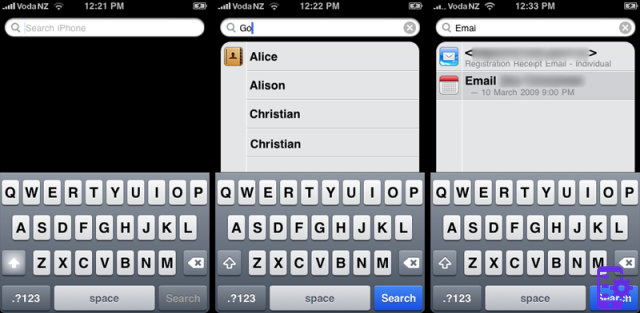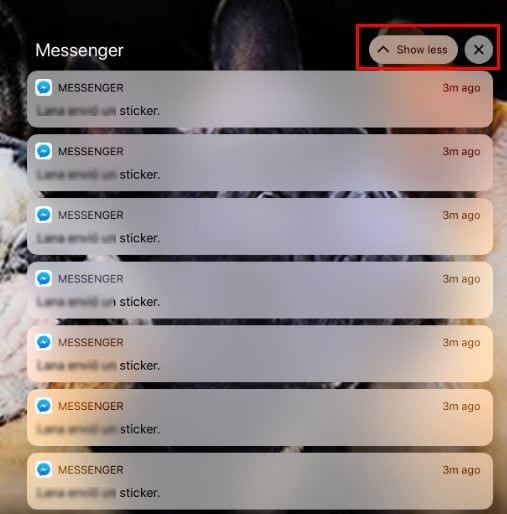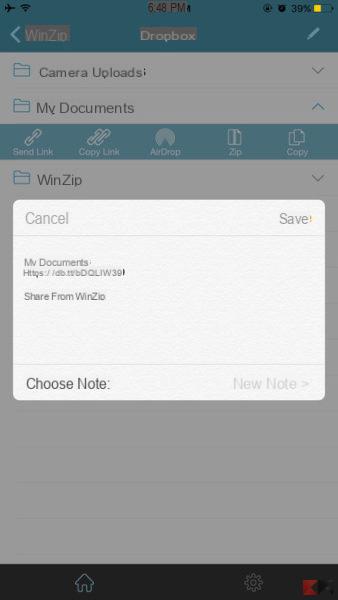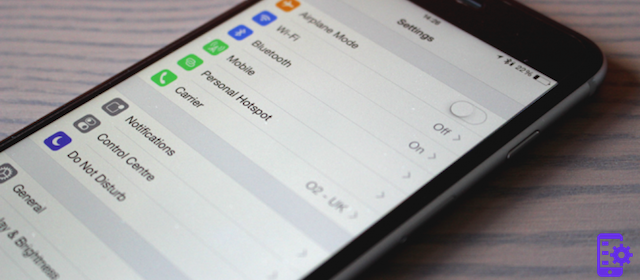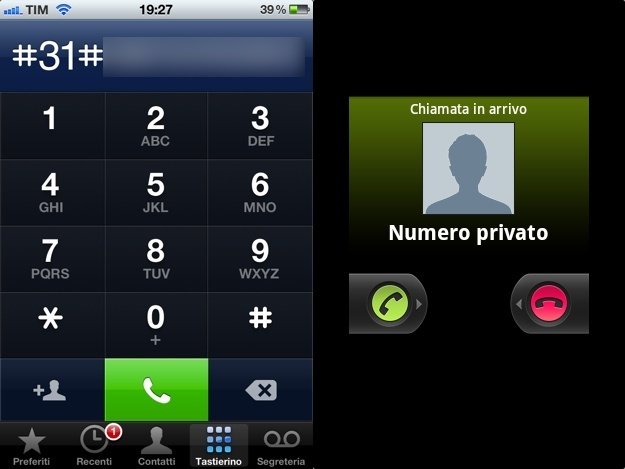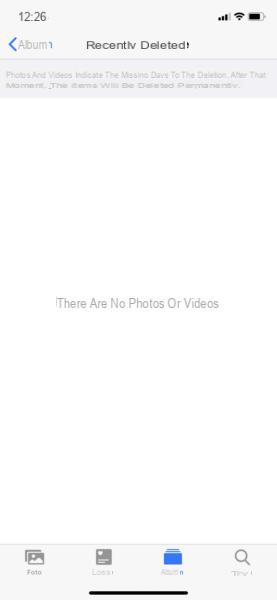Do you have videos on your iPhone that you want to save and transfer to your Windows PC or Mac? The procedure to follow is really very simple and intuitive. Furthermore, for the sake of completeness, we will also show you the reverse procedure, namely the one to transfer videos from PC to iPhone.
All you need is obviously your iPhone, a Windows PC or a Mac: in both cases, you need iTunes installed on your computer.
Transfer videos from iPhone to Windows PC
A very quick and easy way to transfer videos from iPhone to Windows PC is to copy them directly from the device memory. All we have to do is connect the iPhone to the PC. The window with the files in the device memory should open automatically. If it doesn't open automatically, just open it Explore fillet and devices and unit click on the icon related to our iPhone. At this point there is a folder called DCIM. This folder contains all our videos and photos, divided into subfolders.
All we have to do is drag and drop the files we want to save onto our desktop. Or do a simple copy and paste.
Transfer videos from iPhone to Mac with AirDrop
A very convenient way to transfer videos, and even photos, from our iPhone to a Mac is to use AirDrop. It is a technology that allows us to send files via wireless connection, without the need to connect it via cable to the Mac. You can apply this method only if you have an iPhone from 5 upwards and a Mac from version 2008 in. on.
Da iPhone a PC e viceversa con Send Anywhere
There is software that allows us to pass files from smartphone to PC without the need to connect it via USB. It is about Send Anywhere and is also available for Android. Its operation is very simple. First of all we need to install both the PC software and both the app on our smartphone. After starting the software on the PC, we open the app on our smartphone. We will be shown all the photos and videos on the iPhone. All we have to do is select the desired one and click Submit.
At this point we will be asked to enter a code 6-digit on the PC we use. After entering the code, click on Enter and we will be shown a list of the files we have sent from the device. We select the desired ones and click on Download. Once this is done we will have our video saved on the PC.
Furthermore we also have the possibility to transfer photos and videos from PC to our smartphone.
Transfer videos from Windows PC / Mac to iPhone via iTunes
First of all it must be present iTunes on the PC we want to use. If you don't have it then you have to download it by connecting to Official site. After completing the installation, let's start the program. At this point we can connect our smartphone to the PC via the USB cable. The software will recognize our device. We click onicon of our device and enter the section Gallery. At this point we click on Sync photos from and choose the folder where the videos that we want to pass on the smartphone are contained. Finally we click on Apply.
At the end of the procedure, the selected videos or photos will be transferred to our device. The procedure is also valid for transferring photos.
Conclusions
As we have seen it is really a breeze to transfer videos, and even photos, from our Apple device to PC and vice versa. And which method do you use most often? Please let us know through the comment box.