CloudConvert (Web)
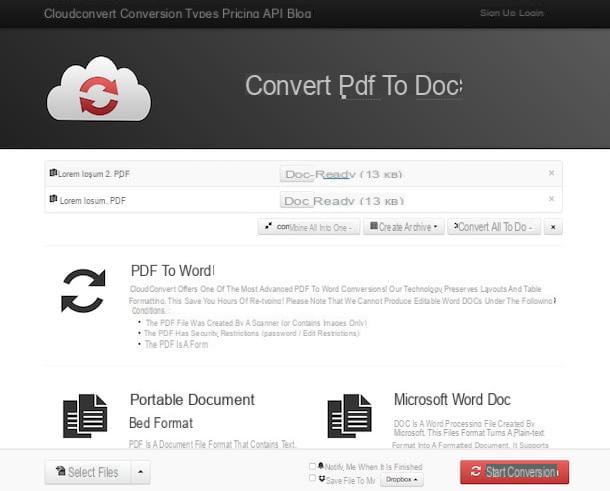
If you need to convert multiple PDF to Word at the same time, please try CloudConvert. It is a “universal” online converter that allows you to “process” a wide range of different files: Office documents, photos, compressed archives, videos and of course PDF files.
It does not require registration, protects the privacy of users by regularly deleting all the elements that are uploaded to its servers and has an upload limit of 100 MB (expandable to 1 GB by creating a free account on the site).
To find out how it works, connect to its main page and drag the PDF documents to convert to DOC or DOCX in the browser window. Alternatively, press the button Select files and select the files manually. And if your PDFs are online, click on dart adjacent and select the option to upload them via URL or via a cloud storage service, as appropriate. Then click on Start conversion.
Then wait a few moments for the conversion to be completed and download all the converted files by clicking on the button Download that appears next to their names. If you want to download all the files together, click on the button create archive and select the type of compressed archive you prefer from the menu that opens.
If you want to change the output format from DOC to DOCX, click on the item before starting the conversion procedure doc located at the top right and select the options document> docx give the menu to compare.
Cometdocs (Web)
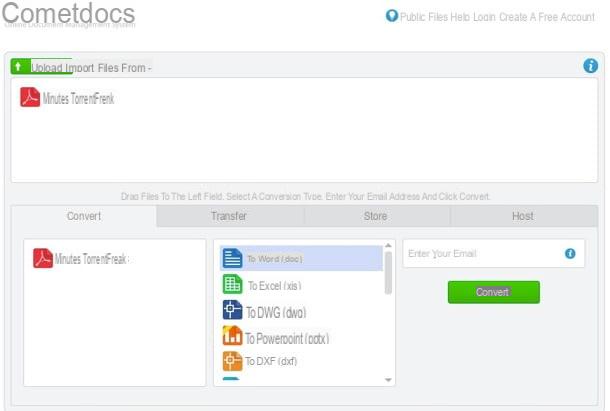
It is worth considering too Cometdocs. It is a free web service that allows you to transform PDF files into Word up to 3 documents per week for a total of 100 MB of data per day.
Like the other sites mentioned in the article, it does not require registration (although it is possible to register to access a greater number of functions), it does not require special software and ensures user privacy by automatically deleting the files that are uploaded to its servers.
To convert a PDF with Cometdocs, linked to its main page, click on the button Upload, select the file to be transformed into DOC and wait for it to be loaded. Alternatively, upload the files by drag and drop, dragging those on which you intend to go and act directly in the browser window. If, on the other hand, the PDFs to be transformed into Word are on Google Drive or Dropbox, click on the menu Import files from which is at the top, select the reference service from the menu that appears and "fetch" them from there.
When upload is complete, expand the tab Convert and drag the PDF icon into the box that appears at the bottom and then select the item to Word (doc) from the central menu, type your e-mail address in the field Enter your email which is on the right and click on the button Convert to start the PDF to DOC conversion.
Within a few minutes you will receive an email with the link to download the output file (you will need to click on the button Click here to download your file to start the download). If for privacy reasons you do not want to provide your real e-mail address to the service, use a temporary e-mail (for further information on this, refer to my article dedicated to the subject).
Microsoft Word (Windows / Mac)
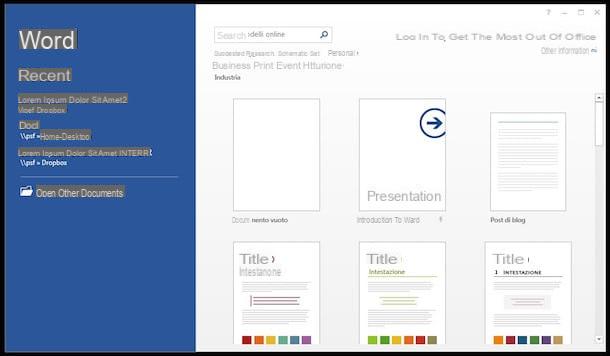
Maybe not everyone knows but, starting from the 2013 version, Word, the aforementioned word processor program that is usable through the Office suite on both Windows and Mac, is able to import files in PDF format, modify their content and save them as DOC or DOCX files.
To use it in this sense, all you have to do is start the program (if you have not already installed it on your computer you can find out how to do it by reading my dedicated guide), go to the menu File> apri and select the PDF to convert to Word.
Then you have to accept the import of the document, wait for the procedure to be completed and export the final result as a DOC or DOCX file by selecting the item Save with name from the menu Fillet. The original formatting of PDFs is not always 100% respected, but in general the program does a good job.
PDF To Word (Windows / Mac)
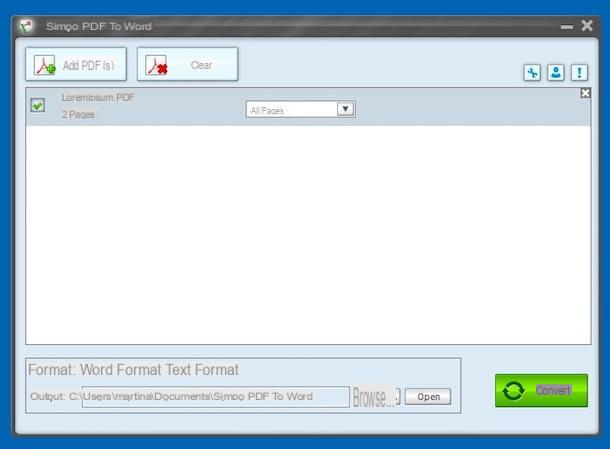
Another great software that you can consider to turn PDF files to Word is PDF To Word. It is a resource available for both Windows and Mac which, as can be understood from the name itself, is perfectly capable of fulfilling the purpose in question.
It is quite simple to use and it is paid but you can download it as a free trial version (as I did to write this step) which allows you to convert files to DOC up to three pages long.
To use it on your computer, connected to the developer's website, scroll through the list of available applications and when you find PDF To Word click on the relative button Free Trial. If you are using a Mac, press the button Mac Version e poi quello Free Trial which is on the right.
When the download is complete, if you are using Windows, open the .exe file obtained and click on Si. Then press on Next, check the box I accept the agreement and click to anchor your Next four times in a row, then up install and finally presses on Finish.
If, on the other hand, you are using a Mac, open the .dmg package obtained and drag the program icon in it into the folder Applications of macOS. Then right click on it and choose apri twice in a row, in order to open the application, however, going around the limitations imposed by Apple on unauthorized developers.
Now that, regardless of the operating system, you see the PDF To Word window on the desktop, close the screen relating to the registration of the copy in use, press the button Ad PDF on Windows and that PDF on Mac and select the document to convert. Alternatively, you can drag and drop PDFs directly into the software window.
Select quindi l'opzione Word format on Windows and MS Word on Mac that you find at the bottom right, indicate the location in which to save the output file by clicking on the button Browser that you always find at the bottom and presses the button Convert. When the conversion is complete, click OK.
If your PDF is made up of several pages and you want to transform only some of them into Word files, select the option Pages: from the drop-down menu next to the file name in the PDF To Word window and indicate the exact number.
OCR services and applications
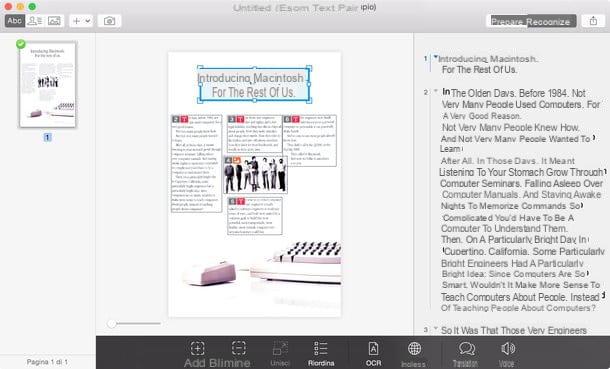
In some cases, services such as the ones we talked about are not able to "translate" the text contained in PDF files into editable text with Word, LibreOffice or other similar software. This is because the PDFs have been scanned incorrectly, ie they have been treated as images rather than text and therefore the writing characters contained within them are not "readable" by common text editors.
To overcome this problem, you can resort to online services or applications of the type OCR (optical character recognition) that examine the content of graphic and PDF files and "extrapolate" the text contained in the latter, making it editable. Here are some solutions of this type that I can recommend.
- OCR.space - A free online service that manages to extract texts from PDF, PNG and JPG files with a maximum weight of 5 MB. It is very convenient but, beware, it could keep more than necessary the files that are fed to it on its servers. Use it only in cases of absolute necessity.
- ABBYY FineReader - One of the best OCR software available for Windows. It costs 199 euros but is available in a free trial version that allows you to test its full potential for a period of 30 days.
- Prizmo - Excellent OCR software for Mac OS X. It costs 59,99 euros but is available in a trial version that adds watermarks to scanned documents and partially covers some words processed by OCR.
Find out more about how these (and other) OCR software work in my OCR software tutorial.
Turn PDF into Word

























