How to do a change default programs on PC and Mac so that when you click on a file or document automatically opens the desired program? How to set a different default program for opening PDF, DOC, JPEG, PPT, DOCX, XLS, XLSX, and so on?
In this article we will try to clarify the subject in order to set the correct program for each type of file, and avoid unnecessary waste of time! For convenience we will divide the article into several parts, based on the operating system you use.
- Change default programs on Windows 10
- Change default programs on Windows 8
- Change default programs on Windows 7
- Change default programs on Windows Vista
- Change default programs on Mac
# 1. Change default programs on Windows 10
There is a PC with Windows 10click on your button Home and then go in Settings (gear icon). Then access the option APP, and here click on Default apps. Now you can, through the drop-down menu, change the default programs for the following file types: Music, Photo Viewer, Video, E-mail, Maps, Web Browser.
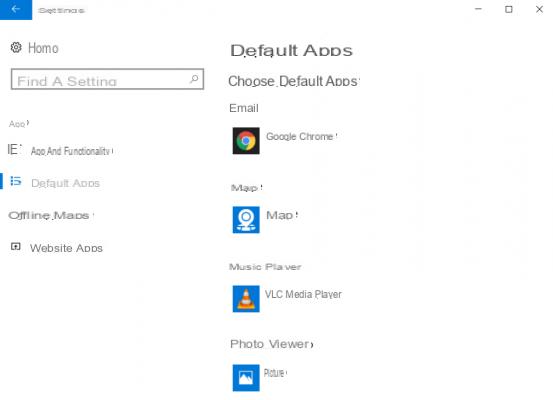
change a default program for a well-defined type of file, for example for PDF documents, go to the bottom of the previous window and click on Choose default apps by file type
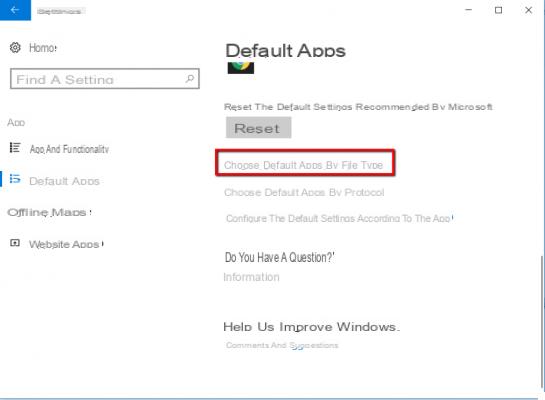
From the window that opens you can select the file format for which you want to change the default program and choose the app to use from the drop-down menu
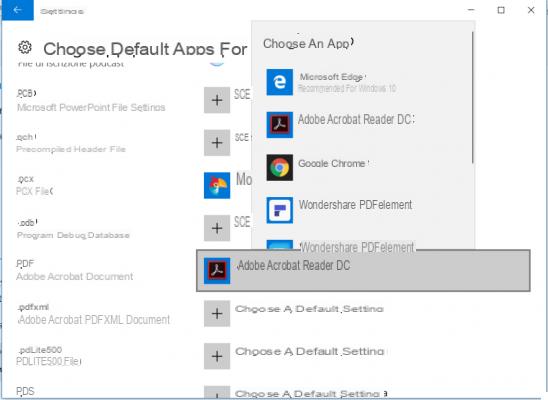
#2. Change default programs on Windows 8 / 8.1
In the case of PC with Windows 8 or 8.1, from the search box type "predefined programs”And click on the search result to open the relevant window. In this window click on "Set default programs" and a screen will open with a list of all the programs on the computer on the left.
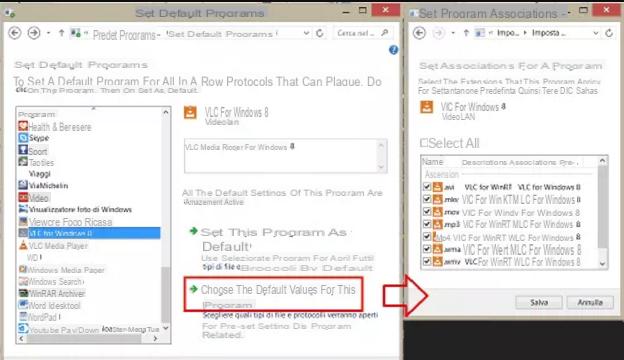
Now select the program you want to make default for a certain type of file and click on "Choose the default values for this program ”. Finally select the files you want to open with that program and click on SAVE IN FAVORITES to save the new settings.
In the case of Windows 8.1 there is also another way to change the default programs:
- Click on Settings at the bottom right of the sidebar and then select Change PC settings
- From the left click on Search and apps> Default settings
- Bottom Choose default apps click on a feature (example: browser, music player, video player) and they will learn all related programs
- Choose the default program for that type of file or run one search in the Store
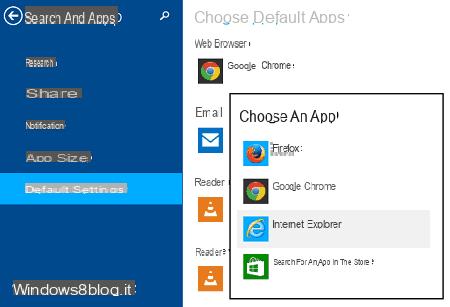
# 3. Change default programs on Windows 7
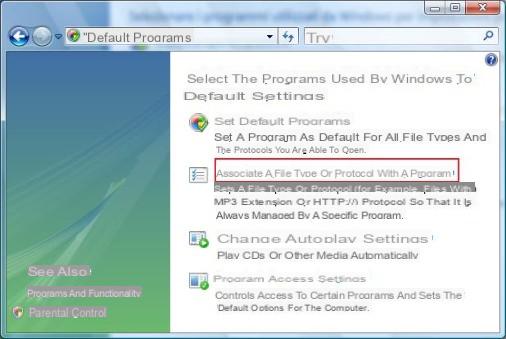
From this window you can choose one of the following two options:
a) Set default programs: Set a program as the default for ALL file types (e.g. set Windows Media Player to open all music files)
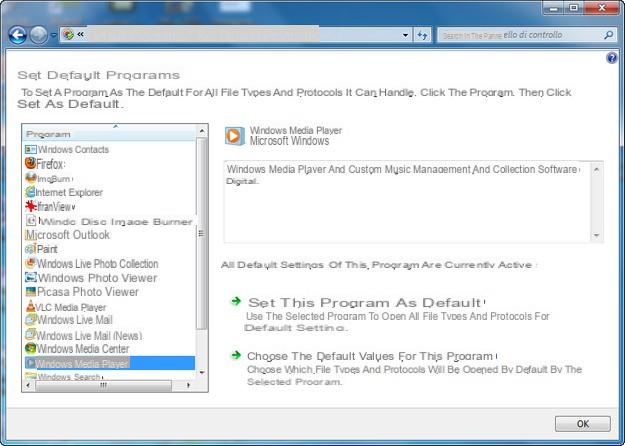
Hello. My Mac, despite having set the opening of the files with the reference program (ex: xls with excel) when I restart it loses the setting and opens some files with other software.
XLS opens it with PREVIEW instead of Excel
TXT opens it with DREAMWEAVER instead of TextEditor
I am unable to finalize the changes
Changing Default Programs on PC and Mac -

























