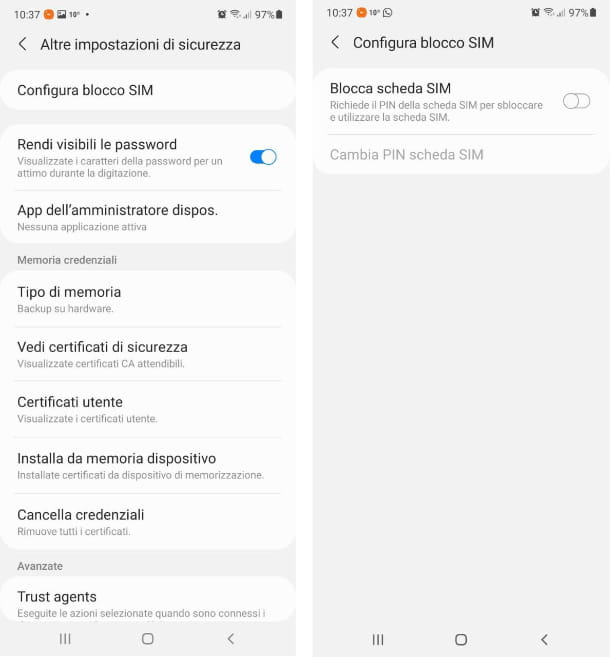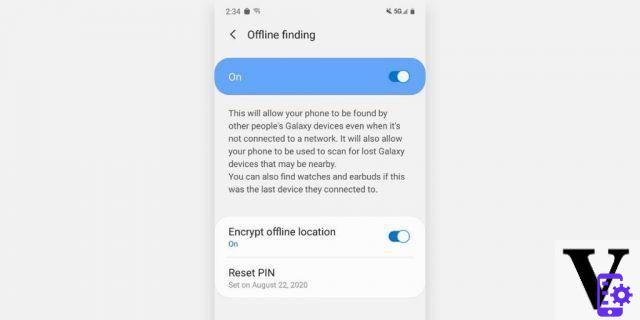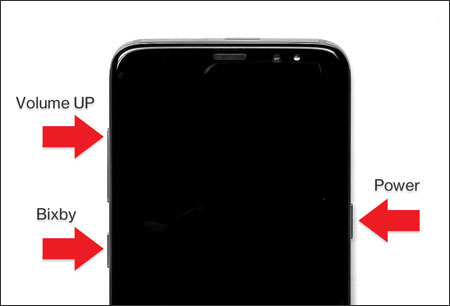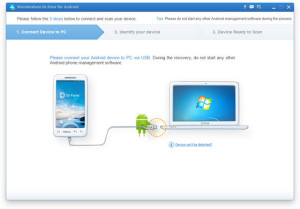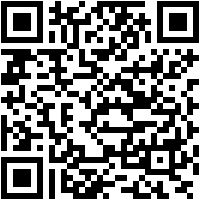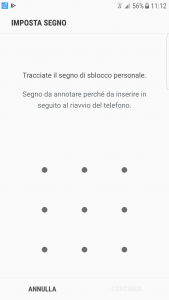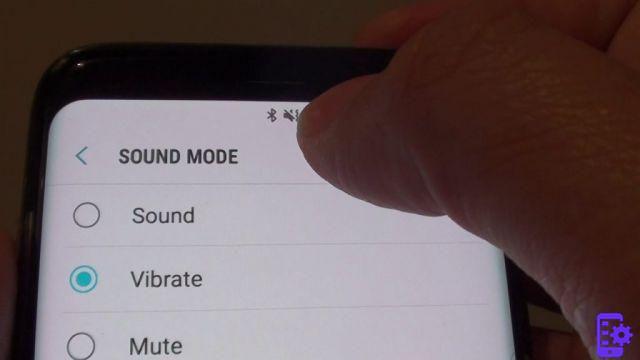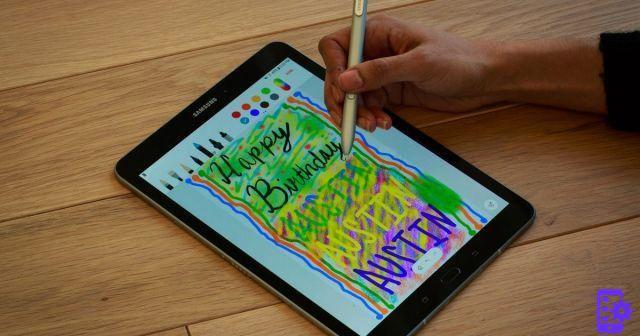
One of the most used functions on Samsung Galaxy Tab S3 is cut, copy and paste. If you are not familiar with how to do these operations on this device, use this mini-tutorial to learn. It's a bit difficult at first, but it becomes automatic once you get used to it.
To cut, copy and paste all the text in a field ...
- Touch and hold the text you want to copy or cut for about 2 seconds
- To choose "Size " or "Copy ". Choose "Select all ”To highlight all text in the current field.
- Go where you want to paste the text
- Tap where you want the text to appear, then tap and hold the text field for about 2 seconds.
- Tap " Paste "
To cut, copy and paste a part of the text in a field ...
- Touch and hold the text field for about 2 seconds
- Drag the blue tabs into the text you want to cut or copy
- Touch and hold the selected text until a menu appears
- You choose " Size " or " Copy "As desired
- Go where you want to paste the text
- Tap where you want the text to appear, then tap and hold the text field for about 2 seconds.
- Tap " Paste "
62