When switching from one mobile to another, from one smartphone to another, the greatest concern is the one we have about the data saved on the mobile and how it is possible to copy it to the new one. There are several ways to transfer contacts or photos from one device to another. Much more complex is the situation if we want to transfer calendar (with all the appointments and notes entered) from one smartphone to another, for example between two Android devices such as between Samsung Galaxy, HTC, LG, Motorola, Huawei etc…
But today there is a simple, fast and safe way to transfer calendar between two android. What you need is a program like dr.Fone Transfer or MobileTrans. With these programs you can transfer data (in addition to the calendar also text messages, photos, videos, apps, notes, etc ..) between two different devices (both with the same operating system and not, supporting Android, iOS and Symbian OS).
However, below we see the detailed steps to transfer calendar between two Android using the two software just mentioned.
# 1. Transfer Calendar between two Android with dr.Fone Transfer
dr.Fone Transfer is a component of the dr.Fone suite thanks to which you can transfer data between two Android in a simple, fast and secure way. You can immediately download the free trial version for Windows or MacOS from the following links:

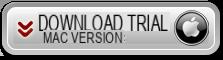
Open dr.Fone and click on the function Phone Transfer:
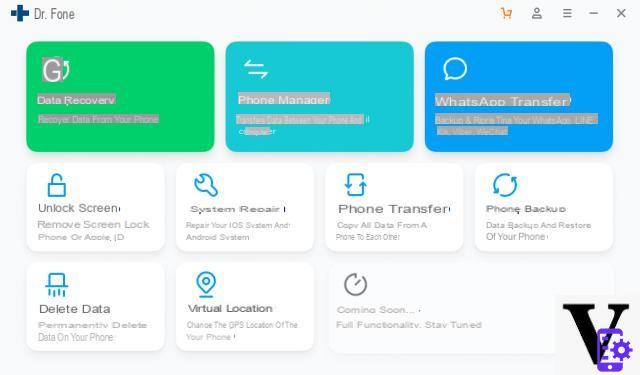
Connect the two Android phones to the computer (via USB cable). In order for them to be recognized by the program, it is important to go to the phone settings and activate the USB debugging option. It is very simple to do and you can also follow the directions on the program.
In the center of the program will appear all kinds of data that you can transfer from one Android phone to another. Among these there is certainly "Calendar"
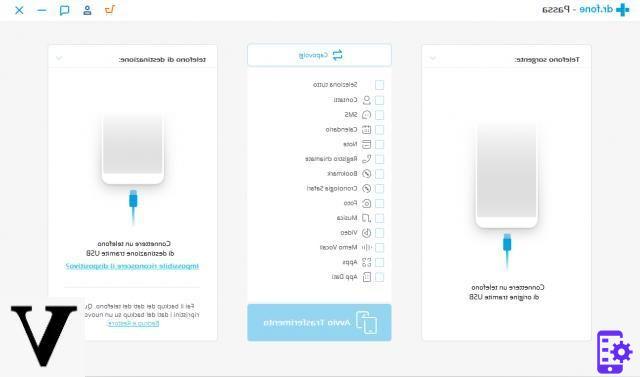
Select the "Calendar" box and finally click on "Start Transfer”To copy this data from one phone to another
#2. Transfer Calendar between two Android with Mobiletrans
Step 1. Download and install MobileTrans
MobileTrans is available for both PC and Mac OS X. It must be downloaded and installed on your computer before performing the calendar synchronization operation. Here are the download links:

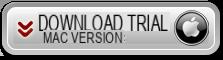
After installation, launch the program and you will see this window:

Click on the first block on the left to open the Android to Android data transfer window.
Step 2. Connect the devices to the PC
Take the two Android devices, the ones interested in calendar data transfer. Connect the “source” Android phone to the PC via USB cable. As soon as the program detects it it will display it on the left side.
Now you can also connect your other Android phone via USB to your computer. This device will be displayed on the right side (target phone)
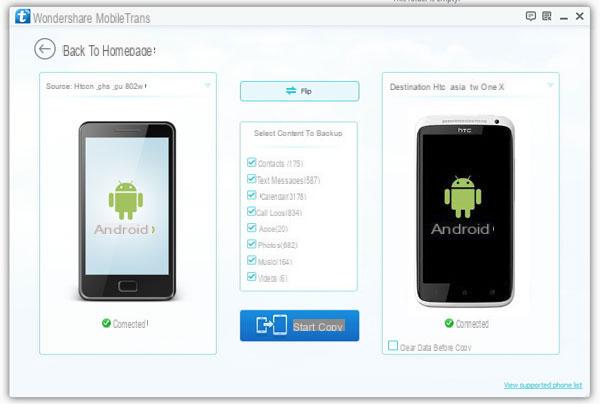
Step 3. Copy Calendar from Android to Android
Between the two devices there are check-boxes each relating to a type of transferable data. In our case we click on "CALENDAR”And then click on the bottom START COPY to initiate the transfer of calendar data from the source phone to the target phone.
During this copying process be careful not to disconnect the two phones !!
That's all! Once the copy is complete, all you have to do is check for the information on the new android phone. Obviously, this procedure is also great for transferring calendar between two android tablets!
hi, i broke the screen and i can't enable debug..what can i do?
-
Try to recover data via dr.fone:
https://www.{marca_origen}.com.com/recupero-dati-samsung-display-rotto-senza-debug-usb/
-
sorry I'm doing the procedure for copying data from cell to cell but the program tells me that I have to pay!
-
The program in full version and without limitations is for a fee!
-
Also transfer from LG E460 to GALAXY?
-
Si
hi, don't enable transfer from galaxy S3 to LG G5
I have to change phone and then I have to transfer all the content from Samsung s3 to pc, what should I do?
-
Use the Mobiletrans program reviewed in the article
I connected an alcatel and a Samsung but the calendar transfer does not appear in the menu… it only transferred address books, SMS, phone history and all files.


























