In an era in which all the most important and sensitive data of our life are collected inside smartphones, the backup cannot be missing. The latter in fact, allows the user to save any content and prevent it from being lost. In this guide we will therefore go to see how to backp an iPhone, using any PC that is based on Windows or macOS.
Backup iPhone to Mac
Starting with the release of macOS Catalina, Apple has decided to remove iTunes software from their computers, by moving the iPhone backup options within the Finder. In case you have an older operating system, the procedure to follow will be identical to the next one, that is the one for Windows PC.
- Connect iPhone to Mac via Lightning to USB cable (or USB-C, depending on your computer)
- Open the Finder, icon at the bottom left of the dock and unlock iPhone by entering the code (consent to use the computer, if requested)
- From the left column, under the heading "Positions", select the name of the connected iPhone and move to the section "General"
- Under the section "Backup", select the item "Back up all iPhone data to Mac" and click on the item "Back up now"
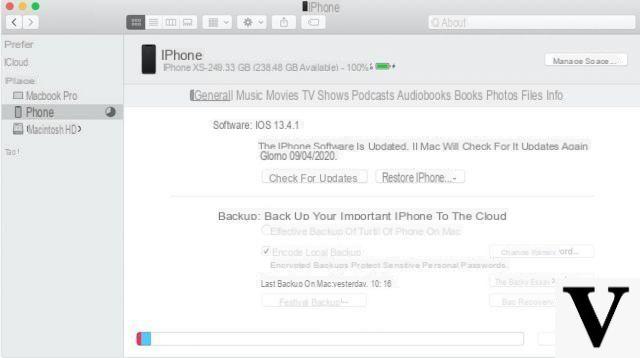
In case you also want to save the data contained within the app "Health" o "Activities", the item must necessarily be checked "Local backup encryption", otherwise it may remain disabled.
Backup iPhone to Windows PC (or older versions of macOS)
As mentioned above, on Windows PCs and older versions of macOS, iPhone backup is still handled by the software "ITunes" by Apple, free and available for download by clicking on this link (for Windows, on macOS it is already present). For the rest, the procedure remains very similar to the previous one.
- Connect iPhone to PC via Lightning to USB cable (or USB-C, depending on your computer)
- To open "ITunes" and unlock iPhone by entering the code (consent to use the computer, if required)
- Click on the iPhone icon that appears at the top left
- From the left column, under the heading "Settings"select "Summary"
- Under the section "Backup", select the item "This computer" on the left and click on the item "Back up now"
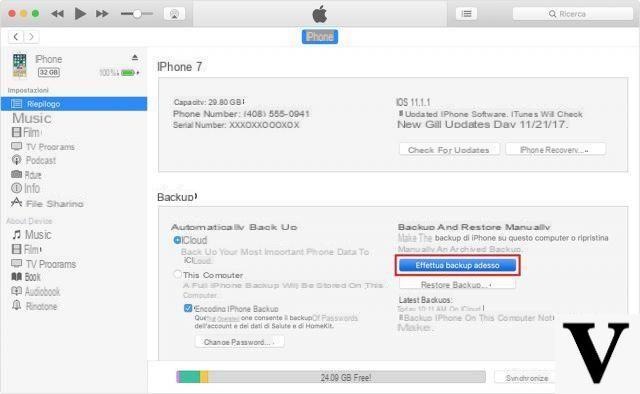
Again, in case you want to export the "Health" e "Activities", we remind you to activate the coding.
Doubts or problems? We help you
Remember to subscribe to our Youtube channel for videos and other reviews. If you want to stay up to date, subscribe to our Telegram channel and follow us on Instagram. If you want to receive support for any questions or problems, join our Facebook community or contact us on Instagram. Don't forget that we have also created a search engine full of exclusive coupons and the best promotions from the web!


























