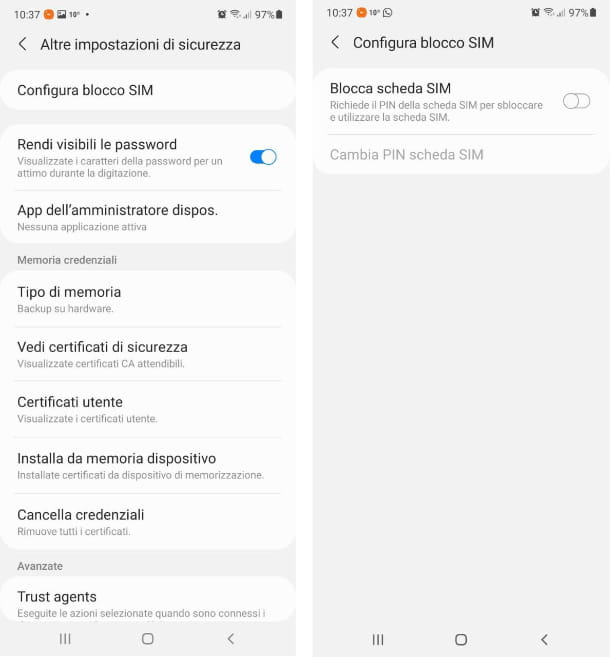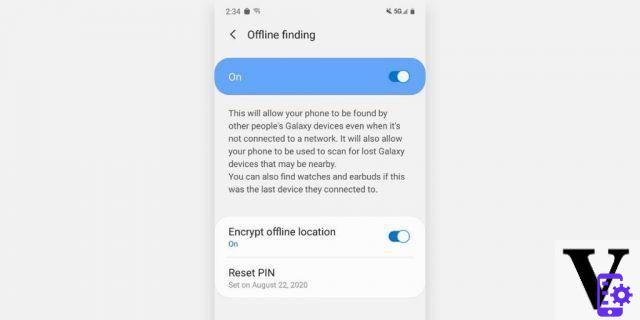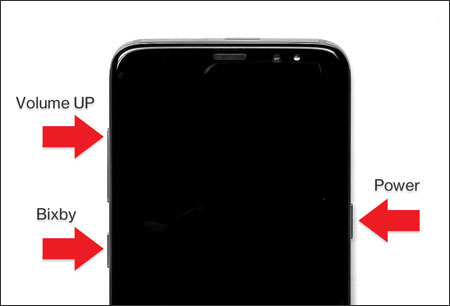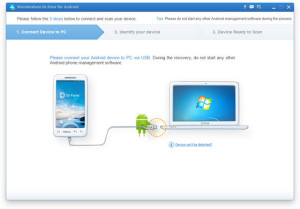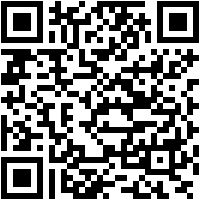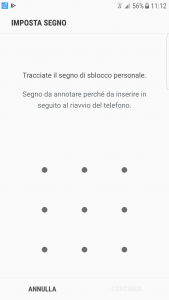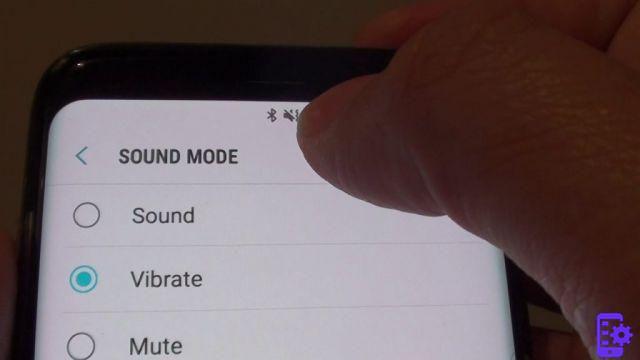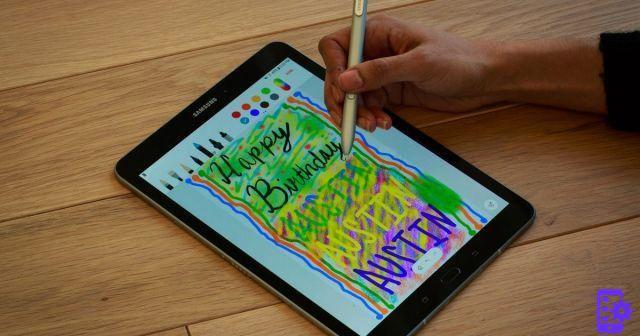Launched in February 2022, the Samsung Galaxy S22 is one of the premium mobile phones of the South Korean brand. The Galaxy S22 in this article runs Android 12 with the OneUI 4.1 interface. As a result, future software updates may have some changes in the process. The same procedure, however, can be applied to the rest of the Galaxy S22 lines, including the S22 Plus and S22 Ultra.
Before starting the step-by-step procedure to format your device, it is highly recommended that you back up your data. This way you can save files, photos and videos to the cloud for later retrieval.
How to Format Samsung Galaxy S22
1. Make sure your phone has more than 50% battery and plug it in;
2. Open the Menu Applications and access the "Settings"Of the device;
3. Scroll down until you find the option "General management"And click it;
4. Scroll the screen again and access the option "Restore";
5. On the new screen, you can choose to restore certain items. But if the idea is to delete all data from the mobile, just tap "Restore factory settings";
6. Then a list will be displayed with all the apps and data that will be deleted when formatting;
7. Again, the warning is to back up your device data to the cloud;
8. If you have already backed up or there is no data to save, just tap "Restore”To start formatting the phone;
9. Formatting may take a few minutes and your phone will restart a few times during the process;
10. After the reset is complete, the Galaxy S22 can be used again.
Format Samsung Galaxy S22 with dr.Fone Eraser
If your intention is not only to format but also permanently delete data from the Galaxy S22 (if for example you want to give away or resell the phone and make sure your data is not recovered) then a simple factory reset is not enough. In this case, the dr.Fone program for Android comes to the rescue. It is a software with dozens of functions inside and among these there is also an “Eraser” function that can permanently delete all data from the device.
This definitive removal occurs by first deleting the data and then overwriting those memory cells with other data. Having made this necessary premise, let's see in detail how to use this program and the "formatting" function for your Galaxy S22.
To get started download and install dr.Fone on your PC or Mac from here official page. After installation you will see the following main interface:
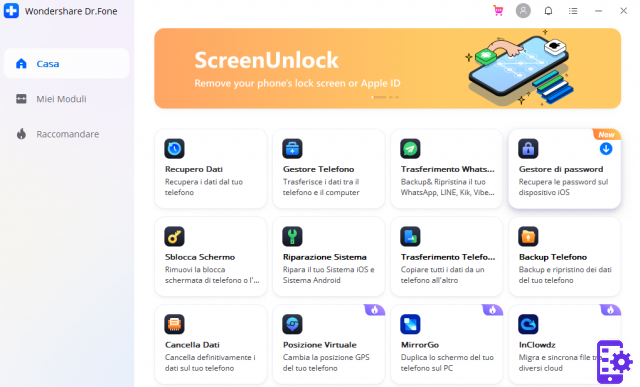
Access the Erase Data function and a new screen will open asking you to connect the Samsung Galaxy to your computer via USB. Once the mobile is detected you can proceed with the operation. But to continue you will be asked to enter a confirmation password in the relevant box.
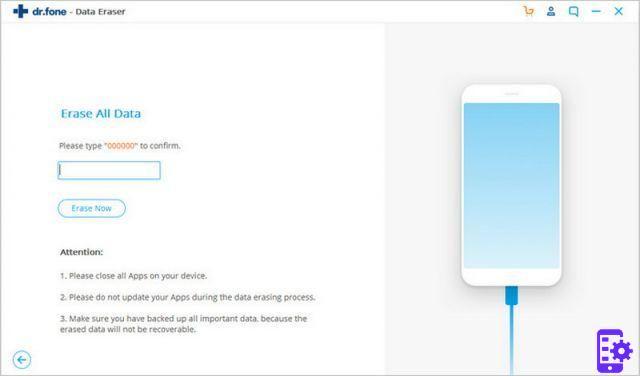
After entering the verification password, the program will proceed with the formatting and definitive deletion of all data from your Samsung Galaxy S22.
2