Today we will see how to install and sync my google drive docs with ubuntu in a simple way thanks to Grive, an interesting unofficial alternative, since Google does not yet have a version of Drive for Linux.
Google Drive is a fairly complete cloud storage service that allows us to view and access files without an Internet connection and with which we are sure that our files are securely protected and that we can recover permanently deleted files.
In Windows it is remarkably easy to install, sync my documents or sync only some folders, the same way for configure Google Drive. Although in Ubuntu we have to do some previous things before we start with cloud syncing.
Don't worry though, it's pretty easy to do. We will see step by step everything we need to do a little below so that we can sync Google Drive in Ubuntu. You will learn how to install Grive and in this way you will have all your documents safe in the cloud.
The tutorial is suitable for any type of user, with basic or advanced knowledge. Since we're explaining step by step everything you need to do to get Google Drive to work in Ubuntu, it's something pretty simple.
What we should mention is that despite Grive has many functions of the official client, it's a bit more limited than its Windows version. However, it works well enough for file synchronization.
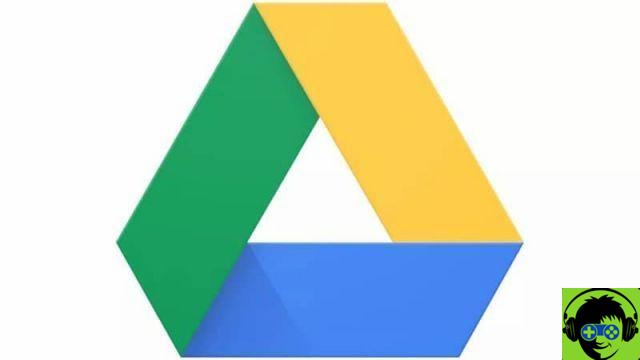
How to install and sync Google Drive in Ubuntu
- What we need to do is download Grive as a DEB package or we can do it via PPA. To do this we will have to open a terminal and execute the following commands: » sudo apt-add-repository ppa: nilarimogard / webupd8″, «sudo apt-get update», «sudo apt-get install grive «, Each of them without quotes.
- In this way we will be able to install Drive in the operating system from the terminal. If you want to see a list of the commands and modifiers you can use, you have to type the command » grive -help «.
- What we will need to do now is navigate to the directory where we want to find all the files that we will synchronize with Google Drive.
- After that we will have to authenticate the Google account to be able to use the program normally, for this we will use the command: » grive-a «
- This generated a unique link in the same terminal that you can press and it will open the web page that has a 40-digit code.
- This code is what you need to enter in the terminal so that Google Drive starts uploading the documents that are in the folder you specified earlier on its servers.
- After authenticating the account and uploading all the files (which you only have to do once) you can synchronize your Google Drive account with the command: " grive sync ".
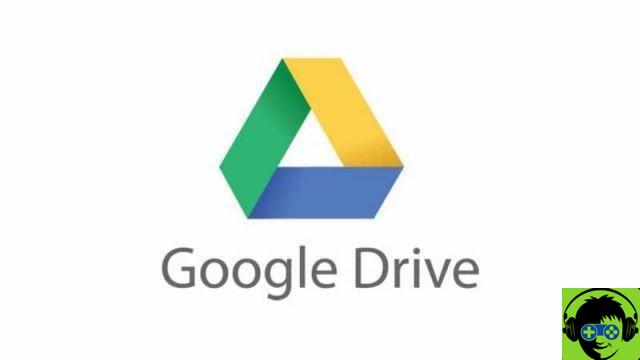
How to download and install Google Drive on Ubuntu
Here you will have to wait for the synchronization to complete which, depending on the number of files, may take some time, so you should be patient at this point.
This way you will be able to sync all Google Drive files in Ubuntu. At the same time, you have to keep in mind that Grive is not official and it is in development, so it may contain some errors, although generally nothing happens and it works very well, but it is something we have to mention.
As you can see, it is very easy to learn to install and sync my Google Drive docs with Ubuntu. In a few steps you will have everything in the cloud in a safe and reliable way. Likewise, if you still have any doubts, you can leave it in the comment box that you will find a little further down.


























