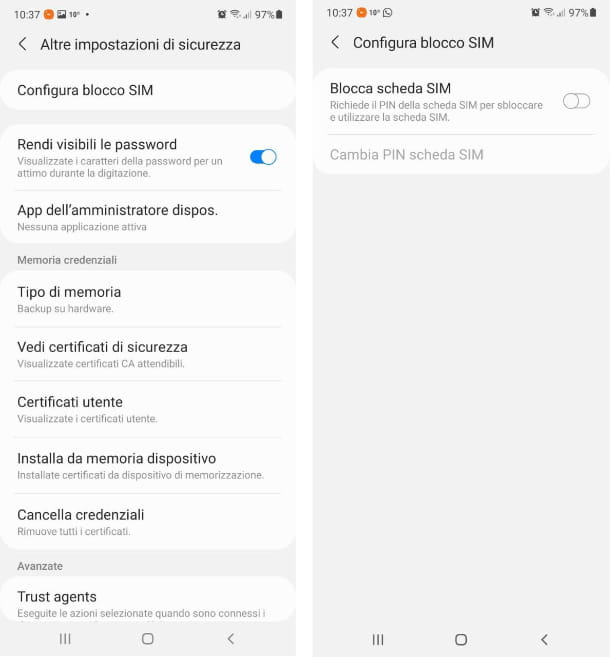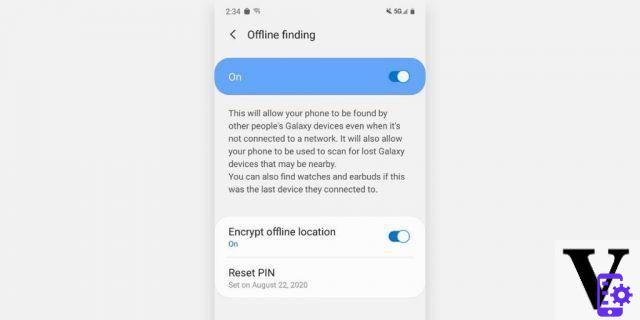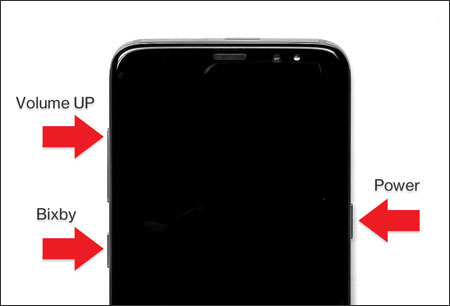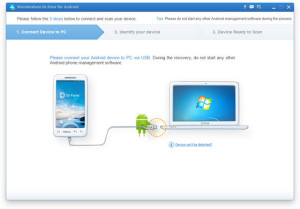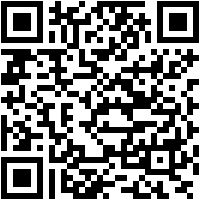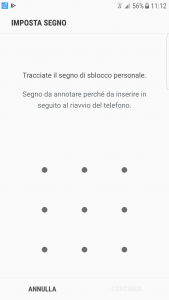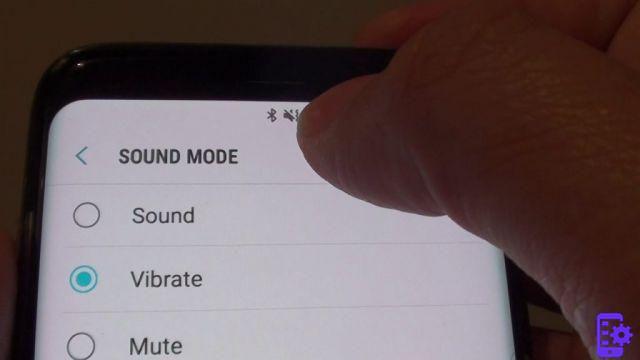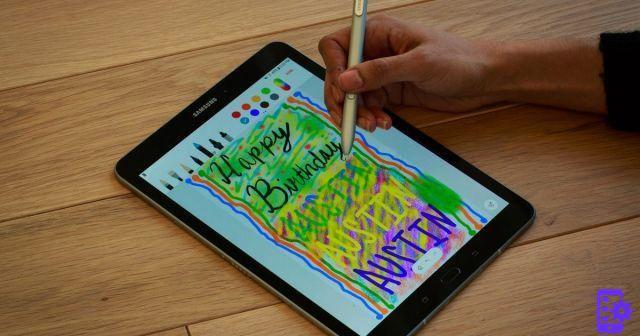Google fonts contain a wide variety of fonts to make your content more beautiful. There are over a thousand fonts available on google Font and can be used to personalize mobile phones, PCs and websites. From Roboto to Gelasio to Sans public, Google fonts can customize fonts to appear the way you want.
Android phones are widely known for their customization options and user-friendliness, and at the forefront of Android phones are Samsung phones. They are famous for their stunning graphics and customization options. That said, it was quite a disappointment for most Samsung users when they found that the latest versions of Samsung had limited customization.
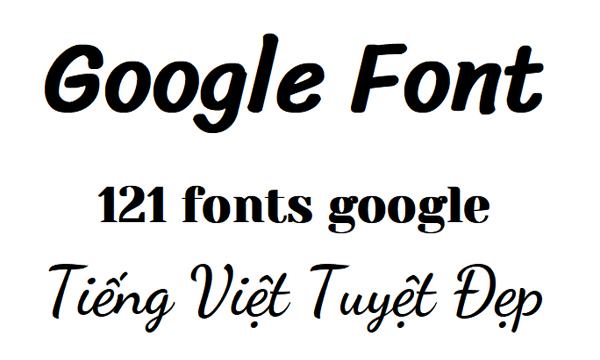
The new Samsung Galaxy S10 and S10 + do not allow the installation of third party fonts from the Google Play Store. This is because the older version of Android was disabled for substrate and overlay. That said, there are a variety of fonts to download from the Samsung Galaxy Store but, unfortunately, there are no Google Fonts available on the Samsung Galaxy Store.
For some people fonts may seem like a trivial problem, but for most users who have used and fallen in love with Google Fonts over the years the transition is quite painful.
But there seem to be some small windows available for people to install Google Fonts or alternative options for the new Samsung series.
Users can go to Settings and in “View Options”, check sans Samsung fonts. Sans fonts are identical to Google sans fonts. There are also other options similar to Google's fonts.
Unlike previous Samsung phones, rooting has gotten a little more complicated and is a tedious job, so most users tend to avoid it. If you're the type who is willing to get your hands dirty, rooting might be for you.
You can root your Samsung phone via third party apps like Magisk. Before you can proceed with rooting, a phone backup is required if the user wants to keep their current files. This is because a factory reset will be performed on the phone to complete the root operation.
If rooting isn't an option for you, there are still other ways to install Google fonts on the Samsung Galaxy S10 + s10 +, such as Wings Font Installer. You may need to be a little tech savvy to do this. The first step is to go to the developer settings of the phone and enable the debugging Android. Then, take the USB cable and connect the phone to the computer. Download the installation of Wings Installer on your mobile phone and copy it to your computer. Install the Wings Fonts installer on your computer, then you're good to go. More detailed and concise instructions on how to do this can be found here.
If you're new to Google Fonts and are feeling overwhelmed, here's a list of some of the excellent Google Fonts options:
- Yatra One
- Arvo
- Lato
- April FatFace
- Ubuntu
- PT Serif
- Old TT standard
- Oswald
1.154