Windows is an operating system, or rather a set of operating systems that develop complete software for computers and other intelligent devices. That is why it has been the favorite program of users all over the world since its creation.
This platform was born as a project of the Microsoft company, which in the mid-eighties saw the need for develop a new operating system ; that presented major improvements compared to the initial program that already ran on computers of the time.
Currently, new versions of Windows have been presented, each of these have been consecutive and have been proposed to improve the way users navigate on their device. Windows 10 coincides with the new intelligent digital age and has innovative tools and applications.
How to know which applications are using and consuming the most battery in Windows 10?
Commonly in mobile devices there is the possibility to show on the screen the percentage of battery that has been consumed, moreover the system sends notifications to warn of a high consumption of battery by an application.
This turns out to be an important tool; as the person can take forecasts and charge their mobile phone or equipment. This way yes avoid overloads and thus extends its useful life.
That's why the Windows 10 version allows you to get a record on those applications that use and consume the most battery during the time your computer is running.
Steps to identify which programs or apps are consuming the most battery on my Windows 10 computer
If you have noticed that your computer's performance is not the same, it is normal for you to feel a little worried. First we need to analyze two possibilities of why this event occurs.
The first is that the device battery is not working properly or that there are one or more programs or applications that consume power much faster. The version of the Windows 10 operating system has incorporated new tools into the functioning of the computer. Like the ones found in the task manager, which you can customize.
It will be at this point that we will have to log in to clarify our doubts, so the first thing we need to do is enter the task manager option. You can do this in the following two ways:
- Click the menu Windows (press the key with the Windows logo). And then type "task manager" in the search panel.
- You can also press the keys at the same time: Ctrl + Shift + Esc.
The task manager window will appear and inside it there is an options menu at the top of the screen. Select i "processes" alternative, which is the first choice.
After that, a complete list of currently running programs and applications will be displayed. You will also be able to find the percentage index that each of these has consumed.
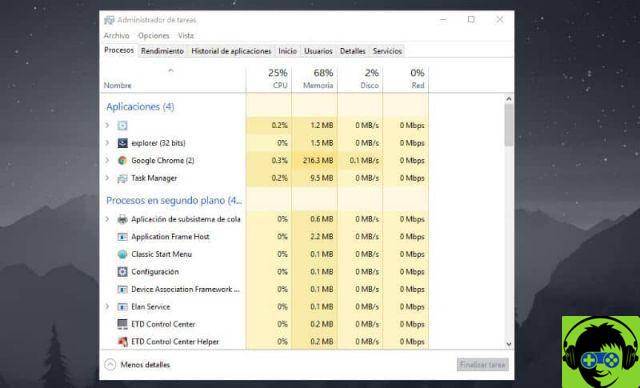
In this space you will have the opportunity to discard those applications or programs that you do not think are really necessary, by clicking on the box with the writing «finish», located next to each of them.
How can I manage programs and apps so they don't drain my battery?
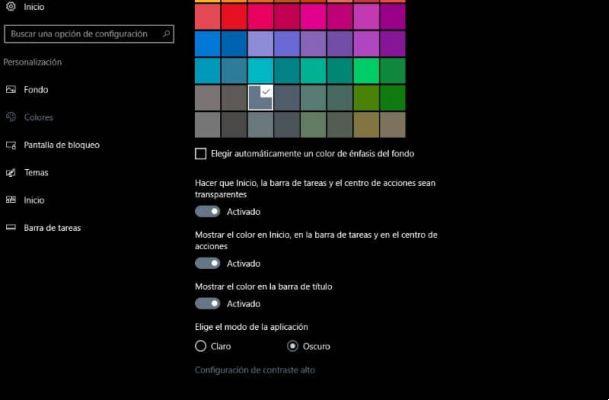
In case you don't want to delete some of the applications or programs that run on your computer, you can use some strategies to reduce energy consumption:
Try to activate the how to save your computer. To do this, go to the configuration section and click on the option "Battery", in this section you can activate the battery saving mode conditionally; that is, you will be able to choose in what percentage of battery you want this option to be activated.
Start using the "Dark Mode" that has been implemented in Windows 10, this way you won't be spending as much percentage on the flashing screen. Access the settings again but this time click "Colors", now activate the option "Dark application mode".
By following these steps, you will be able to manage programs and apps so that they don't drain your Windows 10 computer's battery.
You may also be interested in How to Save Battery in Windows 10 - Increase Battery Life.

























![Spotify brings the European Commission to the orchard: it will investigate Apple for abuse [Updated]](/images/posts/b47c39b118b52ca50ecdcbb8634bad04-0.jpg)
