Today we will see how to know which applications in Windows 10 are using the GPU with this very simple tutorial in which step by step we will teach you how to do it.
In the Windows 10 operating system we have the possibility to check the applications that use the graphics processing unit of our PC. Although this does not work in all cases because some graphics cards do not provide such information.
However, we will see step by step everything you need to do in order to be able to see which applications are using the GPU in a fairly simple way. It is important to know this information because on many occasions we can find apps that make excessive use of computer resources.

In this way we will get important information to prevent some applications from consuming all system resources, significantly worsening our experience while using Windows 10.
The tutorial that you will appreciate a little below is actually very simple to perform and within a few minutes you will have access to all the information you are looking for. Although, as we warned you in the beginning, some GPUs do not provide this information.
So the first step is to check if ours Graphic card is able to provide us with this information. If so, we can now move on to the next step. Let's start with the tutorial.
Which apps use the GPU in Windows 10
For this, we will first have to find out if our graphics card can give us the information we need. To achieve this we need to use the Windows DirectX tool.
- Let's go to start and we type » dxDiag »And press enter. The window will open " DirectX Diagnostic Tool «.
- Subsequently, we will have to go to the file " Screen «.
- Now we will go to the section " driver " On the right side. Here we need to verify that the controller model is WDDM equal to 2.0 or higher. This means we can see GPU usage per app in Windows 10.
- So now what we have to do is open the "Task Manager" we can do it in two ways: the first is by pressing " Ctrl + Other + Canc »And then selecting» Task Manager «.
- The second is by right-clicking on the taskbar and then choosing » Task Manager «.
- Here we will have to go to the file " Performances «.
- In case you don't see the GPU consumption, we will have to right-click on a header in one of the columns and mark the GPU and GPU engine options. In this way we can see two new columns " But by the full GPU acceleration tech " And " GPUEngine «.
How to know which app is using my PC's GPU
As you can see, it's not difficult at all see GPU consumption per application in Windows 10. Later you will also be able to see the «Performance» tab to be able to see a summary of everything that happens in terms of computer hardware.
At the same time you can check if every time you run an app or game if it is using the corresponding GPU in case it has one integrated and one external. On many occasions, some apps or games use the built-in one, rather than the external one. Something we obviously don't want, since we want to take advantage of the GPU with more power.
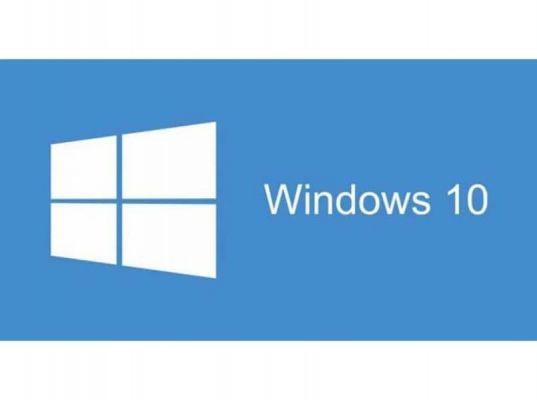
Also, remember that if you have any kind of question about how to know which ones applications in Windows 10 are using the GPU, you can leave us a comment a little further down and we will be happy to help you in whatever is needed.

























![Spotify brings the European Commission to the orchard: it will investigate Apple for abuse [Updated]](/images/posts/b47c39b118b52ca50ecdcbb8634bad04-0.jpg)
