Perhaps on some occasion you have found yourself in the situation of seeing as one of your applications has not yet received the latest news he should have. Most likely, this application does not is up to date and you don't have the latest version. But how can you be sure? Easy, that's enough check the version you have installed.
Doing this is much easier than you think. You do not need advanced applications or tools: we will explain how you can know what version of an application you have installed on your Android phone.

Applications on an Android phone.
Tramite Google Play
Unless you are using a smartphone without Google services or the applications you download on your Android come from alternative stores to Google Play, it is very likely that you can check the version of your apps via the Android application store.
To do that, you just need to follow these steps:
- Open the Google Play application on your Android phone or tablet.
- Tap your profile picture, located in the upper right corner of the screen.
- Tap "My apps and games".
- Find the application whose version you want to check.
- Once inside the app page, look for the “Info. app «and tap it.
- Go to the bottom of the screen. There you will see the version number you are using.
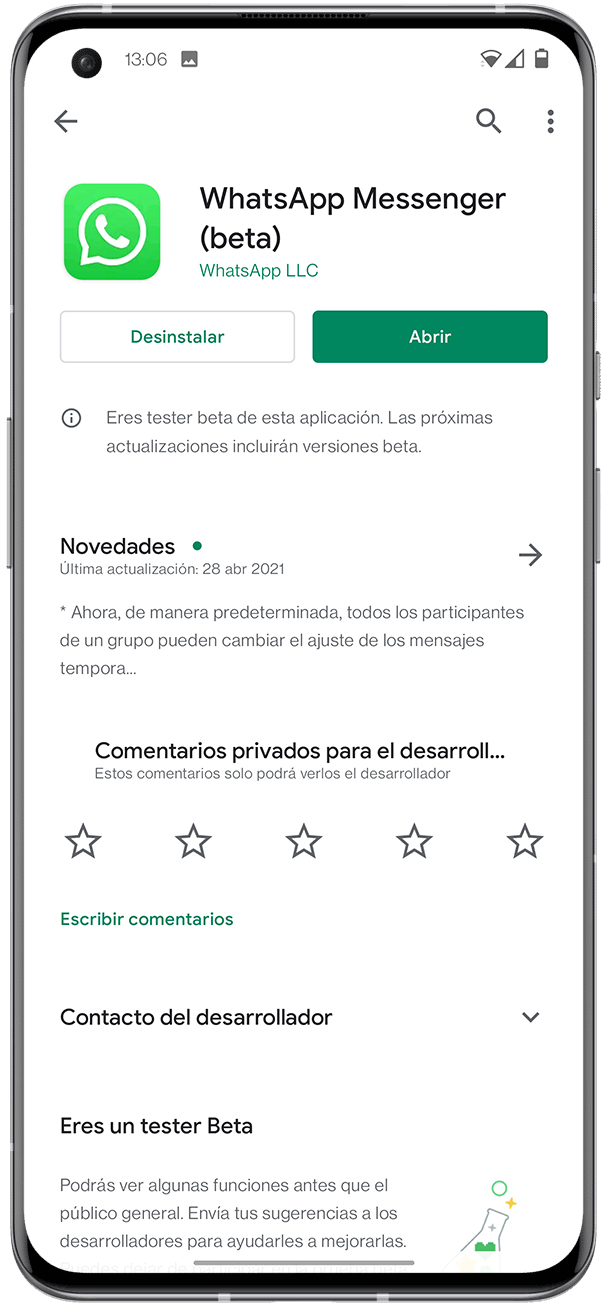
Through the Settings application of your mobile phone
Another way to check what version of an app you are using is through the mobile settings application. The advantage of doing this using this method is that you can check the versions of the apps pre-installed on your system, which is not possible if you do it via Google Play.
know the version of an app through the settings of the smartphone or tablet, you must perform this procedure:
- Open the Settings or Configuration application of your mobile phone.
- Go to the «Applications» section.
- Tap «All applications» and search for the app of the app whose installed version you want to check.
- Tap "Advanced" and scroll to the bottom of the screen. There you will see the version number installed on the device.
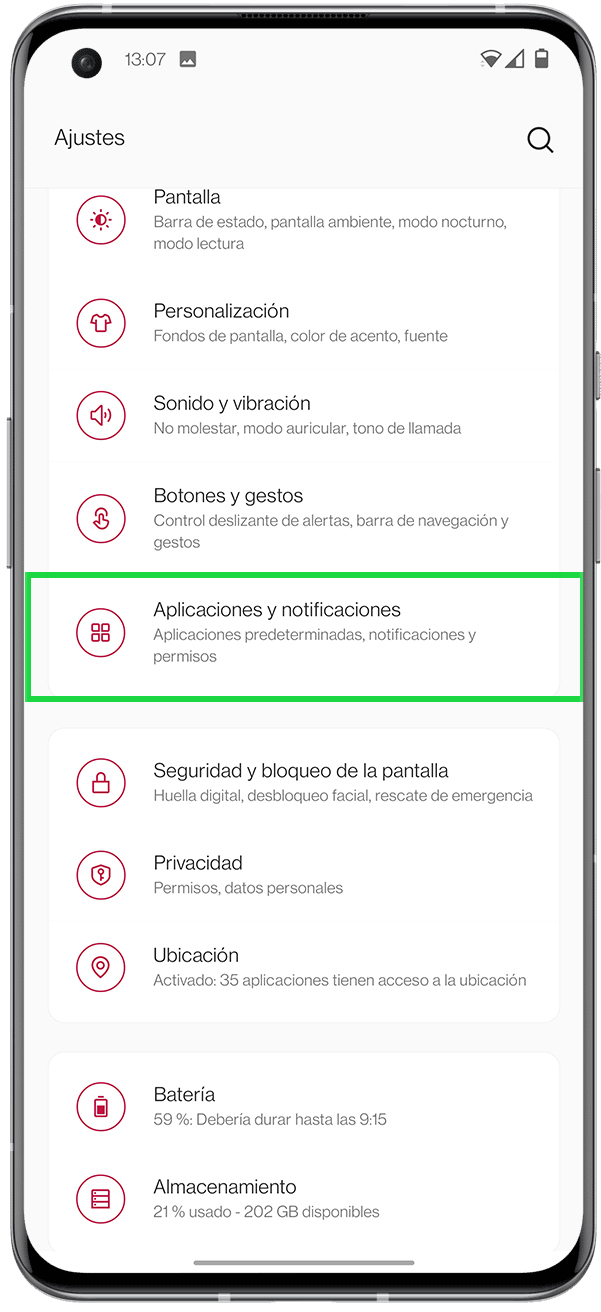

























![Spotify brings the European Commission to the orchard: it will investigate Apple for abuse [Updated]](/images/posts/b47c39b118b52ca50ecdcbb8634bad04-0.jpg)
