If you've heard of an app called Cloud Print but aren't sure how it works, you've hit the right post. We will tell you in detail the whole process you need to go through for print from an Android device using Cloud Print. We inform you right away that this is a very simple process and that it will not take long, let's do it!
There are currently many applications that allow us to print a file, email or image from Android. However, in this post we will focus on Cloud Print, because it is one of the most popular.
Without a doubt, this Google app is very useful, since there allows you to select documents to print them remotely. In this way we can save a lot of time when printing documents and we can do it even without having to stand near the printer. We will talk about how this app works later.
In fact, it is not only used to print documents from Android, but we can also configure and add a printer to Google Cloud Print in Windows 10 to print files from our PC.
Steps to follow to print from my Android to printer using Cloud Print
Next, in this new section, we'll tell you in detail about everything you need to know to learn a print from an Android device using Cloud Print Continue a to read!
- To get started, the first thing to do is to open the Google Chrome web browser
- Next, in a new tab you have to write «chrome: // devices», specifically in the search bar.
- Immediately after we will see that a list appears with the devices that are registered in the Google Cloud Print function.
- Then, a message will appear confirming that Google Cloud Print is available for use.
- In case you want to go deeper into this step, you need to click on the option "Manage printers"
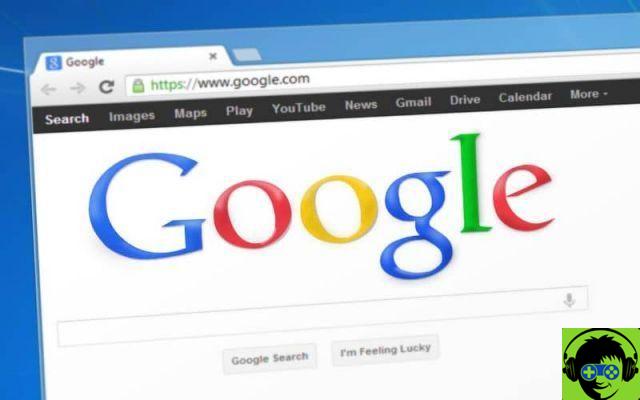
- At this point we will have our printer associated with the Google account and therefore with Google Print. This can be checked simply by accessing the form » Device administration «.
- Now you need to go to the Google Play Store to download the official Google Print app.
- Once the download and installation process of this app is complete, proceed to open it and select the file you want to print. Then press the option » Print «
- After that, a new window will open where you can choose a large number of options related to the file you want to print. Among these we have: the number of copies and pages to print, the paper size and you can also select which printer you want to use.
- Thanks to this app you can print files from the Google Chrome browser . Actually the process is quite simple and it won't take more than 5 minutes to complete the process.
disadvantages-of-printing-from-android-with-cloud-print">Advantages and disadvantages of printing from Android with Cloud Print
Now, in this part of the post we have taken it upon ourselves to gather both the advantages and disadvantages that exist when yes print from an Android device using Cloud Print.
We simply invite you to read carefully so that you get an idea of how fruitful or not the fact of can be print documents da remote from your Android.

Benefit
One of the main advantages of this Android app is that we don't need to download any kind of driver to be able to print documents comfortably from our device.
Also, this app is compatible with a large number of printers. Such as Hp, Kodak, Epson, Canon and other world famous brands printers.
On the other hand, an obvious advantage is that thanks to this Google app we will have the ability to remotely print a large number of documents. Therefore, it will not be necessary to be connected to the printer we are going to use.
disadvantages
As for the downsides of Cloud Print, we must emphasize that when a jam occurs in the printer we are going to use, we will not be able to remotely fix it. In this case we will have to go to the site where the device is located in order to solve the problem and continue with the printing process.
On the other hand, if you are going to print a document from your mobile or tablet, you will not be able to forward or share the document. You can only save it if you use the Google Drive option.
Another downside is that this app is only available for Android devices. That's why if you're an Apple user and want to wirelessly print documents from an iPhone, you'll need to use another app.
We're done for today! If you found this information useful, don't forget to share it with all your friends and family.


























