If you have downloaded iOS 8 and found some compatibility problems with your iOS device, here is a tutorial on how to revert from iOS 8 to iOS 7.1.2. Before doing these steps, however, we recommend that you read what you need to do before updating to iOS 8, the same things also apply in the case of downgrading from iOS8 to iOS 7.1.2
Honestly iOS 8 has new and interesting features but after a few hours of testing it is possible that you too have noticed a flaw: the battery drains very quickly! The solution? Return to iOS 7.
Downgrading to iOS 7.1.2 is still possible until Apple ceases availability of the firmware file. So, better hurry, and remember that performing the downgrade is at your own risk.
Important things to know:
> This tutorial is only applicable for devices that support iOS 8.
> You can only downgrade to iOS 7.1.2.
> If you have made a backup with iOS 8, this will not be useful for data recovery on iOS 7 as it is only possible to restore the last backup made with iOS 7.1.2. However, we recommend making a backup with the MobileTrans program which allows you to save data from the iOS 8 device and then copy it to iOS 7.1.2
> Mobile applications that were downloaded with iOS 8 may have features that are incompatible with iOS 7. There are also new applications that require you to upgrade to iOS 8 before downloading.
> Do this at your own risk. Make sure there is a backup of your files and settings.
You can download the corresponding firmware file from these links via iPhoneHacks:
- Firmware file for iPhone
- Firmware file for iPad
- Firmware file for iPod touch
Once you have finished downloading the file, you can proceed with the following steps:
How to revert to iOS 7.1.2 from iOS 8
1. Launch iTunes or just plug in your iOS device (iTunes will automatically launch)
2. Click "Device" in the left pane and the "Summary" shows your device details. Press the "alt" key (Mac OS X users) or the "Shift" key (Windows users) and then click "Restore iPhone / iPad / iPod touch." Remember that once you do this, all data on your device will be erased (like a factory reset), so make sure you create a backup, and once your device is already restored to iOS 7.1.2, you can run "Restore from iCloud Backup" or "Restore from iTunes Backup."
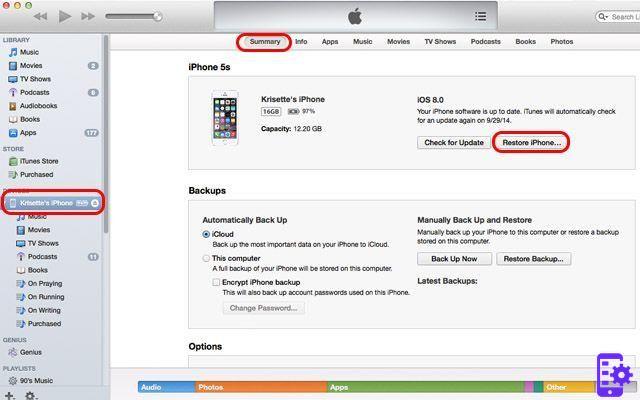
3. From the window that opens, select the IPSW firmware file you downloaded earlier.
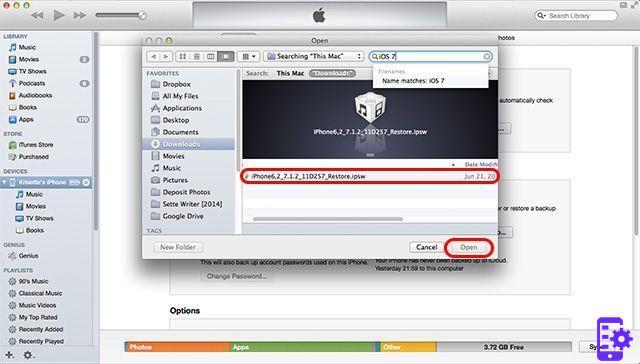
4. Open the file and wait for iTunes to restore the device to iOS 7.1.2.
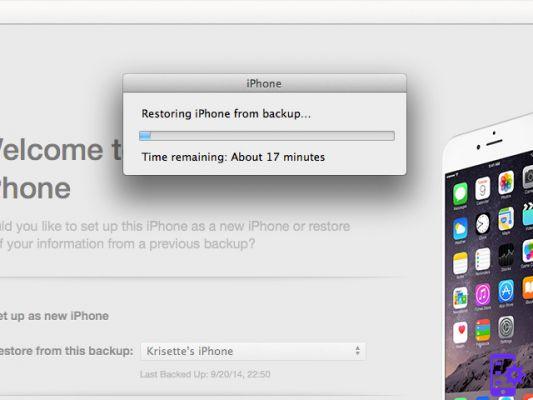
Note: Once the process is completely finished, you will be able to activate your device.
Choose "Restore from iTunes Backup" or "Restore from iCloud Backup." The former requires you to connect the device to your computer while the latter requires you to have a stable Wi-Fi connection. In case you choose the former and you have already made an iOS 8 backup, iTunes will not be able to restore it. It requires you to set up the device as a new phone.
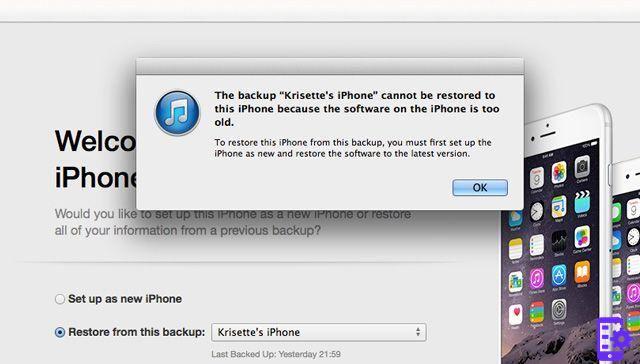
Instead of clicking quick restore, click on the drop down menu and find the oldest / latest backup, made when you had iOS 7.1.2.
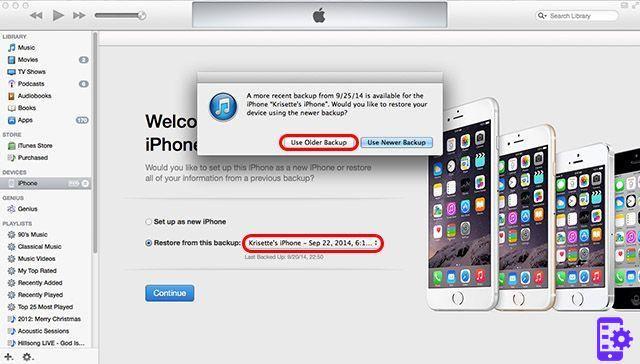
Done! Your device will now be running iOS 7.
130

























