Huawei is more than willing to compete with Google, Bing, DuckDuckGo and the rest of the search engines available today. To do this, it has made Petal Search available to all those users who want to use it, whether they have a Huawei mobile or not.
If you want to give it a try, and who knows, maybe you end up with replace the Google search engine with Petal Search on your mobile or computer, in this guide we explain step by step everything you need to know about Petal Search and how to use it in any of your devices.
- What is the search for petals?
- How to use Petal Search on mobile
- How to install the Petal Search app on your mobile and replace the Google one
- How to use Petal Search on your computer
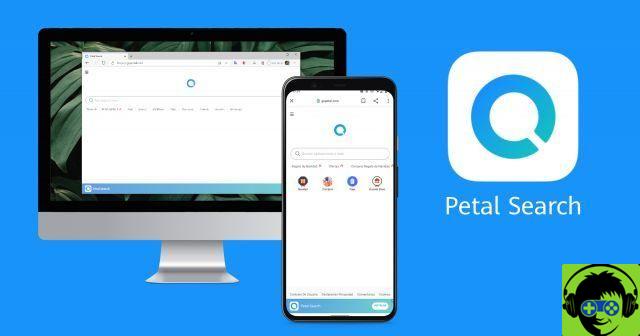
Petal Search for mobile phones and PCs.
What is the search for petals?
As the same company explains on their website, Petal Search is one of the key components of its core of mobile services intended to replace Google's services.
It is a search engine in the the same way Google or Bing might be. But obviously Huawei offers its search engine several unique functions that we cannot find in other alternatives.
Among its functions, Petal Search includes weather forecasts and summaries of important news from the main screen, calendar and live sports scores, financial news and the ability to search for videos, pictures and music.
Huawei also guarantees that it is a search engine focused on privacy protection, thanks to features like the navigation mode in incognito, secure search, content protection with Copyright and the fact that the data is stored in each user's region so that their processing conforms to the regulations of each country.
How to use Petal Search on mobile
Like all search engines, Petal Search is optimized for use on mobile devices. And although is integrated into Huawei terminals, you can use it in models of other brands.
There are two ways to do this: one, by directly accessing the search engine's website via gopetal.com and setting the search engine as the default in our web browser; and another, by installing the Petal Search official app.
This app is available in the AppGellery Store of Huawei. However, you can also download the APK executable file from repositories such as APKMirror. Depending on the mobile phone you have, you may be interested in one option or the other.
How to install the Petal Search app on your mobile and replace the Google one
After downloaded the Petal Search APK on your Android phone, installing it is as simple as execute the file you just saved in the memory of your mobile.
Unfortunately, Android doesn't offer the ability to change the default search app on Android, so using the Petal Search app as your default search app isn't possible unless you uninstall the Google app from your mobile.
What you can do is change the default search engine of your browser. To do this, open the web browser you normally use on your mobile and go to the application settings.
Once inside, look for the "main page" or similar option. There, you have to enter the address "gopetal.com" and save your changes. This way, every time you open your browser to do a search, you will see the Huawei search engine instead of the Google one.
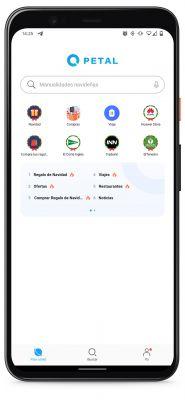
How to use Petal Search on your computer
If you wish, you can too use the Petal Search engine on your computer. Obviously we must warn about the fact that the web version of Petal Search is not optimized for computers, and Huawei does not seem to have any intention of adapting its search engine to this type of device.
The reason for this strategy is due to the reduced number of users accessing the search engine from their PC, which led the company to focus its efforts on development of Petal Search as a search engine for mobile devices.
In any case, you can also access gopetal.com from your computer's browser and start using the search engine on your PC. You will be able to use all functions available in the mobile version, despite its interface being clearly adapted to smartphones and tablets.

























![Spotify brings the European Commission to the orchard: it will investigate Apple for abuse [Updated]](/images/posts/b47c39b118b52ca50ecdcbb8634bad04-0.jpg)
