If you have downloaded an app to be able to read e-books on your iPhone or iPad, know that you can import any ebook into it. you don't need to connect your device to your computer to do it via iTunes.
In fact, below we see other ways to import ebooks on your IOS device. These modes described below should work with most of the "ebook reading" applications downloadable from the iTunes AppStore.
One thing to remember is that most apps support PDF and EPUB files (some like Readmill or Bluefire Reader, can also support DRM protected Adobe files). If you use Kindle app, you will be able to add ebooks in mobi and non-epub format instead. In case you have trouble importing (to iPhone or iPad) DRM protected ebooks, we recommend using an ebook converter such as Epubor Ultimate Converter
Index
- 1. Open email attachment via iOS Mail app
- 2. Use of iOS cloud app service (Dropbox, Google Drive)
- 3. Use Safari to open files from an address (url)
1. Open email attachment via iOS Mail app
The most common method to import ebooks to iPhone or iPad is surely to send an email to yourself and open it through the Mail app.
It is important to open the email in Apple's native app, i.e. Mail app, and not other Email applications, as they may not support attachments.
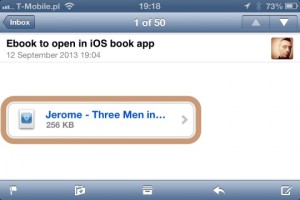
When you click on the attachment (your ebook to import), you will see a window with the icons of all the ebook reading apps on your device. As you can see from the figure below, the icons of ebook reading apps such as iBooks, Readmill, and Kobo have appeared on our iPhone.
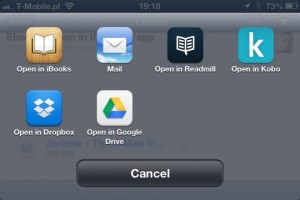
Select the app you want to use and it will immediately begin importing the ebook.
Using this method, you can also add and transfer attachments to cloud service such as Dropbox or Google Drive.
2. Use of iOS cloud app service (Dropbox, Google Drive)
Using the cloud service is currently the other way to import your books to the book reader. If you use Dropbox or Google Drive often, you will probably have the related applications on your iPhone / iPad.
Upload the ebook you want to read to your Dropbox / Google Drive account. Then open the relevant app on the iOS device and search for the uploaded file. Select the file and a window will open with all the “ebook reader” apps. Choose the app to use. That's all!
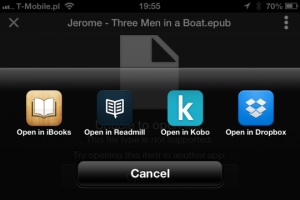
3. Use Safari to open files from an address (url)
Some sites with free ebooks have adapted their interface to mobile devices, and the url addresses of each ebook are visible at the top.
Thanks to this it is easy to copy the URL and access the ebook directly via Safari on your iPhone or iPad.
By clicking on a link of a certain ebook, a window will open with an "OPEN IN" button at the top right which allows you to open and import the ebook itself on your iPhone or iPad.
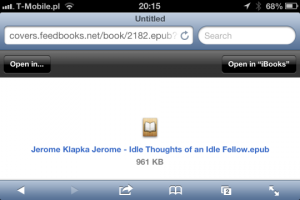
What you need to check is the url and see if it ends with .epub. In that case you will be sure to download and import the epub ebook. If you are looking for some ebooks to import into the Kindle app, make sure the URL ends in .mobi instead.
148

























