In the daily frenzy it is almost impossible to remember everything that needs to be done and it can happen that you forget a fairly important commitment, so how do you go about avoiding bad figures? No post-it lists, too old.
This is why the app was born Calendar present inside the iPhone, iPad and Mac, a so-called virtual agenda that will save you the transport of paper and pen.
Today I will talk to you about some tricks to optimize the use of the aforementioned app, let's start right away!
Before delving into the intricacies of the app, it is necessary to understand the basic, very intuitive functions. To add an event on iPhone, iPad or Mac, all you have to do is press on the symbol "+ " top right.
You will be presented with a screen where you can indicate:
- Title
- Location
- Duration of the event
- Label color (for even more schematization)
In this way you will create and memorize an event on your personal device and avoid fool!
How to delete an event
If you have canceled an appointment and you need to delete an event from your calendar, all you have to do is select the previously added event and find the wording "Delete event" within the screen that will open.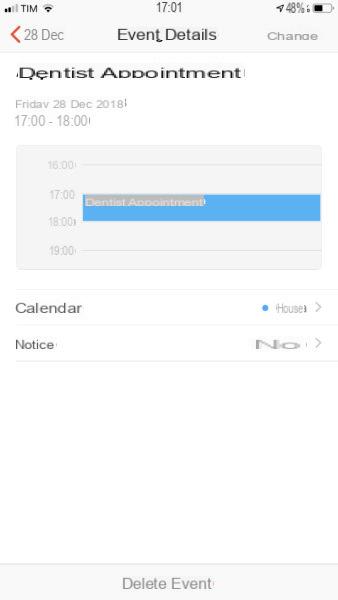
In case the calendar of your iPhone or iPad does not warn you, remember to activate the notifications directly from the settings! If you don't know how to do it, keep reading.
How to turn on calendar notifications on iPhone
Go inside the settings (the icon with the gears), scroll and select the item "Notifications".
Inside the section you will find all your applications, go to select the app "Calendar" and activate the notifications and while you are there, deactivate those of the apps you do not use to protect the battery.
How to turn on calendar notifications on Mac
Go to the Launchpad and click on the wording "System preference".
Once there, select "Notifications"And then the item"Calendar" so as to activate notifications and always stay up to date and quick for your daily tasks.
The alternative to Calendar
After making a brief overview of the main features of Calendar I want to tell you about an app that according to some is more complete than the above, I'm talking about Fantastical 2!
This app features more modern graphics than the one designed by Apple and allows you to perform more intuitive gestures than those on "Calendar".
It could be defined, in some ways, the perfect compromise between "Calendar" and "Reminder".
The only flaw is unfortunately the price which in my opinion is a bit exaggerated for an application that acts as an agenda mainly and substantially.
In fact, we are talking about € 5,49 for the downloadable app on iPhone and iPad, while on Mac, you can buy the app at a price of € 54,99.
Conclusions
Calendar is an excellent app for those who are "satisfied" with the basic features it offers. For those who need an efficient, fast app, also compatible with the entire iOS and MacOS system, then I think Fantastical 2 can be considered the best.


























