Index
Learn how to transfer music from your computer to your Apple iPhone, iPad or iPod music player with iTunes with this tutorial.
How to set up iTunes
- Download and install the latest version of iTunes .
- If the music you want to rip to your device isn't listed in iTunes yet, you can drag and drop song files or folders with music files into the iTunes window . The music files will then be added to the iTunes library.
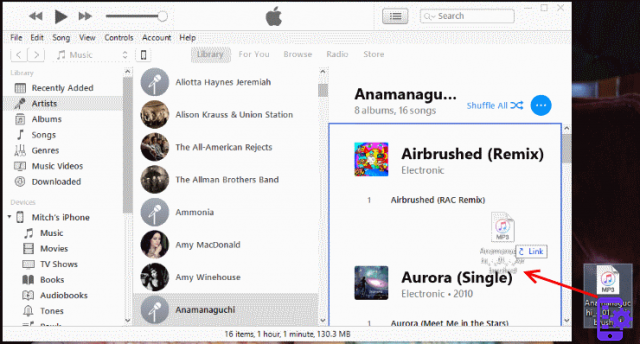
- Connect your Apple device to a USB port on your computer using the USB cable that came with the device. An area called " devices ”Should appear along with the device name.
Note: The first time you connect an Apple device to a computer, it may ask you to set up the device with a name and some other preferences.
Music Transfer - Option 1
- In iTunes, select the Apple device icon, which is located at the top right of the screen.
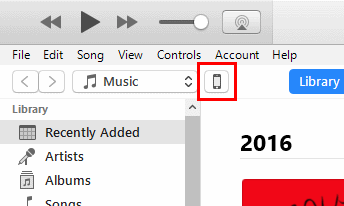
- Select " Music ”In the left pane. Check that the " Sync Music ”Is selected, then make your selections based on what you want to transfer to your Apple device. You can choose to synchronize " Whole music library " or simply " Selected playlists, artists, albums and genres ".
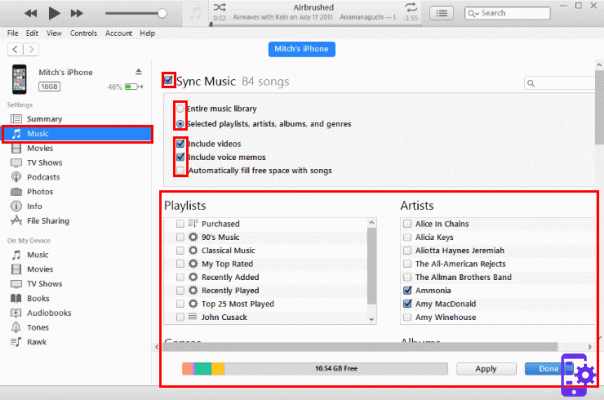 If you choose " Complete music library “, ITunes will sync most of your music that fits your device. If you choose " Selected playlists, artists, albums and genres “, You can check the items you want to transfer.
If you choose " Complete music library “, ITunes will sync most of your music that fits your device. If you choose " Selected playlists, artists, albums and genres “, You can check the items you want to transfer. - Once everything is set as desired, select the " Sync ”At the bottom of the screen and the music will be transferred to the Apple device.
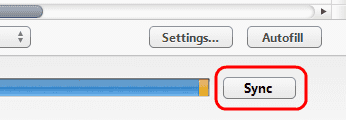
Music Transfer - Option 2
- In iTunes, select the Apple device icon, which is located at the top right of the screen.
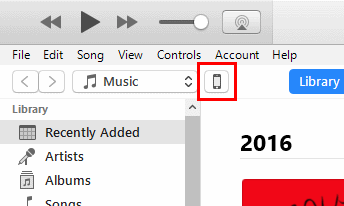
- Select " Music "In the left pane and make sure that" Sync Music "And" Selected playlists, artists, albums and genres ”Are selected.
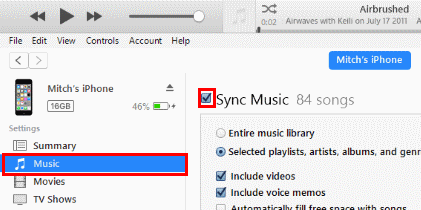
- Select the button " Go back ”In the upper left corner of the screen.
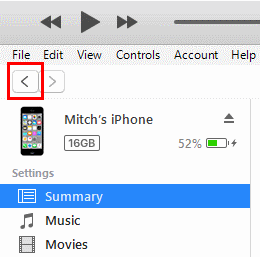
- Choose the view in which you want to see your music in the " Library "In the left pane (" Artists "," Album "," Songs "," Genres ").
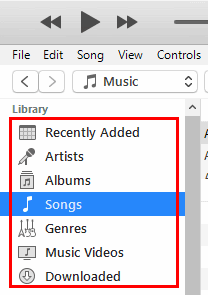
- Drag and drop the desired music items on your device to your iPhone, iPad or iPod listed in the right pane.
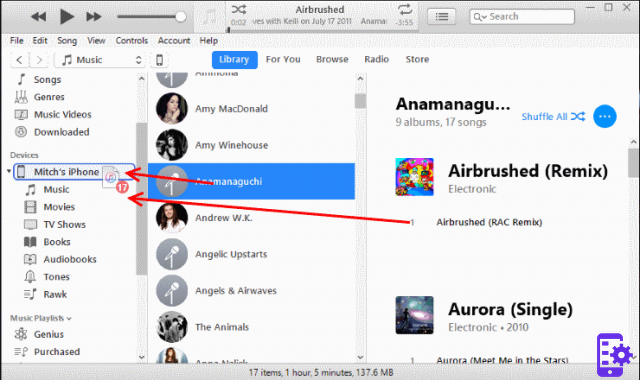
- Select the button for your device in the upper right corner, then select the " Sync ”In the lower right corner.
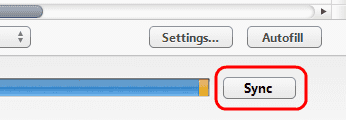
It may take some time for the music files to be synchronized. You can see the status of the file transfer at the top of the iTunes screen. When you are done moving files to the Apple device, you can eject it by pressing the eject icon next to the device on the left side.
That's all, and good music!
342

























