 If you already own an iPhone and plan to upgrade to a newer model like iPhone 6 (plus), you will probably need to bring the old data and settings to the new iPhone. Thankfully, there are several, very simple ways to do this migration and data transfer.
If you already own an iPhone and plan to upgrade to a newer model like iPhone 6 (plus), you will probably need to bring the old data and settings to the new iPhone. Thankfully, there are several, very simple ways to do this migration and data transfer.
If your old phone has iOS 5 or later and if you have an account iCloud, you could use iCloud. You can store your data and settings in the cloud and then wirelessly transfer everything to the new iPhone. If your old iPhone is using older versions of iOS or you don't have access to a solid wireless internet connection to back up your data with iCloud, you can use iTunes. Or, if you are looking for an easier (and perhaps less risky) way to migrate and transfer data from your old to new iPhone you can use third party software such as TunesGO or MobileTrans. of a USB cable with which to connect the iPhone to the computer and then carry out the transfer. Let's see these 3 solutions in detail below.
Index
Solution 1: MobileGO / MobileTrans
The first solution we propose is certainly the least known one (compared to iCloud and iTunes) but we are sure that it is the simplest and safest one from the point of view of data because there is no risk that the data will be deleted or overwritten due to of an error.
MOBILEGO FOR IOS: it is an alternative program to iTunes that has many features. Among these there is also the one that allows you to export data (sms, videos, photos, contacts, music, notes, etc. ..) from the iPhone to the PC and then import everything to the new iPhone. Several guides for this program can be found at http://www.mobilemanager.com/mobilego-ios.html
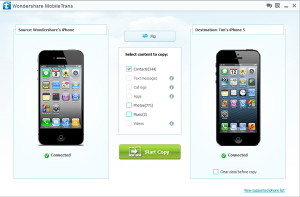
MOBILETRANS (for Windows or Mac): is a "phone to phone" transfer software as it is able to migrate and transfer data directly from one iphone to another. Just start the program, connect the two iPhones to the computer and select the data to be transferred (eg contacts, sms, videos, photos…). Very simple and intuitive to use. Downloads and guides at: http://www.mobilemanager.com/mobiletrans.html
Solution 2: iCloud
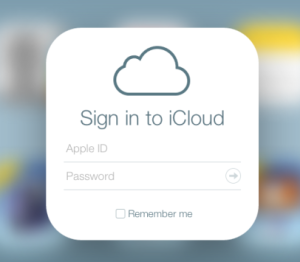
Go to Settings> iCloud> Storage and Backup. Make sure it is switched to iCloud Backup.
iCloud automatically backs up iPhone data wirelessly once a day. To backup manually, just click Back Up Now. (Note that you need to be connected to a power source and Wi-Fi connection to back up)
Once the old iPhone is backed up, turn on the new phone and follow the setup wizard. When you reach the screen that says “Set Up iPhone”, choose "Restore from iCloud Backup" and select the old phone backup to use. Note that you need to know the Apple ID and password in order to do this job.
Wait for the phone to completely restart before using it.
Connect your phone to iTunes to sync any data that has not been backed up (such as applications, music and videos). You can control what data is synced through the iTunes sync tabs.
Once backed up, you will still need to provide passwords for your email and voicemail, along with other synced accounts.
Solution 3: iTunes
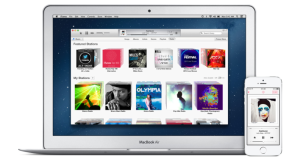
Make sure you have the latest version of iTunes installed on your computer, and the latest version of iOS installed on the iPhone.
Connect the iPhone to the computer using a USB cable. Click on the menu File in iTunes, then select devices> Backup and click Back up.
To make sure the backup is complete, open the "iTunes Preferences" menu and click on the "Devices" tab. The phone name and backup time should appear. Once verified, disconnect the phone from the computer.
Once you have all the backups turn on the new iPhone and complete the setup. When you reach the screen that says “Set Up iPhone“, choose “Restore from iTunes Backup” and select the old phone backup you want to use.
Connect the new phone with iTunes, select the old phone backup and click on Continue.
Wait for the phone to completely restart before using it.
Keep your phone connected to iTunes to sync any data that has not been backed up (such as apps, music and videos). You can control what data is synced through the iTunes sync tabs.
Once the backup is done, you will still need to provide passwords for your email and voicemail, along with other synced accounts
Note: If possible, do not turn on the new phone before backing up the old one. If you have already activated your device and configured it as a new mobile phone you can go to “Settings> General> Reset> Erase all contents and Settings” to restore the factory settings. It should be noted that this will erase all the contents and settings of the phone.
20

























