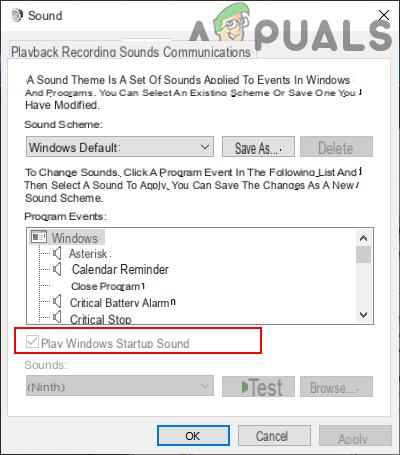
The Windows startup sound: so obvious that we almost miss it!
Until the release of Windows 7 Microsoft had decided to welcome its users into the operating system with a nice jingle (or a simple sound) of startup: in practice, when the operating system was started a sound was automatically played and , through the control panel, it was possible to modify it or even disable it.
With Windows 8, however, things have changed: Microsoft has decided to speed up everything by eliminating at least apparently this functionality; the surprise is that, although the ability to activate it has been reintroduced in Windows 8.1 and Windows 10, the voice to customize the startup sound in Windows 8.1 has been (partially) eliminated.
Preliminary information
We always recommend doing an installation through one 100% genuine and original license, this is to avoid data loss or hacker attacks. We are aware that purchasing a license on the Microsoft store has a high cost. For this we have selected for you Mr Key Shop, a reliable site with free assistance specialized in in your language, secure payments and shipping in seconds via email. You can check the reliability of this site by reading the many positive verified reviews. Windows 10 licenses are available on this store at very advantageous prices. Furthermore, if you want to upgrade to the latest versions of Windows operating systems, you can also purchase the upgrade to Windows 11. We remind you that if you have a genuine version of Windows 10, the upgrade to the new Windows 11 operating system will be free. Also on the store you can buy the various versions of Windows operating systems, Office packages and the best antivirus on the market.
In reality, through the control panel it is also impossible to modify the output sound (which has survived). So is it impossible to customize the Windows startup sound or re-enable the shutdown sound?
Well the answer is no: in fact we will be able to play the Windows startup sound every time we access the system, at the expense of a few tenths of a second more for loading, even in the latest generation of Microsoft operating systems.
We can do it in different ways depending on the operating system we are using: let's find out which ones!
BEFORE CONTINUING: Since two of the suggested procedures require editing the registry, we strongly recommend that you make a backup to restore in case of errors by following our guide.
Enable or disable Windows startup sound
TIP: we will be able to download all the startup sounds of all versions of Windows (in wav and mp3 format) directly from the link below.
DOWNLOAD | All Windows logon sounds
Windows 8
This method is by far the simplest to apply: just download the program directly from the link below ...
DOWNLOAD | Startup Sound Enabler (Winaero)
… And, once done, click on Set Startup Sound and choose an audio file to use (preferably .wav) to activate the Windows startup sound.
To disable it, all we have to do is run the program again and select “Disable Startup Sound”.
Windows 8 and Windows 8.1
This procedure to enable the Windows startup sound requires editing the registry. Before proceeding let's go to Control Panel> Personalization> Sound Effects and put the check mark on "Play Windows startup sound".
We press the key combination WIN + R and, inside the window, we give the command
regedit
followed by Enter. At this point, from the left panel, let's go to the key
HKEY_CURRENT_USERAppEventsEventLabelsWindowsLogon
Then let's take a look at the right panel, look for the entry
ExcludeFromCPL
And double click on it. We modify the "Value" field from 1 to 0 and click OK.
TIP: we can do the same thing with the shutdown sound, selecting the key instead
HKEY_CURRENT_USERAppEventsEventLabelsWindowsLogoff
Now let's go to Control Panel> Personalization> Sound Effects: we will see the voice "Windows Start" reappear as if by magic and from there we can finally add the sound we want again or delete it later.
Windows 10
Let's go to Control Panel> Hardware and Sounds
and from the next window we select Change beeps emitted by the system.
We will see the classic window with the same "surprise" of Windows 8.1: at the bottom we will find an item, such "Play Windows startup sound". Just put the check mark in its correspondence and give OK to play the default Windows startup sound!
In theory, the procedure is over but, if we want, we can also customize the Windows 10 startup sound: to do this we follow the same procedure through the registry seen with Windows 8.1, go back to Control Panel> Hardware and Sound> Change acoustic signals emitted by the system and customize it using the "Windows Start" item that will appear.
Doubts or problems? We help you
Remember to subscribe to our Youtube channel for videos and other reviews. If you want to stay up to date, subscribe to our Telegram channel and follow us on Instagram. If you want to receive support for any questions or problems, join our Facebook community or contact us on Instagram. Don't forget that we have also created a search engine full of exclusive coupons and the best promotions from the web!


























![[Free] Software to Play and Listen to Music on Windows PC -](/images/posts/bce57ef3d2bc9852e0fa758f66120b13-0.jpg)