Did you know that your Android, by default, stores all passwords of the WiFi networks to which do you connect? Yes, all Android devices collect WiFI keys in a decrypted file stored in the device memory, so that the system can access it whenever it needs it.
Ma what if we, the users, want to access this file? Since this is a document stored in the root of the file system, one might think that only users with root permissions on their devices can reach it… but this is not always the case.
It is very common that we want know the password of a WiFi to which we have previously connected with the mobile phone. The reasons may be as different as connecting from another device that we have just acquired or sharing the connection with a guest that we have. Next we will explain the different methods for see all the passwords of the Wi-Fi networks you connected to with your Android, regardless of whether you have root permissions or not.
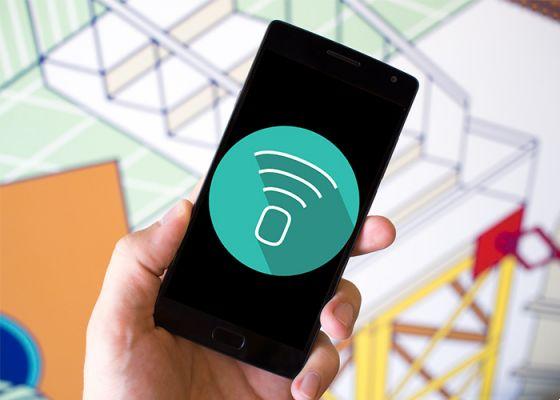
You will not have to remember the passwords of the Wi-Fi networks you connect to
Ways to see WiFi passwords on an Android mobile
- View WiFi passwords on Android without root
- View WiFi passwords with root permissions
- View WiFi passwords without root in previous versions
- Extra: how to backup WiFi keys
How to view and share Wi-Fi passwords on Android without root
The tenth version of Google's operating system introduced an even easier way to view and share stored Wi-Fi passwords, in case your phone does not have the update to Android 10, below we explain how it can be done in the other versions.
Since the first beta version of Android Q, there is the possibility to access a new menu within the information of the Wi-Fi network to which we are connected, from which to see a QR code which, scanned by another phone, must also be updated to Android 10–, you will get the credentials to be able to connect.
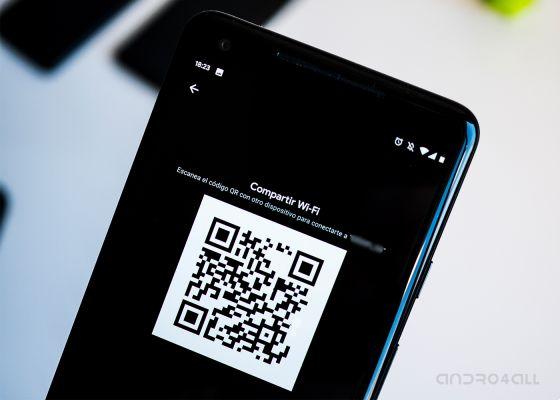
Regardless of the mobile model you own, if it is updated to Android 10 or later, you will be able to see and share passwords for Wi-Fi networks with other people. To do this, you just need to follow these steps:
- Go to the System Settings application, then to the Wi-Fi and networks section
- Access the Wi-Fi section and tap the Saved Networks section
- Select the network whose password you want to see
- Tap the Share button, indicated by a QR code icon
- Enter the screen unlock method you configured, you will access a screen where you can see a QR code that other people with phones updated to Android 10 can scan to connect. Just below, you can see the password for the Wi-Fi network in the text.
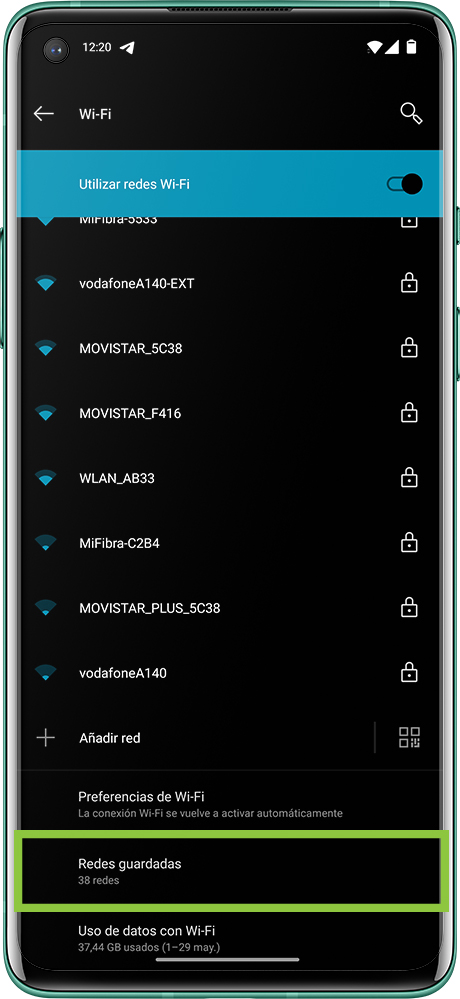
How to view Wi-Fi passwords saved on cell phones with older versions (with root)
This is probably the easiest method to see the Wi-Fi passwords saved on your Android in case it has not yet been updated to the latest version of the system, as it only needs to be - in addition to being root, of course - download a free app from Google Play.
Although in our case we chose the "Wifi Password Recovery" app, there are more such tools in the Google store. It works exactly the same, so this procedure will work no matter which app you decide to download.
Once the application is installed, when we open it, it will ask us to grant the necessary root permissions ... And that's it. Automatically, they will appear on the screen all Wi-Fi networks to which the terminal connected over time, with the relative decrypted passwords. Easy right?
How to view Wi-Fi passwords on Android without root
In case you don't have root or Android 10, things get a little more complex, since you can only perform this procedure in Android versions earlier than 6.0 Marshmallow. This is because, starting with this version, Android encrypts the / data partition by default. And guess where is the file with the passwords? That's right, on this same partition.
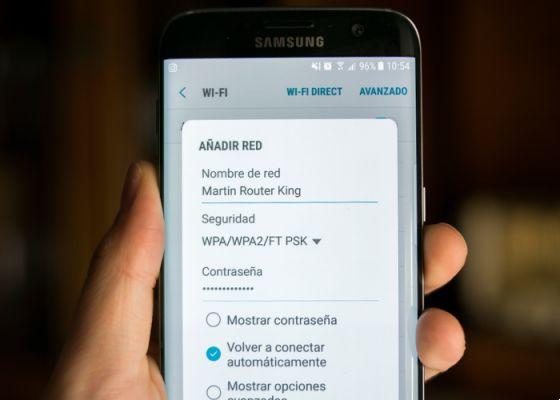
Before starting, the first thing to do is make sure you have at your fingertips a computer - be it Windows, Mac or Linux -, a USB cable and installed ADB drivers on the computer you are going to use. Whether or not you expect to see the passwords of Wi-Fi networks by following this procedure, the installation of ADB drivers is highly recommended, as it will be used to perform other advanced processes in Android such as installing ROMs or modifying essential parts of the system.
Once installed, if you are on a Windows computer, open a command window CMD with Shift + Right click on the folder where you have installed ADB, or simply by running the ADB command in a terminal window if you are using MacOS.
The next step will be to connect the Android device to the computer via USB, making sure you have enabled USB debugging first in developer settings - if you can't find them in the settings panel, go to the "Device information" section and press the build number several times.
With the phone connected and the command window open, it's time to check if the computer correctly detects the device, for this you will need to run the command:
adb devices
If everything is correct, the serial number of the device will appear. Finally, you will need to access the file where the Wi-Fi passwords are stored. However, in this case, instead of opening it, we will create a copy that we will save directly on the hard disk of the computer. To do this, you will need to run the command:
adb pull /data/misc/wifi/wpa_supplicant.conf c:/wpa_supplicant.conf
In this command the “c: /wpa_supplicant.conf” part belongs to the path where the file will be stored, then it can be changed to suit everyone, simply by specifying the path to the folder on the computer where you want to store the file.
In this way, we will have copied the same file that we would have accessed with the application we discussed in the "with root" method, and the list with all the Wi-Fi networks will appear again, accompanied by the relevant stored keys.
Never lose Wi-Fi passwords again - find out how to create a backup
If you don't want to have to search for the keys of every Wi-Fi network every time you switch phones, there is a much simpler option that allows you to memorize all the passwords without having to resort to any of the previous procedures. Consists in create a backup copy of the Wi-Fi passwords saved in Android. To do this, you need to follow these steps:
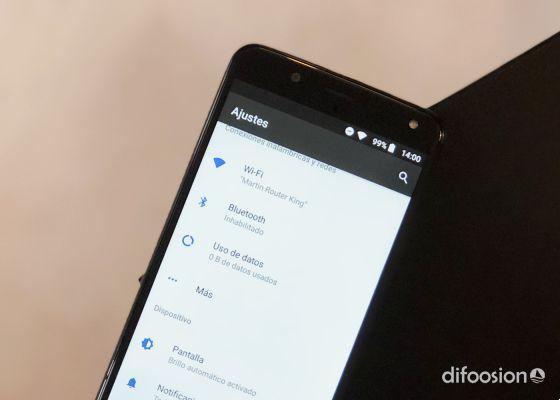
- On your mobile, go to settings and look for the System section.
- Access the Backup option.
- If you click on the "Device settings" section, you will see that one of the data from which an automatic backup is created is the passwords for Wi-Fi networks.
- Make sure you have Google Drive Backup enabled.
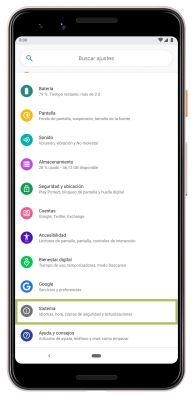
In this way, every time you log in with your Google account on a new mobile and restore the backup stored in Google Drive, all passwords will be available again, since they will be stored in the corresponding file of the operating system, and the device itself will automatically connect to those networks whose passwords are saved in the copy.


























