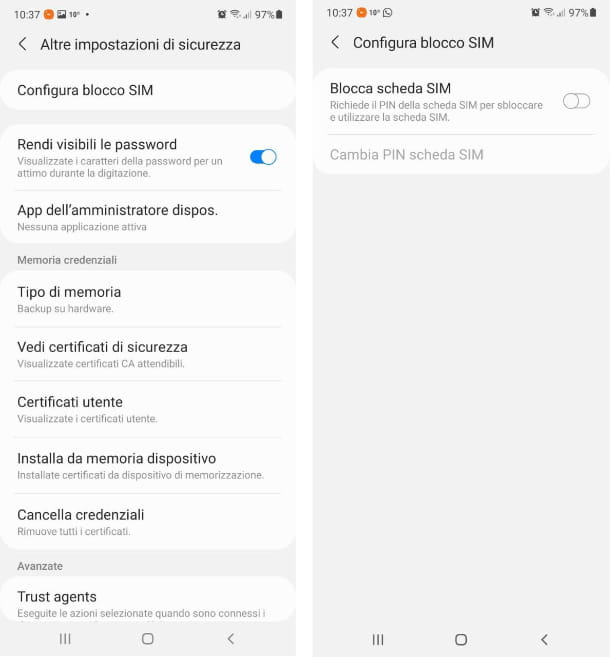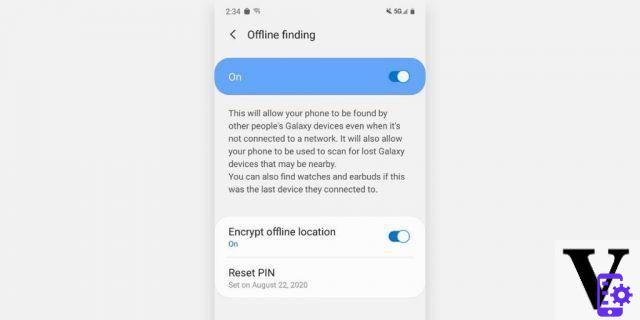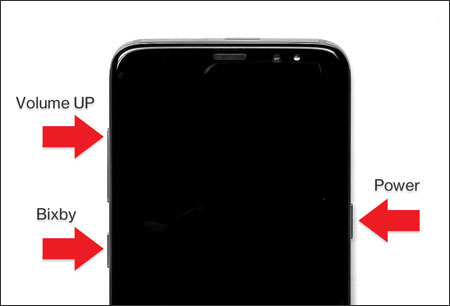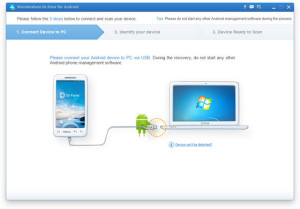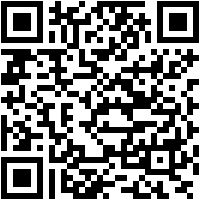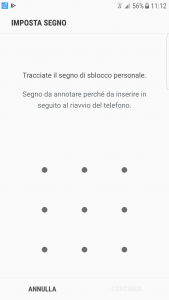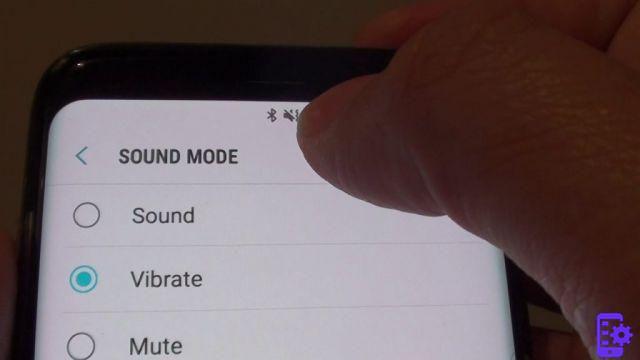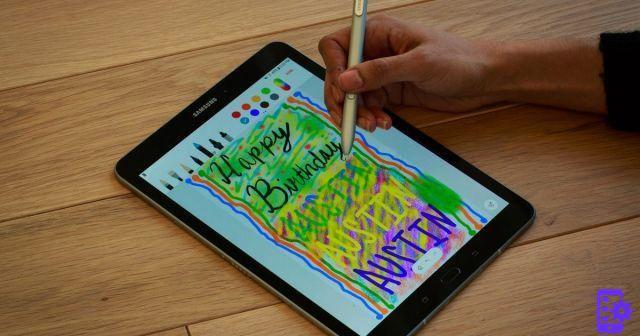To date, two very sought-after top of the range are undoubtedly the current ones Galaxy S9 and S9 Plus from Samsung that immediately thanks to a unique design and top-level components have managed to win the trust of an impressive number of consumers. That said, in today's tutorial we see how to show apps in full screen on the flagship devices of the Korean company following an easy and fast procedure suitable for everyone.

Show apps in full screen on Samsung Galaxy S9: here's how!
The large touchscreen panel used by Samsung on the Galaxy S9 - 5.8 inches on the base model and 6.2 inches on the Plus model - allows some specific applications to open without any problem on the internal screen. In this way, you can simultaneously hide the navigation bar and reactivate it through a simple swipe from the bottom to the other. If, on the other hand, you definitely prefer to block the navigation bar, you can do it by pressing twice on the dot located on the left, nothing complicated.
If, on the other hand, you decide to always keep the navigation bar hidden or on the contrary always in plain sight, you can delete the dot by following the following path to the letter: Settings - Display - Navigation bar and tick on the toggle next to Show and hide button .
As you have seen showing internal screen apps on Samsung Galaxy S9 and S9 Plus is super easy. Logically, if you have difficulty following the guide or have any questions to ask us, the comments box below is waiting for you.
410