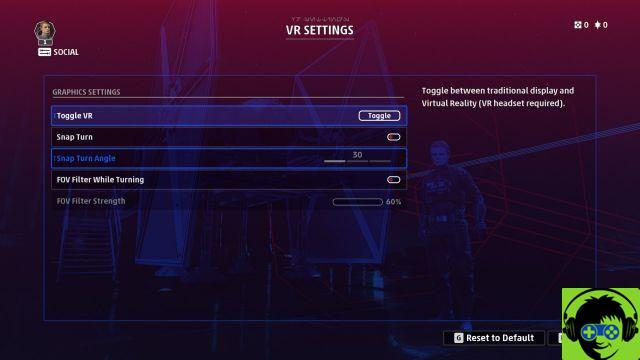
Support for Star Wars: Squadrons VR is poor on Steam, and performance is problematic across the board.
For starters, all major headsets will work with Star Wars: Squadrons if you plan on playing VR. As long as your computer actually detects the headset, you'll see a VR Settings option in the larger Settings menu. From there you can click on "Toggle VR" and the game will appear in your headset. Click the space bar (or the associated button on your controller / HOTAS) within 30 seconds to lock the game on your headset, and from there, you are there. You can also adjust whether the Snap Turn button or the FOV filter to activate it is on or off, as well as the angle for the first and the strength of the second. In addition, there is a separate set of graphics settings only for VR, which is a much appreciated quality of life addition.
There are issues, however, and you should be aware of them before you jump into Star Wars: Squadrons hoping for a flawless VR experience. The problems with Oculus headsets are foremost. If you want to use Oculus Quest, we have a guide here, but whatever Oculus headset you have, you will have issues with the game if you bought it on Steam. The Steam version of Star Wars: Squadrons does not support the Oculus SDK and works naturally through SteamVR. This led to crashes, stutters, and poor performance. In general, Oculus headsets seem to crash if the game is not set to Borderless, regardless of which version you have.
Non-Oculus VR headsets are also having issues. The game either locks in 60Hz or 30Hz, depending on your headset, even though the game itself is running at 144 FPS. This caused widespread performance issues, and gamers found that if they locked their headphones at 120Hz and then cap the game at 60 FPS, they had more consistent performance. It's not ideal, but it beats motion sickness by causing lags and stuttering. Of course, be sure to check your SteamVR oversampling - the higher it is, the higher the performance cost you'll incur, so it's best to stick with 100%.
Finally, there's one final issue worth pointing out: Star Wars: Squadrons doesn't have a way to adjust your height in-game. This means you might be sitting too low, unable to see anything. either, or over the canopy of your ship. That said, I have one final pro tip: make sure your Guardian or the associated desktop limit system is included if you plan to play VR with a HOTAS. Unless you have a pretty fancy setup, chances are your HOTAS is on your desktop, and if your Guardian / Boundary system is just shy, you won't be able to see the game. I'm no expert, but i think it's a little hard to play a game that you can't see.
Bottom Line: It may be best to purchase the game through Origin if you plan to play Star Wars: Squadrons in VR. If you bought it on Steam, you can either wait for fixes to improve performance or request a refund. Hopefully EA fixes support for Star Wars: Squadrons VR quickly: the sense of presence and scale is amazing in VR, and it's a great addition to the game. VR in Squadrons just needs a little more love, but once it's working properly it can be the best way to play the game.


























