By taking a look at the content on yours iOS device, you noticed a voice called Other inside the Settings (accessible by following the path Generali > Spazio iPhone / iPad). Within this guide we will deal with discovering together how to clear More storage space on iPhone and iPad by carrying out some simple operations.
Premise
For the uninitiated, the memory space Other is that portion of storage that contains the cache of the various applications and browsers you use on yours iPhone o iPad.
“Other” memory space: how to delete it on iPhone and iPad
To proceed with clearing the cache of individual applications, it is necessary to follow specific steps that we indicate below.
If you use Safari To surf the Internet, carefully follow the steps listed below:
- Access the Settings di iOS pressing ongear present on the screen and then choose Safari.
- Through the proposed screen, press on Advanced (which you find at the bottom) and choose Website data.
- Complete the operation by pressing on Remove all website data and confirming by tapping on Remove.
Alternatively, you can delete the data individually by first pressing on Show all sites pressing on Modification at the top right and tapping on red button present next to the site whose data you want to delete. Complete the operation by pressing on end top right.
If you use Google Chrome to browse the Internet on your iDevice, do this:
- Open the app, press on 3 dots at the top right and choose Settings give the menu to compare.
- Once this is done, tap on Privacy, choose Clear browsing data and then check the option only Cached images and files.
- Complete the procedure by pressing up Clear browsing data per due turn consecutive.
In case you used Mozilla Firefox, you will have to follow these steps:
- Open the web browsing app, press on 3 dashes at the top right and choose Settings from the menu shown.
- Through the proposed screen, choose Manage dati (in the section Privacy) and selected exclusively cache pressing on the relative switch.
- Confirm the change by pressing on Delete personal data and pressing on OK.
Alternatively, select Website data inside Manage dati, click on Show details (to view all the links visited on the device) and click on red button present before the name of the portal whose cache you want to delete.
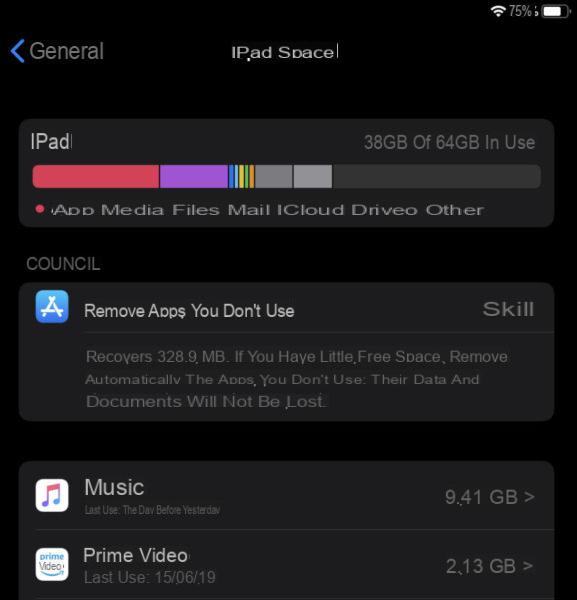
If you use the browser integrated in the Facebook to open links, then you can delete the cache in a very simple way by following these steps:
- Open the application of the popular social network, press on 3 dashes at the bottom right and then choose Settings and privacy.
- After pressing on Settings, press on Browser (which you can find in the section Multimedia content and contacts) and proceed with the cancellation by simply pressing on Clear browsing data.
Not all applications allow you to clear the cache directly through the Settings. So, in this case it will be necessary to proceed with the uninstall and reinstallation. For more information, take a look at the tutorial linked below.
As a last resort you can minimize the space occupied by Other going to fully restore your iPhone or iPad. In this regard, you will find below some guides dedicated to the subject.
Doubts or problems? We help you!
If you want to stay up to date, subscribe to our Telegram channel and follow us on Instagram. If you want to receive support for any questions or problems, join our Facebook community.


























