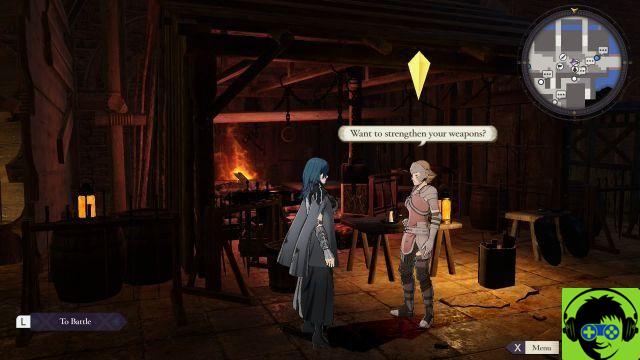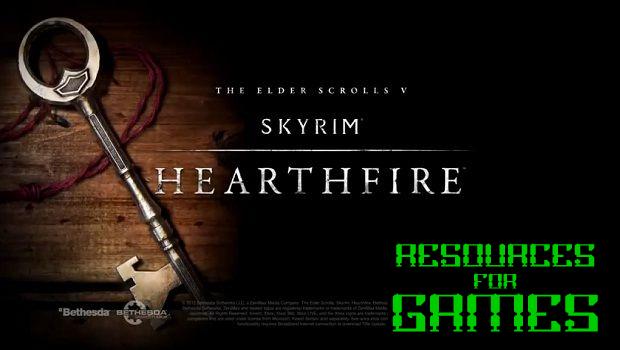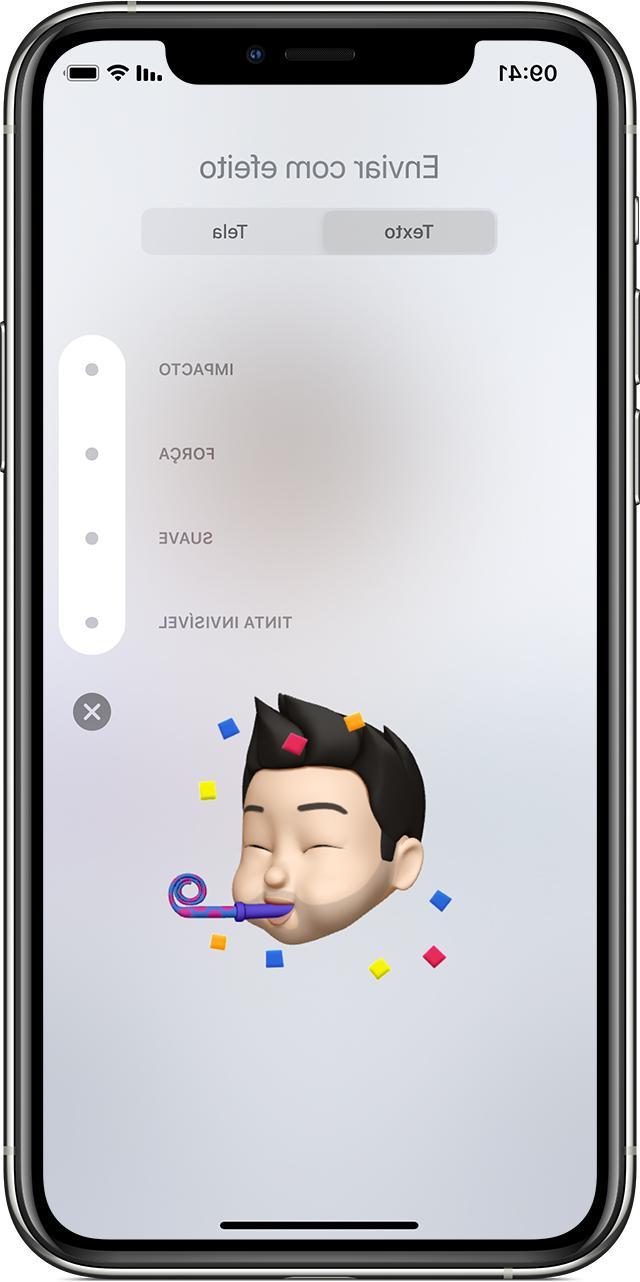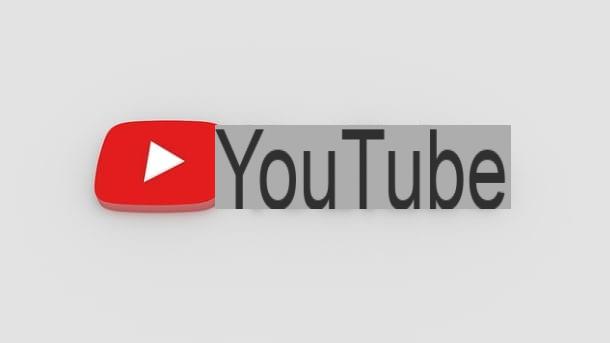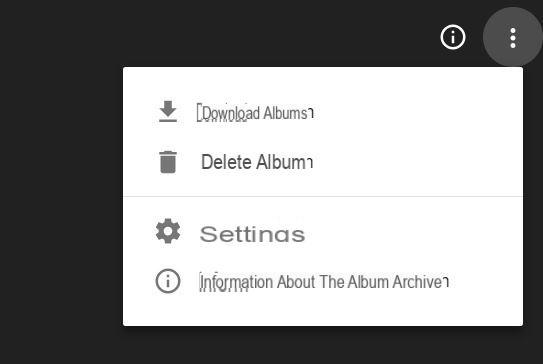Index
- How to remove owner passwords from PDFs
- How to remove user passwords from PDFs
- How to edit secure PDFs
How to remove owner passwords from PDFs
If you want edit a secured PDF, you must first remove the password that protects the latter. If the document is only protected against modification and / or printing, it is protected by an owner password, so you can unlock it quite easily. You just have to rely on one of the solutions that I am about to list below.
Portable PDF Unlocker (Windows)
If you use a Windows PC and want to unlock a PDF in an extremely easy and fast way, rely on Portable PDF Unlocker: a free program that allows you to remove the owner password from PDFs simply by dragging it into its main window. It is compatible with all popular versions of the Microsoft operating system and does not require installation to function: you download, start and that's it.
To download Portable PDF Unlocker on your PC, linked to this SourceForge page and click on the item Portable PDF Unlocker x86 x64 2.1.7z. Then open the 7z package that contains the program, extract the contents to a folder of your choice and run the executable Portable PDF Unlocker.exe. If you don't know how to extract 7z files, check out the guide I wrote on the subject.
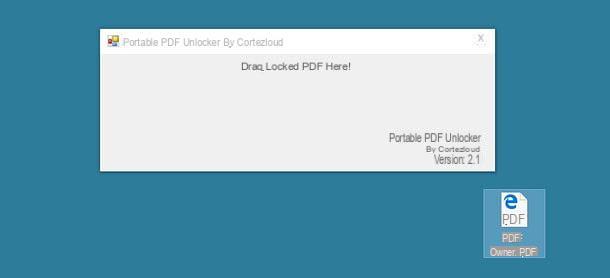
Now all you have to do is take the PDF (or PDFs to be unlocked) and drag them to the Portable PDF Unlocker window. Within a few seconds the unlocked files will be saved in the same folder as the source documents with the suffix unpw at the end of their name.
QPDF (Windows/Mac/Linux)
QPDF is another free software for removing owner passwords from PDFs. It has the huge advantage of being open source and compatible with all major computer operating systems (Windows, macOS and Linux), but unfortunately it only works from the command line. If you want to try your hand at using it, which, however, I assure you, is not as complex as you might think, follow the instructions below.
- If you use a PC Windows, download the program by connecting to this page of the SourceForge website and click on the item qpdf-6.0.0-bin-mingw64.zip (or on the item qpdf-6.0.0-bin-mingw32.zip if you are using a 32-bit operating system).
- If you use a Mac, april il terminal (located in the Other Launchpad) and type the following commands.
- / usr / bin / ruby -e "$ (curl -fsSL https://raw.githubusercontent.com/Homebrew/install/master/install)" to install Homebrew, a free package manager that allows you to install QPDF and many others software on macOS via the Terminal. To authorize the download and installation of the software you will need to type the password of your user account on macOS.
- brew install qpdf to install QPDF via Homebrew.
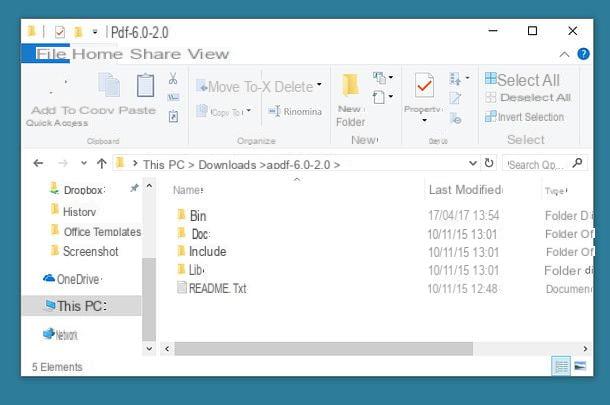
Now you just have to open the Command Prompt (if you use Windows) or the terminal (if you use macOS or Linux) and give the following command to unlock the PDF of your interest.
- qpdf --decrypt input.pdf output.pdf where instead of input.pdf you must enter the full path of the PDF to be unlocked and instead of output.pdf the full path of the unlocked PDF to get. You can also type to speed up your work qpdf –decrypt and drag the PDF to unlock into the Terminal or Prompt window to automatically import its full path.
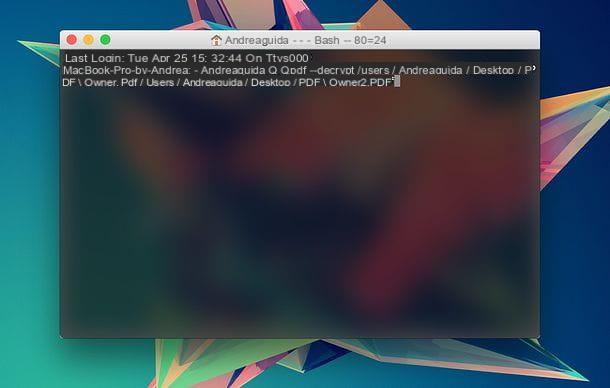
Please note: on Windows, the Prompt must be opened from the folder where you extracted QPDF. If you don't know how to do it, go to the folder where you extracted the QPDF files, hold down the key Shift on your computer keyboard, right click on the folder bin and select the item Open command window here give the menu check if you press.
iLovePDF (Online)
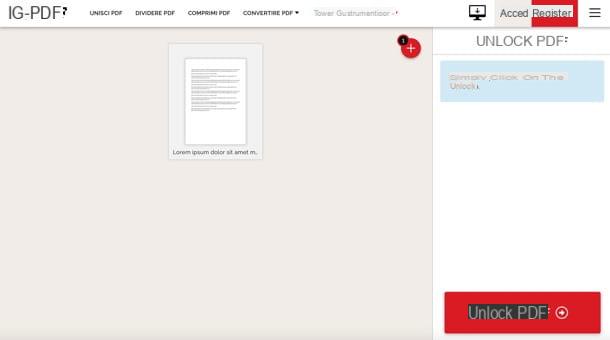
If you want to remove the owner password from a PDF but you don't want to install programs on your PC, you can contact an online service such as iLovePDF which works directly from the browser. iLovePDF is free, does not require registration and protects the privacy of users by deleting the files that are uploaded to its servers within 24 hours.
If you want to unprotect a PDF using iLovePDF, connect to this web page and drag the document to unlock into the browser window. Then click on the button Unlock PDF And that's it!
Please note: as mentioned above, iLovePDF protects the privacy of users by deleting the files that are uploaded to its servers within 24 hours, however I do not recommend it for the processing of documents including sensitive data (eg credit card numbers or data personal). Files that contain "sensitive" information are always better treated with offline solutions, or at least on solutions over which it is possible to have direct control.
How to remove user passwords from PDFs
You need to edit a PDF that requires the password to be opened? In this case the game becomes much tougher. The user password of PDFs, as explained at the beginning of the post, is much more difficult to bypass than the owner password and requires very long processing (which is why you can only unlock PDFs that have a password that is not very long and / or complex). In any case, there are free software that you can turn to to try the company.
PDFCrack (Windows / Mac / Linux)
PDFCrack is one of the best software to trace PDF opening passwords. It's completely free, it's open source, and runs on all major computer operating systems (Windows, macOS, and Linux). Its only real problem is that it only works from the command line, so it's not as intuitive as other solutions available on the market. That said, if using the command line doesn't scare you and you want to unlock your PDFs, here are all the steps you need to take to use PDFCrack.
- If you use a PC Windows, linked to this web page and click on the item Download (pdfcrack-xx.zip) located in the right sidebar to download PDFCrack to your PC. When the download is complete, open thezip archive that contains the program and extract the contents to a folder of your choice.
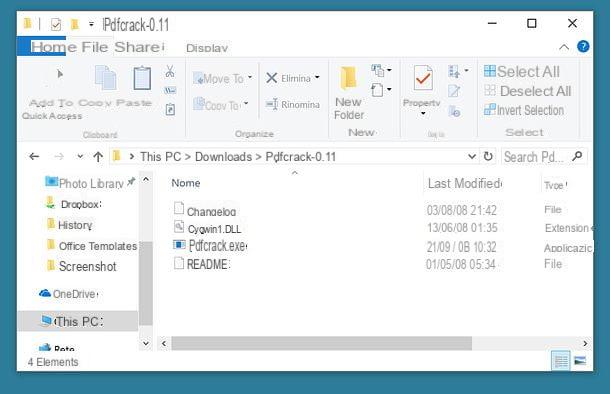
- If you use a Mac, linked to this Web page and click on the link placed under the item Looking for the latest version to download PDFCrack to your computer. Once the download is complete, open thetar.gz archive that contains the program, extract the contents to a folder of your choice and issue the following commands in the terminal to compile PDFCrack. The Terminal, if you can't find it, is accessible from the folder Other from the launchpad.
- cd [path where you extracted the PDFCrack archive]
- make -f makefile
Now you can start searching for the user password of your protected PDF. To do this, follow the steps shown below.
- If you use a PC Windows, hold down the button Shift keyboard, right click on the folder where you extracted PDFCrack and select the item Open command window here from the menu that appears. When Command Prompt opens, issue the following command.
- pdfcrack file.pdf where instead of file.pdf you must enter the full path of the file to unlock.
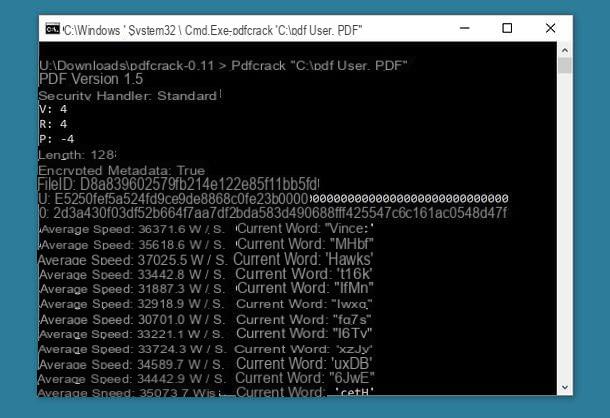
- If you use a Mac, april il terminal and give the following commands.
- [path where you extracted the PDFCrack files] / pdfcrack -u file.pdf where instead of [path where you extracted the PDFCrack files] you have to type the full path of PDFCrack and instead of file.pdf you must enter the full path of the file to unlock.
If you want to make your life easier, you can copy the full path of PDFCrack and PDF files to the command line by simply dragging them into the Prompt or Terminal.
When PDFCrack manages to find the password to unlock the PDF, it reports it by voice found user-password: `password`.
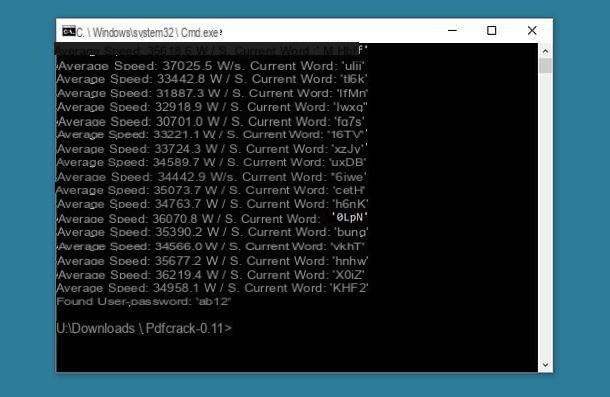
Once you discover the password to open your PDF, you can view it in any PDF reading software and edit or save it as an unprotected file.
How to edit secure PDFs
Once you've unlocked your PDF, you're ready to edit it. How do you ask me? Want some advice on programs to edit a secure PDF? No problem. I personally recommend you LibreOffice, a free Microsoft Office alternative that includes applications for word processing, spreadsheets, presentations, and more. Among its countless functions there is also the one that allows you to freely edit PDF files as if they were classic Word documents.
LibreOffice is compatible with Windows, macOS and Linux. To download it to your computer, all you have to do is connect to its official website and click on the button Download version xx. If you are using a Mac, also click on the button Translated user interface which allows you to download the cittàn translation package for the program, which is included as standard on Windows.
At this point, if you're using a PC Windows, open the file LibreOffice_xx_Win_x86.msi that you have just downloaded to your computer and complete the LibreOffice installation process by clicking in sequence on NEXT, NEXT , Install, Yes e end.
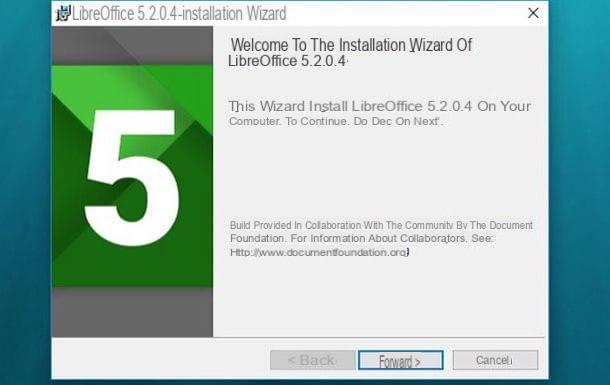
If you use a Mac, proceed as follows: open the dmg package of LibreOffice, drag the program icon into the folder Applications macOS and start the latter by right clicking on its icon and selecting the item apri from the menu that appears (operation necessary only at the first start to overcome the macOS protections against applications that come from non-certified developers).
Then, close LibreOffice by selecting the appropriate item from the menu LibreOffice top left, open the dmg package of the cittàn translation package, right click on the icon LibreOffice Language Pack and select the item apri from the menu that opens. In the window that opens, he clicks on Install twice in a row, then on Yes, identify me and enter your user account password on macOS to complete the language pack installation.
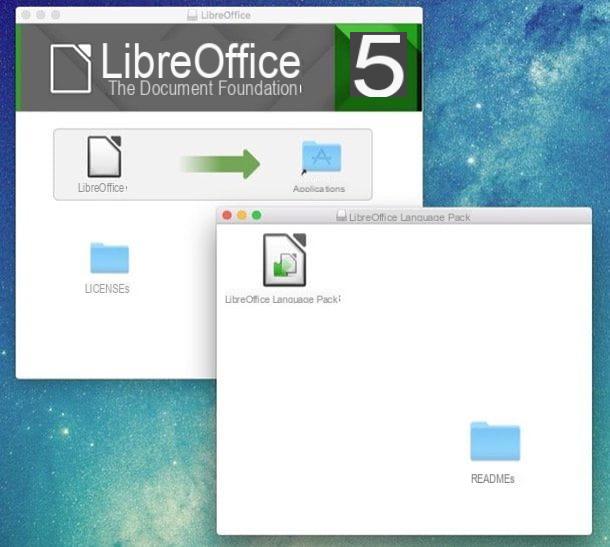
At this point, start LibreOffice and import into it the PDF file you want to modify by selecting the item Open file from the menu on the side. At this point, you should be free to edit a secured PDF (or rather, ex-protected) with the tools included in the software.
You can modify the texts in the document by double clicking on them, or insert new portions of text by selecting the appropriate tool (the one with the T) from the toolbar at the top. When finished, when you are satisfied with the result, select the item Export to PDF format from the menu Fillet LibreOffice and you can save your edited document in PDF format. Easy and effective.

If you have a recent version of Word o Adobe Acrobat installed on your computer, you can edit your PDFs with that too. On smartphones and tablets, on the other hand, you can turn to apps such as Exodus PDF for Android, iOS and Windows Phone. To learn more, take a look at my tutorial on how to write to PDF in which I pointed out a lot of software to edit PDFs on computers, smartphones and tablets.
ATTENTION: violating the protections of PDF files, if you do not have permission to access them, can constitute a crime. This tutorial has been written for informational purposes only, therefore I do not take any responsibility for the use that may be made of the information contained therein.
How to edit a secured PDF