The Apple TV 4 HD and 4K (remember that HD is the first Apple TV 4) is compatible with the CEC protocol which allows the TV to communicate with other devices via HDMI, such as audio equipment, Blu-ray, etc.
But I'm talking about control communications like turning it on and off, increasing the volume… and even using the remote control. So, for example, raising or lowering the volume with the TV remote control will raise or lower the volume of the stereo if we use it to reproduce the audio of what we are watching.
If you have an Apple TV 4 (either one) you already know that you can turn the TV on simply by pressing the menu button on the Apple TV 4 remote, or control the volume… or even turn off the TV.
But this also works in reverse. If you notice, when using Apple TV 4 you can go to the arrow keys on the TV remote and it will also control Apple TV.
Note: Both the Apple TV remote controls the TV and the Apple TV TV remotes require the feature to be enabled on both devices. Be careful as the CEC name may be different on your TV, for example:
- LG: SimpLink
- Philips: EasyLink
- Samsung: Anynet+
- Sharp: Aquos Link
- • Sony: BRAVIA Sync
Apple TV 2 e 3
These teams work very well even if the lack of the application store limits them a lot.
They don't have CEC so everything I've said doesn't apply to them.
However, you can use other controls - you can tell Apple TV to learn the buttons on a remote that you already have for something else.
In my case I took the keys on the TV remote that do nothing when I use Apple TV, such as direction, play, stop, forward, back… these are keys that I don't use at all. That is why it is important that before configuring this feature it is clear which keys are free (do some tests).
So I tell the Apple TV to learn those keys. To do this, go to Settings> General> Remotes> Remember Remote.
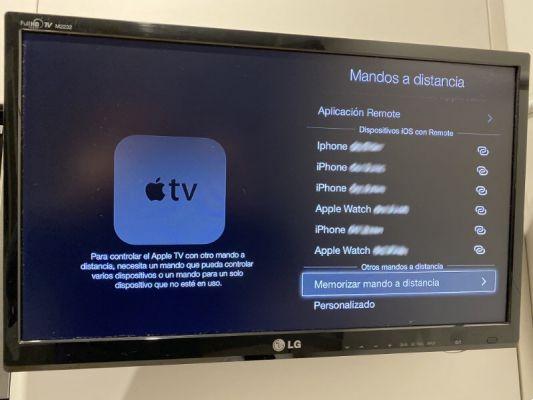
Here it tells us to press the key we want to use for the first function, so we have to hold it down until the progress bar reaches the end. Then the next ...

We will have configured the basic options, which are the 4 directions, select or enter and the menu or go back. But, if we want, we can program advanced functions such as play, stop, fast forward… we have to configure the playback buttons.

Apple TV 4 HD and 4K
In the case of the latest Apple TV, the procedure is exactly the same.
To get started you need to look in Settings> Controls and Devices> Remember Remote.
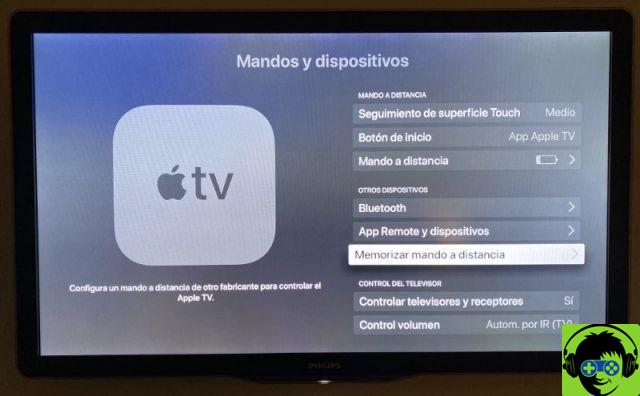
The rest is the same as explained for Apple TV 2 and 3

























![Spotify brings the European Commission to the orchard: it will investigate Apple for abuse [Updated]](/images/posts/b47c39b118b52ca50ecdcbb8634bad04-0.jpg)
