Waltr Pro is an easy to use and highly visual file manager for moving documents to and from our iOS devices. If you are tired of using Apple Music (or iTunes) to transfer files to your iPhone, you should try Waltr Pro.
How Waltr Pro works
The first thing we find when starting the application is that it is looking for an iOS or iPadOS device as the recipient of the information. That device can be connected via USB cable or Wi-Fi, in which case we have to "wake it up" and have it detected by Waltr Pro.
Perhaps, the ability to locate devices via Wi-Fi rather than having the device connected via USB to the Mac is one of the features that sets WaltrPro apart from the other apps we've tested.
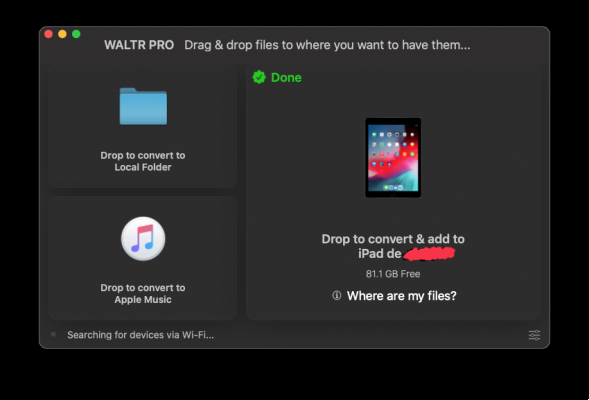
If we don't connect a device, we can also use it to do a local conversion, to save the content in a file or within the music library.
At the bottom right we have some settings that allow us to configure the default conversion.
Audio
We can convert lossless music like FLAC or APE, which doesn't directly support macOS, to AAC which all our Apple devices will recognize (and not just Apple, it's a standard).
Also, with the ACR function it will search the cover and the metadata of the file to leave it with all the information.
The operation is very fast and warns us with a sound signal. Then we can click «Show in Finder» to see the result of the conversion.
In the test I inserted an APE lossless audio file and converted it, by default, into the lossless Apple ALAC format (file with extension.m4a). The resulting size is pretty much the same as they are lossless compression formats that roughly reduce the original size to half of what it would occupy lossless and uncompressed, like a CD.
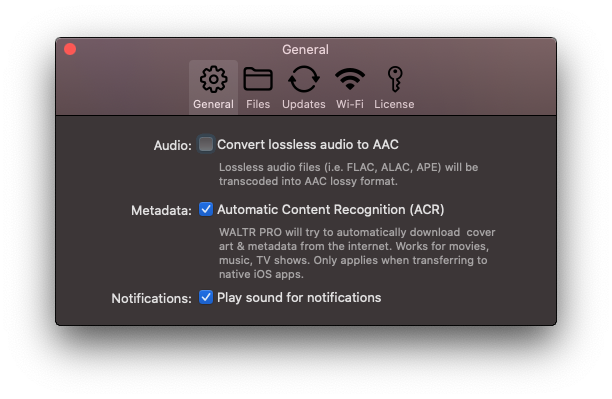
If we have enabled the option to convert to AAC, it will generate a lossy compressed file of this type that will take up much less. By default it uses a bit rate of 256 kb / s, the same as iTunes Plus, which is very high quality. The test file, 5 minutes and 6 seconds long, was 28,3 MB with ALAC and 9,9 MB with AAC.
You can add multiple files at once or directly to a folder. Converting an entire drive to AAC took 30 seconds on an old 2012 Mac Mini.
As for the automatic addition of information with the ACR function, in the tests we have done it works fine (when it has enough information), but otherwise it will convert it without it.
video
If you drag a video, without further ado, it will be taken to the Apple TV application and within it you can find it in the Library. A 2 hour 10GB MKV took less than 10 minutes via USB 2 to Lightning cable and the resulting file was perfectly compatible, in both video and audio, although it wasn't originally that way.
If we press ⌘ when we release it, we can edit the metadata of the video, such as cover or title information, etc ...
You may also prefer to take the video file to play it in another application, such as VLC. Bringing a MKV to VLC (by pressing ⌥) will leave the file as it is within VLC, without any changes to the video, audio or container.
For a 2 hour 10GB video it took 15 minutes using a USB 2 to Lightning cable. Pressing ⌥ will not be able to see all the applications we have compatible with videos, which is a shame.
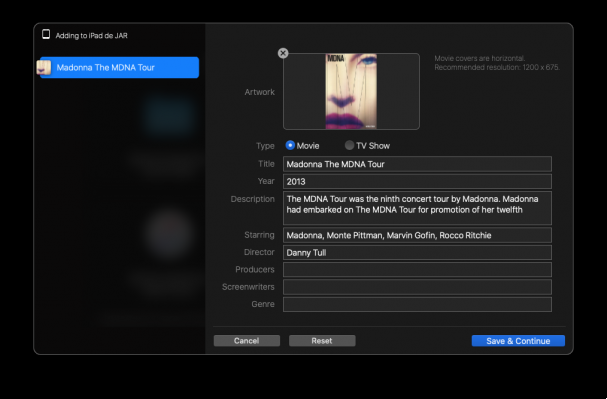
A PDF is a very common file. By dragging it to our device, it will insert it into the iBooks application.
If we press ⌥ while dragging the file, they will leave us several applications to choose from, such as VLC, PDF Expert, iMovie, Pages, Keynote, Numbers… What it will do is leave the file in this application's folder, without any kind of conversion. If the application cannot open a PDF, you will simply have left a useless file there.
Others
I was surprised that a Word (.docx) or Excel (.xlsx) file, when I dropped it on my device, did nothing with it. It's true we can press ⌥ while dragging the file and leaving it in an application, but it doesn't convert it or anything, it just leaves it as is. By the way, it doesn't offer Word or Excel as applications, despite having them installed on my device.
NOTE: : According to the developer, WALTR PRO suggests a maximum of 9 apps to which a file can be transferred. If there are more than 9 apps that can accept the file, it may not be displayed. They will fix it in a future version, using our suggestions (add a 'Show more' button and sort suggested apps by putting the original app first).
App IOS
The Files by WALTR iOS app isn't tailored to the iPad (that's why it's iOS and not iPadOS), nor is it integrated with the system's native file browser. It is used to leave files in it and send them to any other application. I think this application made sense a few years ago, before Files, the system's native file browser came out, it doesn't make much sense now.
In summary
It is convenient for the audio and video section, for the rest today it does not contribute much (perhaps it did a few years ago when there was no file browser in iOS and iPadOS). Unfortunately it is not available in Spanish, although its drag-and-drop interface is easy to understand.
You can download it from the official site https://softorino.com/waltr/ for both macOS and Windows. The license price is $ 29,95, but you can download it for free to try it out.
Waltr Pro Three License Giveaway
Among the identified users who leave a comment, we will raffle three licenses. To "get into the hype," the comment must contain the iPhone model they have and say why they want the app.
Once it's finished next week, we'll communicate in the same news who the winners were and contact them via email (that's why they need to be identified).
Thanks for participating and good luck!

























![Spotify brings the European Commission to the orchard: it will investigate Apple for abuse [Updated]](/images/posts/b47c39b118b52ca50ecdcbb8634bad04-0.jpg)
