You have surely wondered how to browse all the folders in which your iPhone data is saved. Unfortunately, iPhones and iPads don't have a file manager equivalent to Finder like on Mac. All files on iOS reside in the app that generated them. However, you can view, copy and move them through the app Fillet introduced with iOS 11. In this guide we will explain how to view the folders and data saved from the iPhone.
How to view folders on iPhone
With iOS 11 the app was introduced Fillet, which allows you to view and manage the data that is saved by the iPhone. Generally, Word files can be viewed using Pages, while Excel files can be viewed using Numbers. Thanks to iOS Files, all your files are grouped and listed in the application itself. In addition, in the Files application you will also be able to view folders and files uploaded to Cloud Storage come Dropbox, Drive, iCloud e OneDrive.
The File interface is very intuitive and allows even less experienced users to make the most of it. Once opened, you will find yourself in front of the screen main, which will list all the folders saved within the internal memory iPhone. Through the appropriate menu, you can select the different cloud storage services available. In this way, you will be able to view all the data saved by the iPhone, with the possibility of taking advantage of some functions that allow you to better manage files and folders.
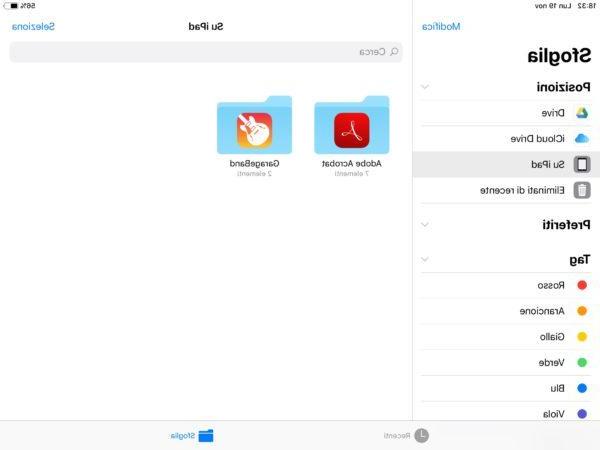
add a service that is not present, you will need to select the item Modification and activate the cloud service by choosing it from those proposed and supported by the application. In order to take advantage of this feature, however, you will need to install the official application of the service from the App Store. For example, if you want to browse the folders saved on Dropbox, you will need to install the official app dedicated to iOS devices.
Within Files, you can move files from one app to another, share a file via a desired app, create new folders, and delete individual files or entire folders. If you want to learn more about the features of this file manager, we recommend that you consult our guide on how iOS files works.
Other interesting guides
Was our guide on how to find folders and files saved from iPhone helpful to you? So why not check out our related guides?
- EaseUS MobiMover: Transfer Files Safely with iOS
- The best browsers for iPhone and iPad
- How to open ZIP files on iPhone
- How to open .DAT files on iPhone and iPad


























