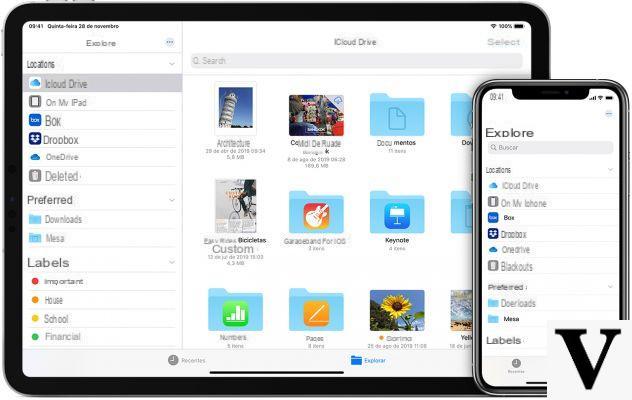
As you surely know, the iPhone and iPad file manager works in a profoundly different way compared to devices with Android, macOS or Windows. For this reason, you could surely find some difficulty finding the files downloaded on your device with iOS. In this guide we will therefore see how to solve the problem and then how to find all the documents that have been downloaded.
Check in the Files application
In fact, some sort of basic file manager exists on iOS and is located within the application "File". Almost all downloaded files are usually saved here, especially those from Safari. In particular, if the document you are looking for is recent enough, we recommend taking a look at the screen "Recent" at the bottom left, where, in all likelihood, it will be present.
If the file was also downloaded from Safari, it will obviously be included in the "Download" , which can also be synchronized on iCloud for sharing with other devices. This folder is once again found in the app "File" and can even be changed from the device settings.
- Open the app "Settings" your iPhone or iPad
- Continue with "Safari"
- Go down and click on "Download"
- Choose your favorite folder with "Other…" (only with "iCloud Drive" the files will be shared with other devices)
Also pay attention to Apple Books
Although PDFs also end up in the aforementioned download folder, sometimes it can happen that iOS decides to open certain PDFs within the app "Books" (just the one where you buy books from the store). Obviously, the same thing will also happen for files of type "Epub", i.e. books in digital format. Therefore, if you cannot find the document in "File", we recommend that you also take a tour in the aforementioned app.
Check in the "Photos" app
As you can guess, all images, videos and GIFs will be automatically transferred within the application "Photo Gallery" (unless you clearly specify saving elsewhere when downloading). However, some downloaded images may have an older creation date than the current one in their information. Because of this, they may not immediately appear on the screen "Bookshelf".
The best way to find them immediately will be: access the tab “Album” and open the folder "Recent", within which the aforementioned date will not be considered. Furthermore, always in the area dedicated to albums, folders could be generated “Instagram”, “Twitter” o “WhatsApp”, within which all multimedia files received and sent using those applications will be automatically saved.
Check the download manager of the individual apps
Downloading files from Safari is a relatively recent feature, as prior to iOS 13 it was virtually impossible to download files from the iOS browser. For this reason, many third party applications have had to "build" their own download manager.
This obviously varies according to the application used and is not always identified with the same name. For example, multimedia apps like Spotify, Amazon Music, Apple TV or Apple Music, include all the songs and video content downloaded in the tab "Bookshelf". Some browsers, such as Firefox, simply add a small icon to the top right (next to the search bar). In general, however, just follow the animations that will start when the download starts, as they usually show where they are saved.
Check everything from the settings
In the iOS settings it is however possible to actually understand which application takes up the most space on the device, and from this value, you can guess the amount of files inside. For example, as far as WhatsApp is concerned, its weight should not exceed a few hundred MB, but if in the storage settings it turns out to occupy several GB, then it will mean that the multimedia files inside are really a lot. The same concept will obviously apply to all other applications.
- Open the app "Settings"
- Continue with "General"
- Scegliere "IPad / iPhone space"
- Click on each app "Suspicious" to understand how many GB it occupies on the device in question
Doubts or problems? We help you
Remember to subscribe to our Youtube channel for videos and other reviews. If you want to stay up to date, subscribe to our Telegram channel and follow us on Instagram. If you want to receive support for any questions or problems, join our Facebook community or contact us on Instagram. Don't forget that we have also created a search engine full of exclusive coupons and the best promotions from the web!


























