iOS 14
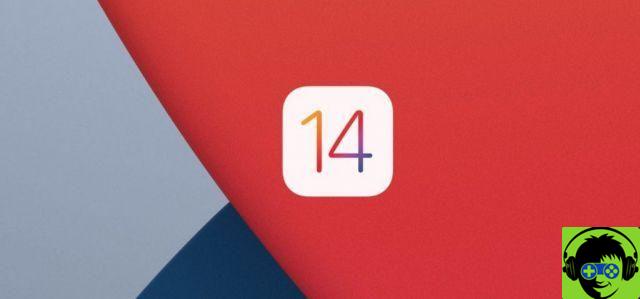
widget
Widgets redesigned
With an amazing look and a new design that allows you to include a lot more information, widgets will be even more useful throughout the day.
There is a widget for everything
Apple widgets have been redesigned to see information about apps and features at a glance, such as Weather, Clock, Calendar, Maps, Fitness, Photos, Reminders, Stocks, Music, TV, Tips, Notes, Shortcuts, Battery, Screen time , Archives and Podcasts.
Home screen widget
Place widgets anywhere on your home screen to have information at your fingertips. They are perfect for keeping track of your daily activity or checking events on your calendar.
Widgets of different sizes
Widgets are now available in small, medium and large sizes, so you can choose how much information you want to see.
Widget gallery
Here you will find all your Apple and third-party widgets. The gallery displays the main widgets based on what users install and use most often.
Pile in widget
You can create stacks of up to 10 widgets to make the most of your home screen space. Drag and drop one widget onto another and swipe to explore them.
Smart battery
In the widget gallery, you have the option to select Smart Stack, a collection of widgets that you can navigate with a swipe of your finger that uses your device's smart technology to display the right widget at the right time, taking into account factors such as time, place and activities. For example, you'll see the Weather widget in the morning, Calendar events during the day, and Podcasts at night.
Siri Suggestions Widget
The Siri Suggestions widget uses your device's smart technology to display activities you may be doing based on your usage patterns, such as ordering a coffee or listening to a podcast. Tap the suggestion to start the activity without opening the app.
Developer API
Developers can create their own widgets using a new API that allows them to take advantage of not only the new design, but also the ability to place them on the home screen and display them at the right time.
Application library
App library on the main screen
The App Library is a new space at the bottom of your home screen pages that automatically organizes all your apps into a simple, easy-to-navigate view.
Automatic classification
All the apps on your iPhone are automatically organized into categories like Social, Productivity, and Leisure. Categories are intelligently reordered based on app usage.
Suggestions
The App Library shows you the apps you are likely looking for, basing their suggestions on factors such as time, location, or activity.
Search for
Use the search bar at the top of the App Library to quickly find the app you are looking for. When you tap Search, the apps can be listed alphabetically, so it's easy to scroll through the list and find the one you're looking for.
Hide pages from the main screen
You can hide pages to clear the home screen and access the App Library more easily. New apps you download from the App Store will automatically be saved in the App Library.
Recently added
Recently opened app clips and apps downloaded from the App Store appear in the App Library to make them easier to find.
Compact user interface
Telephone calls
When you get a phone call, the notification appears as a banner instead of taking up the entire screen, so you don't get distracted from what you are doing. Swipe the banner up to reject the call or down to access the phone features and answer the call.
VoIP (Voice over Internet Protocol) calls from third parties
A developer API allows apps like Skype to support incoming call notification in a compact format.
FaceTime calls
When you receive a FaceTime call, the notification appears as a banner instead of taking up the entire screen. Swipe the banner up to reject the call or down to access FaceTime features.
Compact search
You can now use search to start all your queries from one place. Find and open apps, access contacts, files, weather information and maps, and get answers to common questions about people and places. You can also quickly launch an internet search. Simply type what you are looking for to get relevant suggestions or open websites.
Picture in picture
You can now continue enjoying a video or continue with a FaceTime call while using another app. Picture in Picture is great for making a video call with a friend while agreeing on when to meet or catching up on a TV show while checking your emails.
Adjusts the size of the Picture in Picture window
You can adjust the size of the Picture in Picture window by simply pinching the video to make it larger or smaller.
Move the Picture in Picture window to a corner
Place the video window in any corner of the screen by simply dragging it.
Minimize the Picture in Picture window off the screen
Minimize the video window by moving it off the screen and enjoy full access to an app while still listening to the audio.
Search for
The best results
At the top, you can see the most relevant search results, such as apps, contacts, information, points of interest in Maps and websites. This makes it easier to find everything you need.
Search suggestions as you type
Start typing and suggestions will appear below the search field.
Quick access
By typing just a few characters, you can quickly open apps and websites by tapping the Go button.
Search in apps
Search for apps like Mail, Messages, and Files.
search the web
Searching the Internet has never been easier. Start typing and you'll see relevant websites and search suggestions at the top. Then you can immediately open Safari to do a thorough search on the internet.
Messages
Anchored conversations
Put your favorite conversations at the top of the list so they're always close at hand. The most recent messages, tapbacks, and typing indicators are displayed as animations on the blocked conversation icon. If you have a pinned group conversation, you'll see the three most recent participants move to the conversation icon when they send a message.
Up to nine blocked conversations
You can have up to nine blocked conversations that will sync in the Messages app on iOS, iPadOS, and macOS.
Mentions
In a group conversation, address a message to a specific person by writing their name. You can also customize a particularly active group to only receive notifications when they mention you.
Direct answers
Messages allows you to directly reply to a particular message within a group conversation. You can also view all related messages separately to easily follow a conversation thread.
Choose a group photo
Choose an image for the group conversation icon by selecting a photo, Memoji, or emoji that all participants can see.
Memoji
New hairstyles
Personalize your Memoji with 11 new hairstyles, such as the samurai style, bun or side cut.
New accessories for the head
Show off your hobby or profession with 19 new headwear, such as a bike helmet, nurse hat or swimming cap.
New stickers with your Memoji
There are now three new stickers you can use with your Memoji to send your friends a hug, a punch, or even a flushed face.
More age options
Six new age options allow you to customize your appearance, whether you have a baby face, in your golden years, or somewhere in between.
More expressive memojis
We have improved the facial and muscle features so that the Memoji and their stickers are even more expressive.
New haircuts
Show your style with one of 13 haircuts that have a faded effect on the sides.
Mask
Personalize your Memoji with a new mask and choose the color that best matches your style.
Map
Guide
Get tips on the best places to visit in a city with guides created by established brands. These guides help you discover the best restaurants, shops and places to visit with your friends in cities around the world. You can save the guides to consult them whenever you want. And as they keep updating with new posts, you'll always be up to date with the latest recommendations.
Limited Traffic Zones
Large cities like London and Paris have congestion fees that help reduce vehicular traffic in the busiest areas. Maps shows you those areas on the map and adjusts your route so that you can avoid them if you wish.
New maps available in more countries
More countries will arrive soon with new detailed maps, including Canada, Ireland and the United Kingdom. The new maps offer more detail on roads, buildings, parks, ports, beaches, airports and more, to give you a more realistic view.
Specify the location
Get an accurate location and the guidance you need when you are in an urban area with poor GPS signal.
Access to the plate
In Chinese cities where there are driving restrictions in certain urban areas, you can check if you have access based on your vehicle's permit. Enter your car's license plate number in Maps to check if you are allowed to drive in the area or if you need to take another route. License plate information is securely stored in Maps and never leaves your device.
To translate
Conversation mode
Translate app makes conversation in other languages a breeze. Just place your phone horizontally to split the screen and see the text on both sides of the conversation. Then tap the microphone button to say something. Automatic language detection will transcribe the original text, display the translation on the corresponding side of the screen, and play the translation audio. Conversation mode works with downloaded languages even if you don't have an internet connection.
Voice translation
Advanced smart technology on the device allows you to translate what you say from one language to another. What you say can be translated into downloaded languages even without an internet connection.
Translation of the text
All languages include corresponding keyboards for text translation, so there's no need to download a separate keyboard or manually switch between keyboards.
favorite
Check your history and save the phrases you just translated as Favorites.
Attention mode
With your phone horizontally, zoom in on the translated text to make it easier to read and better capture other people's attention.
On the device
This mode allows you to use the Translator app even offline. Make the most of all the app features with the languages you've downloaded and keep your conversations private without having to turn off your phone's internet connection.
Dictionary
Tap a word in a translation to see its meaning in the built-in dictionary.
Languages supported
The Translate app currently works for any combination of the following 11 languages: German, Arabic, Korean, Mandarin Chinese, Spanish, French, English, Italian, Japanese, Brazilian Portuguese and Russian.
Home
Automation Tips
When you add a new accessory, the Home app will suggest useful ways to automate it. For example, you can have the front door lights come on at night, open the garage door when you get home, and more.
State of the house
A new visual status at the top of the Home app gives you an overview of accessories that need your attention, have undergone major changes in their status, or can be quickly checked.
Home checks
The controls in the Home app in the Control Center suggest accessories and environments that you will probably want to control depending on the time of day and how often you use them. Now, for example, you can see the controls for the bedroom lights and a mood to wake you up in the morning, or the controls to open the door and turn on the outside lights when you come home in the evening. Also, you can tap the Home icon to see other accessories and environments.
Adaptive lighting for smart spotlights
Color changing bulbs can be automatically adjusted during the day to make you feel more comfortable and improve your productivity. Start the day with warm colors, focus at noon with cool colors, and relax at night by eliminating blue light.
Facial recognition for cameras and doorbells
In addition to detecting people, animals and vehicles, security cameras can identify people you've tagged in the Photos app to send you better activity notifications. Tag them easily and choose when to be notified based on the person.
Active zones for cameras and doorbells
With HomeKit Secure Video, you can define active zones within a camera's viewing range to capture video or receive notifications only when motion is detected in those areas.
Safari
Website Privacy Report
Tap the Privacy Report button to access a report on all website trackers blocked by Safari's Intelligent Tracking Prevention System.
Password monitoring
Safari monitors your saved passwords and automatically checks if any have been affected by a data breach. To achieve this, Safari uses modern encryption techniques to regularly check the derivations of your passwords and compare them to the exposed password lists. And all of this in a secure and private way that never reveals your information to anyone, not even Apple. If Safari detects a leak, it can help you use Sign In with Apple, if available, or automatically generate a new strong password.
Performance
Thanks to an ultra-fast JavaScript engine, Safari's JavaScript performance is up to twice as fast as Chrome for Android.
AirPods
Spatial audio
Spatial Audio dynamically tracks the movement of your head so you can enjoy cinema-quality sound with AirPods Pro. By applying directional audio filters and subtly adjusting the frequencies each ear receives, sound can be directed to almost any point of a space to offer a truly immersive experience. Spatial audio uses the gyroscope and accelerometer on AirPods Pro and iPhone to track head and device movement. Then compare the motion data and recalculate the sound field so that it stays paired with your device even when you move your head.
Adaptations for hearing aids
This new accessibility feature has been designed to amplify soft sounds and adjust certain frequencies based on the user's hearing, so that music, movies, calls and podcasts sound much clearer and clearer. The Hearing Aid Fittings feature is also compatible with AirPods Pro's Ambient Mode so voices are heard better and the environment adjusts to your listening needs.
Automatic device detection
If your iPhone, iPad, iPod Touch, and Mac are associated with the same iCloud account, the AirPods recognize the device you are using and connect automatically.
Battery notifications
Battery notifications let you know if you need to charge your AirPods before making a call or starting to watch another movie.
API Motion per AirPods Pro
The Motion API allows developers to access AirPods Pro orientation, user acceleration, and rotation data. This information is very useful for fitness apps, games, and more.
App clip
A new way to discover apps
App clips are simplified versions of apps that appear when you need to perform a specific task.
Immediately available
The app clips are small, so you can use them in seconds. And since they are not installed on your device, unlike apps, they disappear when you finish using them.
They appear when you need them
You can find App Clips by tapping on NFC tags or scanning QR codes, in Messages, Maps and Safari, and via individual Apple-designed App Clips codes.
Tap an NFC tag
Tap an NFC tag with your iPhone to open a related app clip. 9
Scan a QR code
You can open the app clips from the QR code reader or the Camera app.
Tap a link in Safari
You can open an app clip from a link on a webpage in Safari.
Open in Maps
If a place is compatible with App Clips, the place card in Maps will include a button to open it.
Open in Messages
App clips are easy to share and can be opened in Messages. When you receive one, you can open it directly from the app.
Open from Recently added in the app library
You can access your recently used app clips from the Recently Added category of the App Library.
Download the full app
When you're done using a clip app, you can download the full version of the app with just one tap.
Apple login support
App Clips can use Sign In With Apple to give you access without having to enter all your account information.
Designed with security and privacy in mind
The clip apps have been designed with the same security and privacy features as the apps. If a Clip App needs access to your location, camera or confidential data, it will need to ask for permission just like an app.
Privacy
Privacy Policy in the App Store
The new privacy information in the App Store shows a summary of each app's privacy practices before you download it. 10 Developers report their privacy practices, such as the data they collect and use for intercompany monitoring, in a simple and easy-to-understand format.
Transparency and app tracking controls
Developers need to get your permission before tracking. You can see which apps you've granted permission in Settings and change your preferences if you want.
Approximate location
This new setting lets you choose whether to share your approximate or exact location with an app.
Limited access to photos
If an app wants to access your photos, you can choose to share the entire library or just some images.
Recording indicator
iOS shows you an indicator, both in the app and in Control Center, when an app uses the microphone or camera.
Log in with Apple
Developers can offer

























![Spotify brings the European Commission to the orchard: it will investigate Apple for abuse [Updated]](/images/posts/b47c39b118b52ca50ecdcbb8634bad04-0.jpg)
