It may happen that after a while we get tired of a service and decide not to use it anymore. Yes, it can also happen with one of Google's 8.756.745 (random number) services, such as Gmail.
In this strange but true article, we explain how to delete a gmail account, leaving the Google profile immaculate instead.
Index:
- Some things to know before deleting Gmail
- How to delete a Gmail account from Android
- How to delete a Gmail account from iPhone
- How to delete a Gmail account from your PC
- Conclusions
Some things to know before deleting Gmail
It's not that we don't trust it, but we want to make sure you know what deleting Gmail entails:
- All emails will be deleted (yes, all)
- You will no longer be able to send or receive emails with your email address
- The address you used can no longer be used by any other user in the world (not even in Japan)
- The Google account will not be deleted unless you want to
- If you change your mind after you have already canceled the service you may be able to get it back, the important thing is that it does not take long after deletion. To reuse Gmail with your account again, try logging in from mail.google.com
Read also: The 10 best web services to create a temporary email in total security
Gmail backup
If you think, or know, that there are important emails in the inbox, before deleting the account we recommend that you back up your data. In this way you will always have the messages and all other information connected to the Google service available, even after deleting it.
All clear? Perfect: now that you know what you are going to face, accepting the consequences, we can get to the heart of the matter. We will do this by presenting a mini guide for each device, since Gmail can be found anywhere, “technologically” speaking.
How to delete a Gmail account from Android
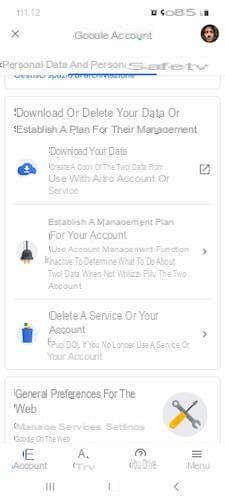
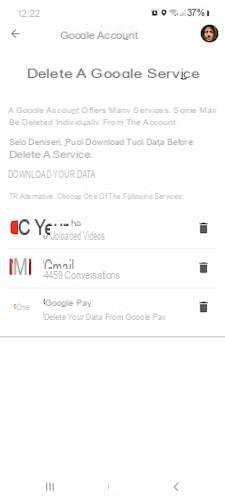
Here is the procedure for delete Gmail from android phone:
- Tap "Settings" (the app with the gear icon)
- Scroll down, then press "Google"
- Tap on "Manage your Google Account"
- Select "Data and Personalization" in the top menu
- Scroll down until you find the section "Download or delete your data or establish a plan for their management", then tap "Delete a service or your account"
- Press on "Delete a Google service"
- Type in your Google account password to verify your identity
- Tap on “Download your data” if you want to save a copy of your data before continuing
- Tap the trash can icon next to Gmail to delete the service
- Follow the automatic onscreen directions shown by Google to complete the procedure
How to delete a Gmail account from iPhone
Instead, these are the steps for delete Gmail from iPhone:
- Apri l’app Gmail
- Tap your profile picture at the top right, then tap "Manage your Google account"
- Select "Data and Personalization" at the top
- Scroll down until you find "Download or delete your data or establish a plan for their management", then select "Delete a service or your account"
- Tap on "Delete a Google service"
- Log into your Google Account to confirm your identity
- Tap on “Download your data” to save a copy of all the information related to the service
- Select the trash can icon located next to Gmail to begin the deletion process
- Follow the instructions shown on the screen to confirm the cancellation of the e-mail service
How to delete a Gmail account from your PC
Let's now explain what to do for delete Gmail from your computer:
- Go to myaccount.google.com page to log into your Google account
- Click on "Data and personalization" in the menu located on the left
- Under "Download or delete your data or establish a plan for their management" select "Delete a service or your account"
- Click "Delete a service"
- Enter your password to log into your Google account and confirm your identity
- Click on the trash can icon ("Delete") next to Gmail
- Follow the wizard's instructions to confirm the deletion
Conclusions
Our guide on how to delete your Gmail account ends here. Haven't found the solution you were looking for? If you wanted to cancel the service just because you forgot your password, we invite you to read the in-depth section on how to recover your Gmail password.
And if after Gmail you want to continue the work with the rest of the profile, we recommend that you read the other article where we explain how to delete the Google account.
You might also be interested: How to delete Alice Mail account


























