Do you have a perpetually full phone memory and can no longer save photos and videos or download new apps? It is a problem that afflicts many smartphones, especially those belonging to the low-end market, which are sold with often insufficient storage space for what are the new needs of users.
In this article we explain to you how to free up space on android definitively.
Note: for this guide we used the Samsung Galaxy A52 smartphone. We tell you this because some steps you find illustrated below may be different if you use a phone from another manufacturer.
Index:
- 1. Use Google Photos and remove backed up images
- 2. Delete downloads of movies, music and other multimedia content
- 3. Do you want to free up space on Android? Uninstall apps you don't use
- 4. Clear the cache and clear the app data
- 5. Use a file manager
- Conclusions
1. Use Google Photos and remove backed up images
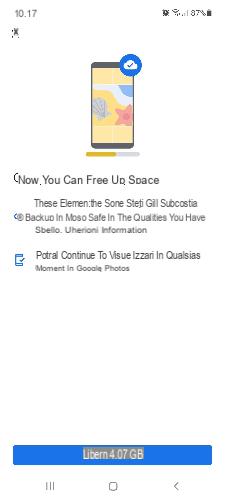
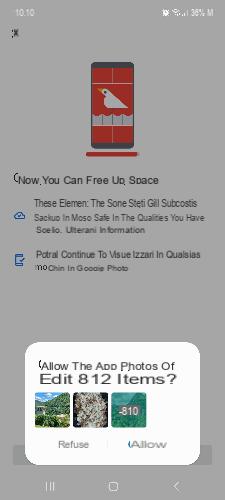
Google Photos, even now that it no longer offers unlimited photo and video backup, remains a very effective weapon for freeing up space on Android. If you have not already done so, install Google Photos on your smartphone and make sure to activate the backup and synchronization of the multimedia contents present in the internal memory of the device: open the app, select Backup settings from the main menu and move the toggle from OFF to ON (left to right) next to Backup and synchronization.
To further save memory space, choose to back up your photos and videos at a slightly lower quality than the original: from the "Backup and Sync" tab, select Dimensioni cartoon, then press on Storage space saving.
Important: the storage space of Google Photos competes together with Google Drive and Gmail for the total 15 GB of free space offered by Google One. If you need more memory and want to rely on Google, you can increase the space available to you by purchasing one of the paid plans offered by the service.
Once all the photos and videos on your device have been backed up, you can delete them from your device. The simplest and fastest method is offered once again by Google Photos: open the app, press the profile icon at the top right, then select Free "x" GB and confirm with a tap on Free "x" GB e Allow.
At the end you will receive a confirmation notification of how the operation was perfectly successful (depending on the space to be freed it may take several minutes).
Note: in addition to Google Photos there are of course many other solutions. On this topic, we invite you to read our guide on the best cloud storage services.
2. Delete downloads of movies, music and other multimedia content
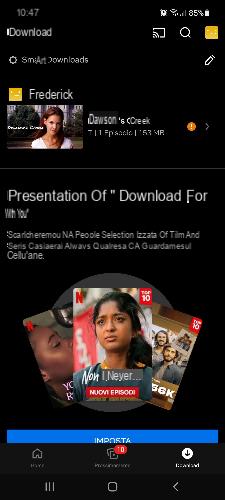
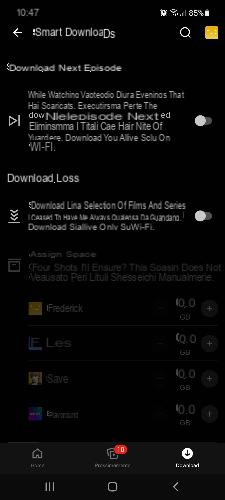
In recent years, the phone has increasingly transformed into a music and video player: during the day it is used to listen to music, while in the evening it has become the main screen for watching movies and TV series. All this, however, has serious repercussions on the internal memory of the device.
As you well know, apps like Netflix, Amazon Prime Video, Amazon Music, Spotify, etc., allow you to download songs, movies and individual episodes of a television series. And so, even large files - as is the case with episodes of a series - end up taking up a large chunk of free storage space.
Fortunately, however, the problem can be solved quickly and easily: it is enough to remember cancel downloads when they are no longer needed.
Here is the procedure to follow to delete previously downloaded content from Google Play Music:
- Apri Play Music.
- Tap the menu icon and select Settings.
- Go up Manage your downloads.
- Press on Downloads, then confirm the deletion with a tap on Remove.
A similar procedure must also be performed with apps such as Netflix and Amazon Video, which in their latest versions have the functionality enabled Smart Download (this is the name used by Netflix), which provides for the automatic download of the episode of a series following the one you downloaded previously. And while on Netflix this function deletes the title as soon as you finish watching it, the same does not happen on Amazon Prime Video.
Are you wondering what is the simplest solution in this case to free up space on Android? Clearly that of disable the automatic episode download option or, even worse, of movies and series according to your preferences.
How to disable Netflix automatic downloads
- Apri Netflix.
- Toccata Download at the bottom right of the home screen.
- Fai tap her Smart Downloads top left
- Remove the check mark next to “While you are watching an episode of a series that you have downloaded, we will download the next episode for you and delete the titles you have finished watching. The download is activated only on Wi-Fi ".
- Turn off the option “We will download a selection of files and series so you always have something to look at. The download is activated only on Wi-Fi ".
How to disable automatic Amazon Prime Video downloads
- Apri Amazon Prime Video.
- Toccata My Area at the bottom right of the main screen.
- Tap the link Manage next to “Automatic Download: Enable”.
- Move the toggle next to from ON to OFF Automatic download.
How to delete downloads on Disney +
- After the Disney + app.
- Tap the profile icon at the bottom right of the home screen.
- Toccata App settings.
- Select Delete all downloads.
Note: At the time of writing, the Disney + app does not yet feature the automatic download feature like Netflix and Amazon Prime Video.
3. Do you want to free up space on Android? Uninstall apps you don't use
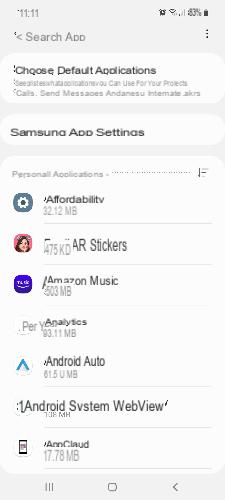
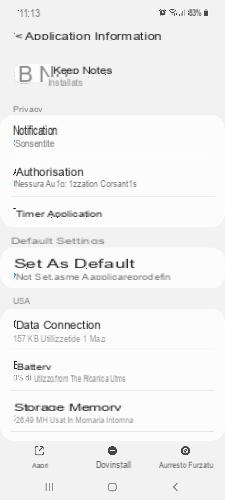
Along with photos, videos and multimedia content downloaded from streaming platforms, apps are the other voice that contributes significantly to occupying the memory of the smartphone. On Android, the choice is so vast that it pushes users to download an excessive number of applications, often losing contact with reality.
How then to solve the problem? Simple, going to uninstall unnecessary apps, that is, those that maybe you use once every six months. Here's how you need to do it:
- Open the app Settings.
- Scroll down to find Applications.
- Select one of the apps you want to uninstall.
- Toccata Uninstall at the bottom center and confirm the operation with a tap on OK.
If you are not sure about uninstalling an app because you may think it will be useful in the future, we suggest you check how much time has passed since you last used it: the more time has passed since the last use, the less the valid reasons to keep the app installed just one more day.
To make sure of the real use of each app follow the next steps:
- Open the Google Play Store.
- Tap the profile icon in the top right and select Manage app and device.
- Select the tab Manage.
- Tap the icon next to "Recently updated" and from the "Sort by" screen add a check mark next to the "Less used" option.
The first you see in the list are the ones you used the least. In any case, before proceeding with the uninstallation, make sure that they are really useless.
Note: These may also include system apps. We therefore invite you to proceed with due caution and not to touch any of the default settings of these apps.
4. Clear the cache and clear the app data
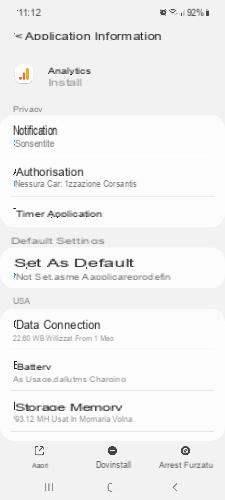
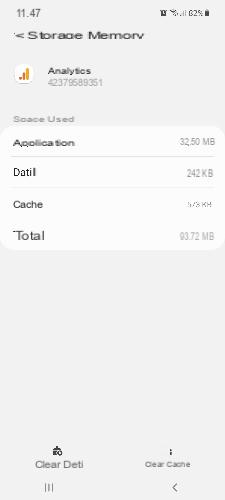
Another powerful tool to free up space on Android phone is clearing cache and data clearing of each app. The first involves the elimination of temporary data, the second instead acts more in depth, going to delete all the data. If you are not very good with technology, these two operations may appear to you as complicated or, even worse, impossible to carry out. However, we assure you that they are both of a disarming simplicity.
that's how clear the cache and clear the data of each app:
- apri Settings.
- Scroll through the list of cards until you find the one named Applications.
- Select an app of your choice.
- Go up Storage memory.
- Fai tap her Clear cache at the bottom right to clear the cache.
- Toccata Clear data at the bottom left to delete all data associated with the app.
Generally, one of the apps that keeps the most data in the phone's storage space is WhatsApp, due to the many multimedia contents that are exchanged in chat. And while it is true that by removing the app data you will gain a lot of space, it is equally true that you have to proceed with greater caution than most other applications. The risk, in fact, is that you go to delete photos, videos or other important files.
Our suggestion is to first check the WhatsApp photos and videos saved in the memory, backing up those you don't want to lose via Google Photos. Once this is done, you can proceed with deleting the data connected to the instant messaging app. It goes without saying that the same goes for other similar applications, such as Facebook Messenger and Telegram.
Here is the procedure to view the multimedia contents on WhatsApp:
- Open WhatsApp.
- Tap the three dots icon at the top and select Settings.
- Fai tap her Space and data.
- Go up Manage space.
- Select the contact whose exchanged photos and videos you have exchanged to date you want to review.
Note: if you think it is more intuitive for you, you can proceed with deleting files on WhatsApp directly from the newly opened screen, simply by tapping on the box of the items you want to delete and tapping the trash icon at the top right.
5. Use a file manager
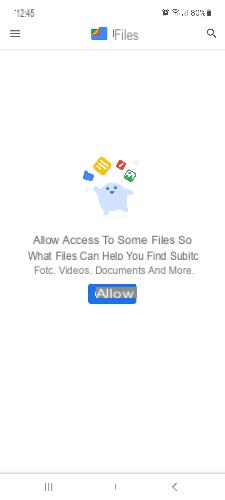
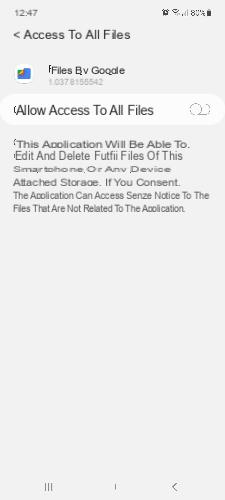
If you are still wondering how to free up space in the internal memory of Android, a precious help can come from a file manager like Google Files, which allows you not only to delete the contents of chat apps, but also to remove duplicate files, app you don't use and clear the cache. Additionally, Google's file manager alerts you when there are unwanted or temporary files to remove to improve device performance.
In short, we can define it as a universal and irreplaceable app, capable of offering a valid help to free up space on Android.
To make the most of its features, once you have downloaded and opened the app, tap on Allow and move the toggle from OFF to ON next to Allow access to all files to allow Google Files to access, modify and delete your files.
Another great file manager for Android that we suggest you try is Mi File Manager. Alternatively, check out the FV File Explorer review as well.
Conclusions
Our guide on how to free up storage space on android ends here. Do you know any other methods that have helped you to recover useful memory space? Which app do you usually use to increase the available internal memory of your smartphone? Let us know your opinion by leaving a comment below the article!
You might also be interested: How to free up space on Google Drive


























