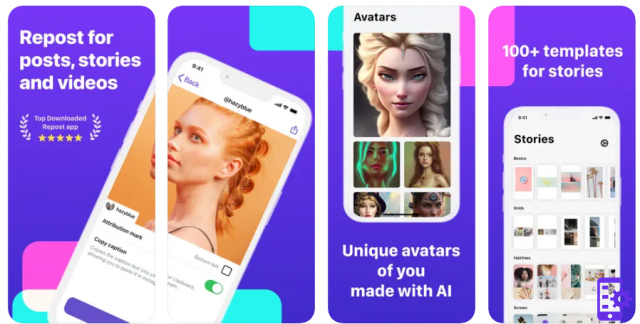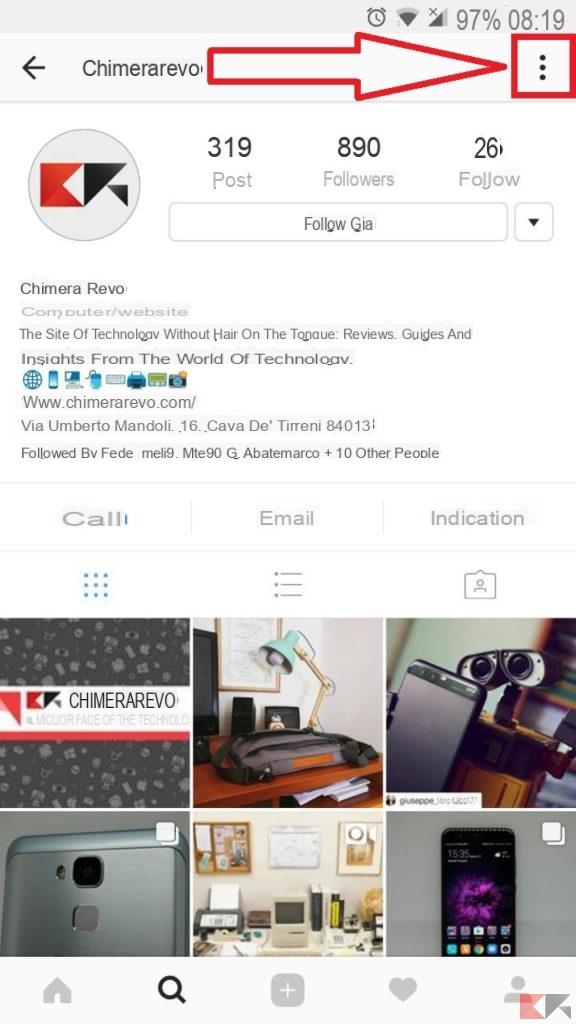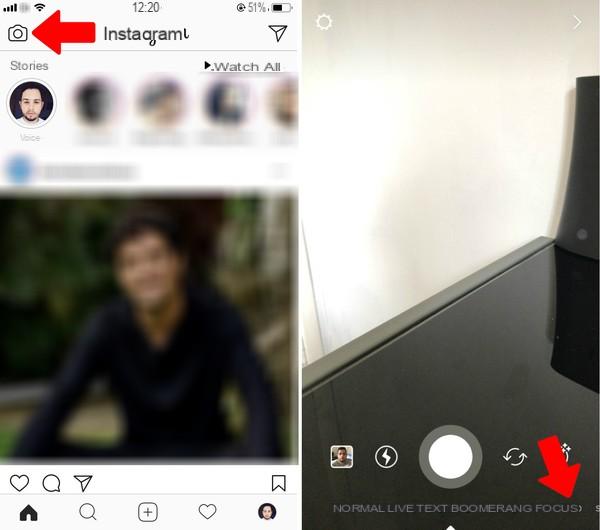We all know Instagram by now, an application born in October 2010 and purchased by Zuckerberg in 2012. It is now the third Social Network after Facebook and Youtube, reaching 600 million monthly active users.
The features offered by Instagram include the ability to take photos with filters to make them better, geolocate and tag photos, make one-minute videos and edit them and Direct. This mode, despite being a decent innovation, was immediately overtaken by the recent introduction of stories and live video.
Today we will see how Direct works and, in particular, we will focus on creation of groups.
Download Instagram
Instagram is free to download for iOS, Android and Windows Phone, as well as Windows 10 (from 10240.0). Once installed, in addition to the many features described, we will be able to access Direct, a function dedicated to the exchange of messages / multimedia between 2 or more accounts (such as Telegram and Whatsapp but more similar to Telegram since it is sufficient to know the username to send messages).
Add people
This feature was introduced in 2013 (with Zuckerberg). Since that time, it has been possible for users to exchange messages privately and create groups within the social network, i Direct Group.
To create a group it will be enough enter to the Direct in section top right in the application (it now has the symbol of a paper airplane very similar to the Telegram logo) and press the button + New message At the bottom of the page. You will now see a section with a long list of people (similar to the application Messenger of Facebook).
Write in the field A: a word similar to the nickname of the user you want to add. In my case I wrote the word humor and immediately I found many names that contain that word. Then making a click or tap above the profile you want to add, this will be added to the field in question and you can add more.
If you want to remove an account added by mistake at this stage will be enough double click / tap on the name: the first time the profile will change color, the second will come removed!
Group creation and functions
Now press the button NEXT top right and immediately you will have created the group! To change the name and for other details go to the icon at the top right.
To send photos or messages, just:
- Type a message or tap on. From here, select a photo or video from your library or tap to acquire new content.
- Add to your liking: effects, filters and a caption.
- Tap on Send
The administrator, i.e. the creator of the Direct Group can change the group name from Details, always reachable by means of the icon.
Le notifications they can be deactivated and new messages are highlighted in bold, as well as a red dot visible from the main screen, which indicates only the number of new messages.
Leave the group
To leave the group just enter through Direct -> go to top right next to the group name and click / tap on -> a page with all the details: how many users are in the group, the notification settings, the ability to follow the group's participants or add people ... Finally, there is the button Leave the conversation which in a tap will make you get out of the group!
By all leaving the final result will be the same as the second photo: that is a group made up of a single person who is no longer a group, but an empty chat!
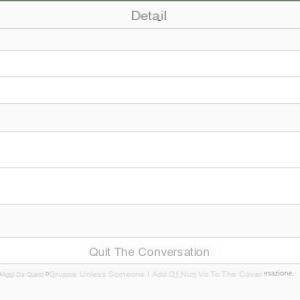
Direct joined to groups it is therefore a very powerful tool, because teaming up, even on social networks, is always a winning strategy. You can create a small one community these and membranes they support each other through likes / hearts and comments on the photos or invite more and more people to come to their page, contributing to the growth of their brand.
Block users
The function of is also fundamental block. To use it, simply go to the profile to be blocked -> tap the icon with the top right 3 dots -> immediately a drop-down list from below and the first two functions (Block and Report) are written in red for greater emphasis. By blocking contact, you don't will no longer follow you nor will it see your content again until you unlock it, while you cannot follow it but you will continue to see what it uploads to Instagram.
The function of signal it is useful if the profile is harassing / threatening / spamming you or if it publishes content that violate the Instagram policy. It can report e block at the same time.





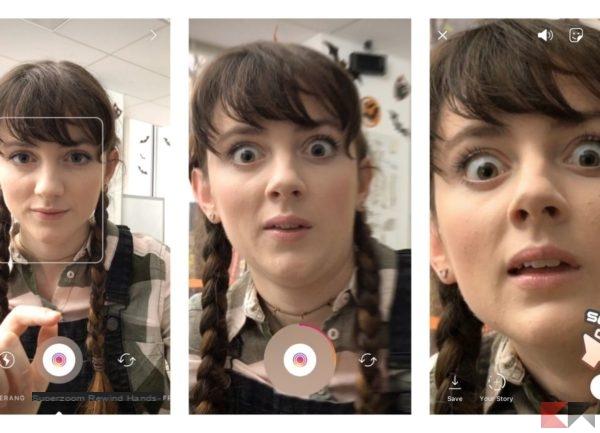
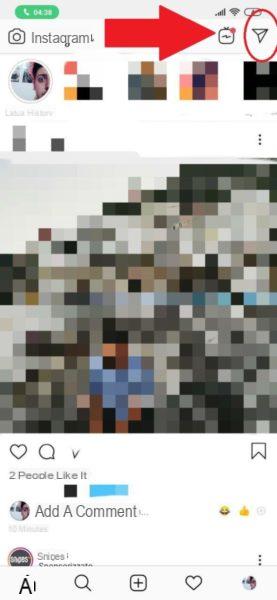
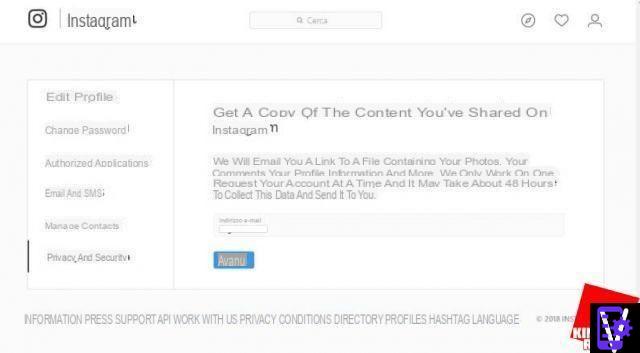




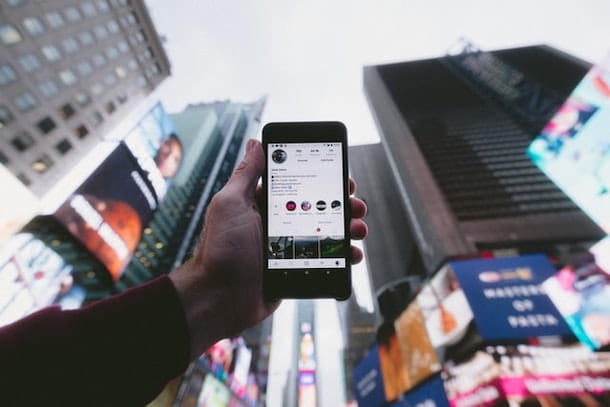


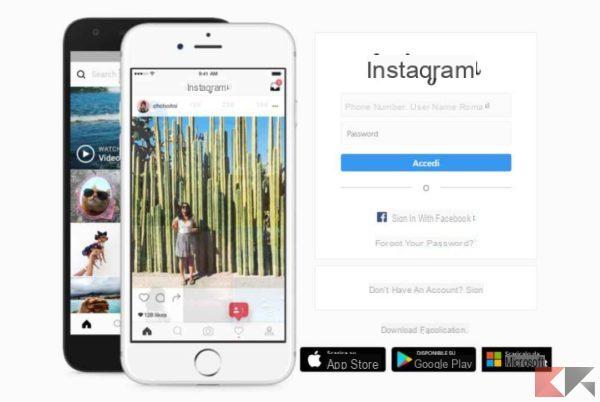
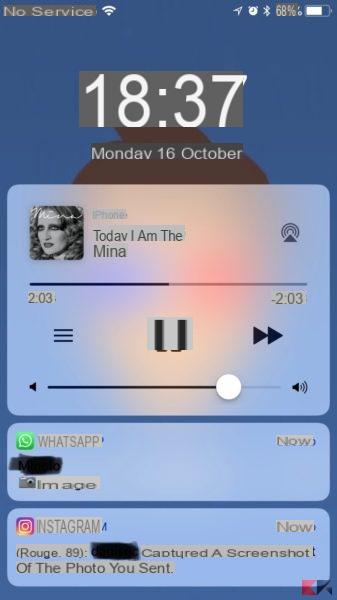



![Instagram photo, video and story size [2019]](/images/posts/9306b932a887e6966a8a4a96dcd34bc8-0.jpg)