After reading my guide on how to see Stories on Instagram, you started browsing your friends' Stories and viewing all the content posted by them. Suddenly, you noticed that one of them posted a GIF and, delving deeper into the topic, you discovered that it is an Instagram feature.
You, therefore, tried to publish an animated image on your profile, but all the attempts made did not lead to the desired result. Did I guess? Well then let me tell you that today is your lucky day. In fact, with today's guide I'll explain how to put gifs on instagram, showing you how to publish them in the Stories, but also how to share them in the social network posts. In addition, I will provide you with all the useful explanations to help you post custom GIFs on Instagram.
How do you say? Can't wait to find out more? So don't waste any more time and get deeper into the topic right away. I assure you that by trying to put my instructions into practice, you will be able to publish animated GIFs on Instagram in a very simple way. At this point, all I have to do is wish you good reading and, above all, good fun!
Index
- Preliminary information
- How to put GIFs in Instagram Stories
- How to put GIF videos on Instagram
- How to put custom GIFs on Instagram
Preliminary information
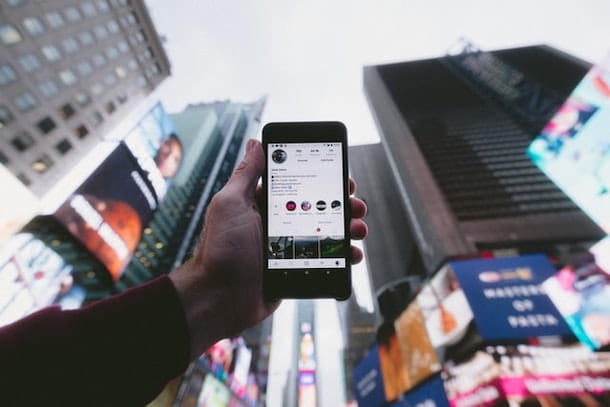
Before explaining to you how to put gifs on instagram, I must provide you with some preliminary information useful for the correct completion of this operation.
In fact, you must know that Instagram allows you to upload GIF in Stories, through the appropriate native functionality of the app for Android (downloadable from the Play Store or from alternative stores) e iOS (downloadable from the App Store), which allows you to use them as stickers to be applied to photos and videos, after having chosen them from the appropriate database of the GIPHY site, partner of the social network
As regards the postInstead, you should know that Instagram until some time ago allowed you to upload GIF also in this section of your profile, but at the time of writing it is no longer possible to do so: files with extension.gif they are no longer supported.
It is possible, however, to implement an alternative solution: as I will explain in more detail in the chapter dedicated to the topic, it is possible to convert a GIF into a video and publish it in the post of Instagram in the form of video (also from PC).
Before proceeding, also make sure you have updated Instagram on your devices, so that you can take advantage of all the latest features.
How to put GIFs in Instagram Stories
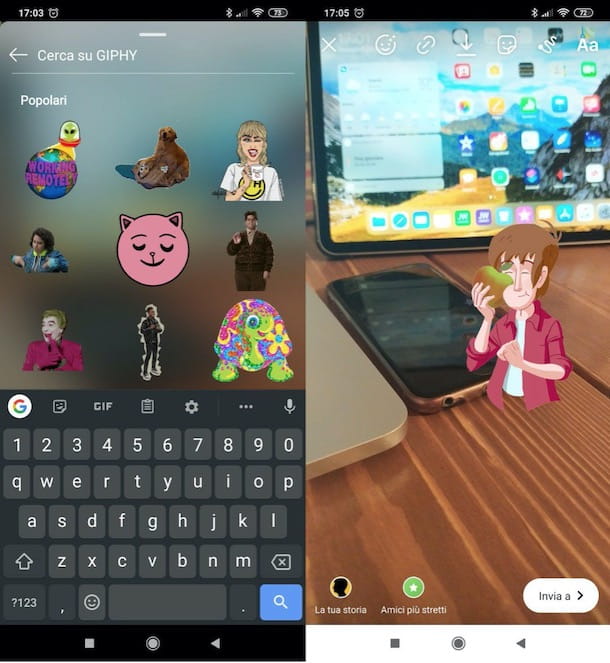
If you're ready to get started, here it is how to put GIFs in Instagram Stories.
Then start the social network app on your smartphone and, if necessary, log in to your account. At this point, swipe from left to right in the main menu to start the instagram camera and start creating a Story.
Then presses on the symbol of white circle to take a photo, or press and hold it to film a video; or, again, presses the icon of gallery placed in the lower left to create a Story using photos or videos already in your device memory.
Alternatively, if you want to create a textual Story, tap the button Aa to use the tool Crea, then choose the style and color of the font you prefer, pressing on the options available at the top (eg. Bold, Modern, Neon etc.) and using the color picker at the bottom right, then type the text and press the button NEXT, to confirm the insertion. In case of doubts or problems, refer to my tutorial where I explain how to create Stories on Instagram.
After that, to add one or more GIF, tap on the symbol of sticker located at the top right, in order to open the menu of stickers that also serve to add a survey, a hashtag and much more, in addition to GIF.
To add a GIF, therefore presses on the homonymous entry: you will have access to the entire archive of GIPHY, one of the largest portals dedicated to animated images, which collects thousands of GIFs of all kinds. Once this is done, in the new screen that opens, use the text field Close your GIPHY, to search and locate the GIF to be used among those proposed and tap on it, to add it to your Story.
You can also drag the GIF addition to any part of the story and do zoom in e Zoom out with your fingers to zoom in or out. If the final result does not satisfy you and you want to delete the GIF, make a long tap on it and drag it to the icon of basket present below.
Finally, after completing the customization of the Story, presses on the voice Your Story present below to publish the content you created in the Instagram Stories.
How to put GIF videos on Instagram
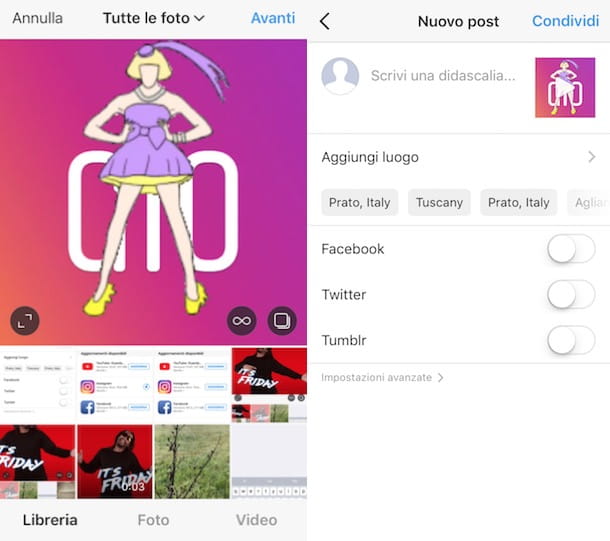
As anticipated in the introductory chapter of this tutorial, at the time of writing this is no longer possible post a GIF on Instagram in post.
However, it is possible to "circumvent" this limitation by converting the GIF into video, through the use of a special service. As an example, in this tutorial I will tell you about how to use the CloudConvert online tool which you can use via browser on any device and operating system.
Alternatively, if the use of this tool is not for you, you can find other valid solutions in my tutorial on how to convert GIF to video.
Android / iOS
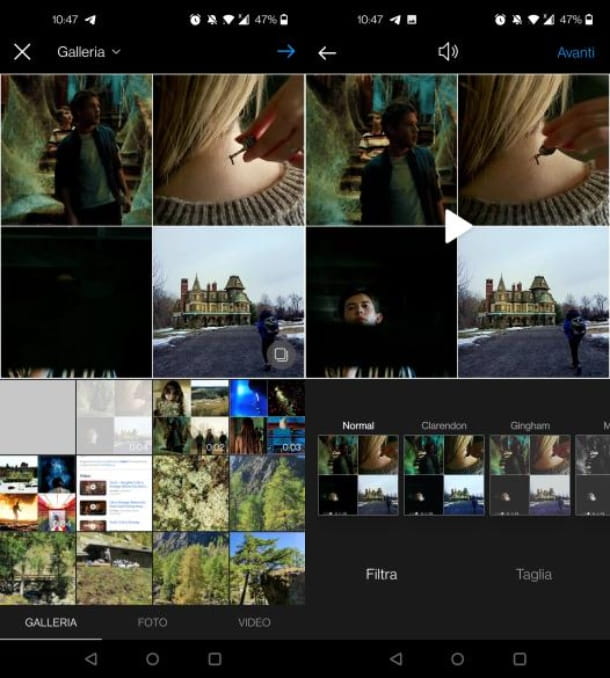
To convert a GIF in a video acting as a smartphone and tablet Android e iOS, connected to the CloudConvert site via the browser, to take advantage of this free online service, which allows you to convert files into numerous formats.
To use it, press the button Select File and select from the gallery of your device the GIF to convert. Then, in correspondence with the item Convert to, select the export format Video > MP4, through the appropriate drop-down menu. Now, tap the button Convert and wait for the automatic conversion to finish. Finally, click on the button Download to download the video, which you will find in the Download.
Su iOS / iPadOS an additional step may be required to save the video in the app Fillet. If you use Safari, then press the button AA to go to the section Download of the browser. Once this is done, locate the downloaded file, tap on it and then on the button with the icon sharing. Infine, premium pulsating Save video, to save it in the folder Download of your device.
After converting the GIF in video, start theInstagram app on your smartphone, log into your account (if necessary), press the + button and tap on the item Post. Now, select the video from the gallery of your device, press the button twice in a row NEXT and finally, tap on the item Share to post the video in post of Instagram.
If you have any doubts or problems, read my tutorial where I explain how to post on Instagram.
PC
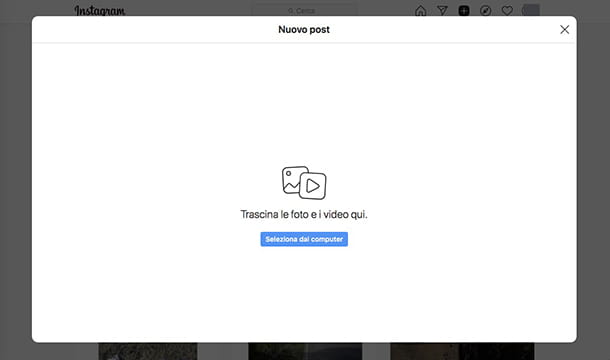
You can use the online tool made available by CloudConvert also by PCif you wish convert GIF to computer video, in order to publish it on Instagram using its official website or its application for Windows.
Therefore, connected to the main page of CloudConvert, click on the button Select File and it matters GIF from your computer. Now, via the drop-down menu Convert to, select the items Video > MP4 and press pulsating Convert. At the end of the conversion, press the button Download, to save the video to the the memory from your computer.
At this point, connect to Instagram and press on pulsating (+), in order to select the file to upload (Select from computer). Now, press the button NEXT for two consecutive times and, when you are ready to publish the video in the post, award-winning Share.
If you have any doubts or problems, read my tutorial where I explain how to use Instagram on your PC.
How to put custom GIFs on Instagram
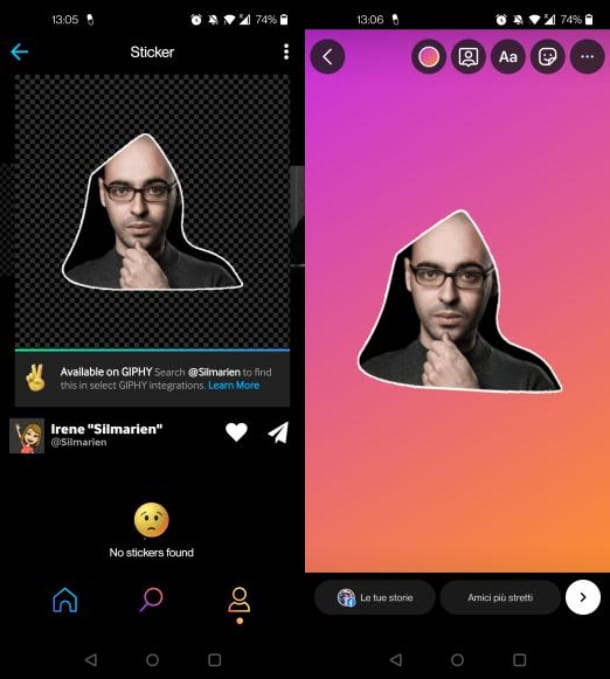
You wonder how to put your own GIFs on Instagram, as you would like to publish GIF created by you within the well-known multimedia social network?
In this case, you must take into consideration that, as anticipated, the only possible solution is to upload, on GIPHY.com, a GIF custom to be published in Stories, given that Instagram has a search engine integrated into the database of GIPHY, famous animated images service.
After creating your GIF personalized in the shape of a sticker with an app or a program suitable for the purpose, connected to the official website of GIPHY.com and register for free, by first pressing the button Login and then on the button Sign Up.
Now, register indicating all the required data (email, username, Password e confirmation area of Password) and the first button Sign up, after passing the verification CAPTCHA. Alternatively, register quickly, using the buttons Sign up with Facebook o Sign up with Apple, to register through these services.
Once this is done, at the end of the operation, press the button Upload located at the top and then click on the item Choose File, at the section Stickers. Finally, at the end of the upload, click on the button Upload to GIPHY, to load the animated sticker created in the database of GIPHY.
After that, all you have to do is wait for the sticker to be approved: if it is successful, it will be indexed in the database and therefore recognized by Instagram. In fact, you can search for it in the database GIF of the Stories of Instagram (the square face), typing the @ symbol followed by yours username di GIPHY.
In case of doubts or problems, as well as for more information on the possibility of create gif for instagram, read my tutorial dedicated more specifically to the topic.


























