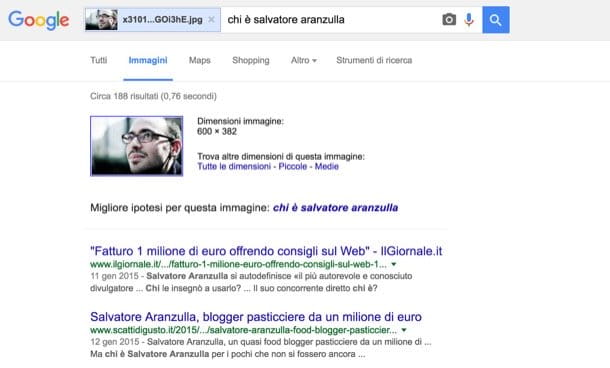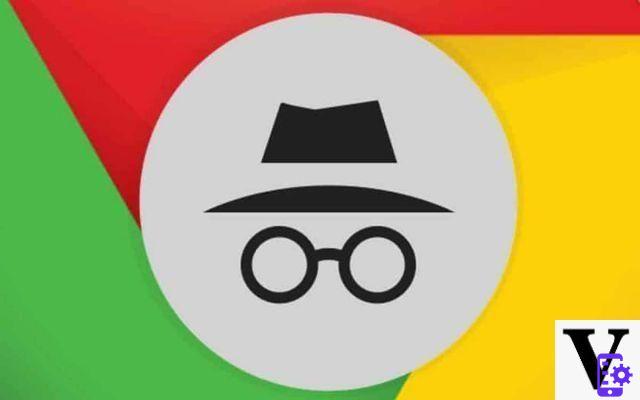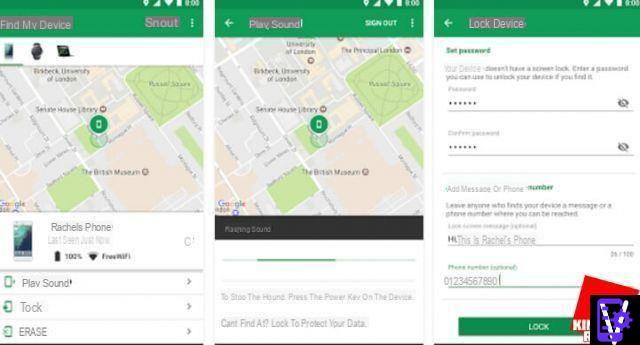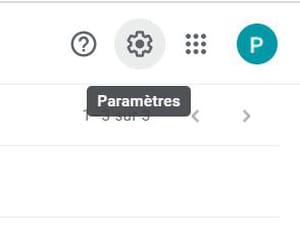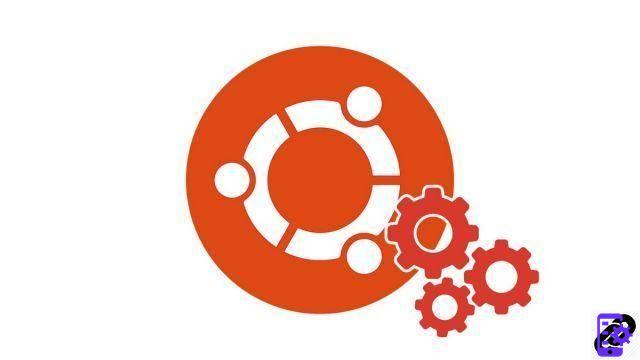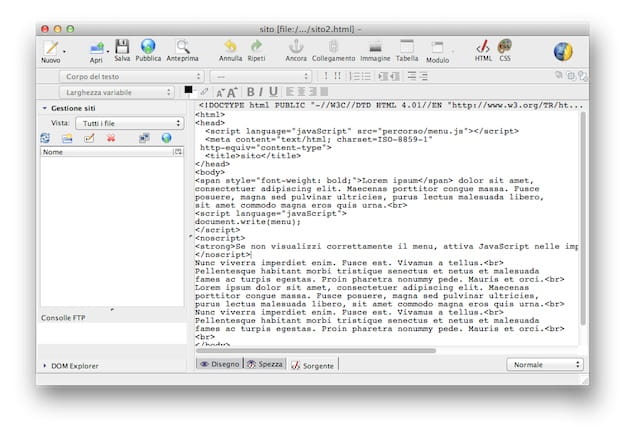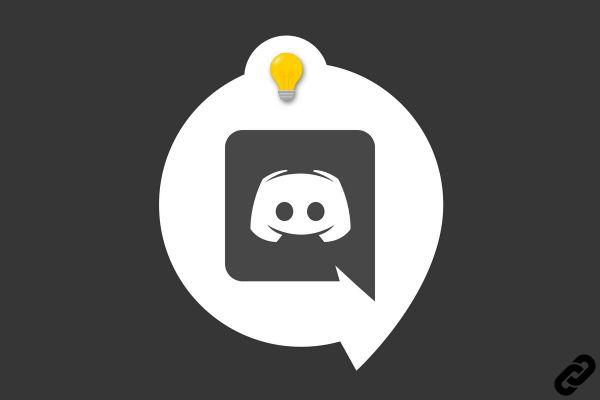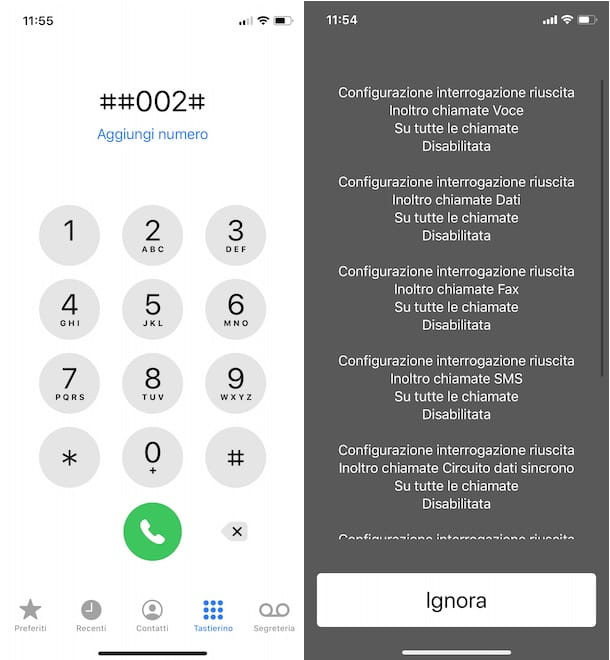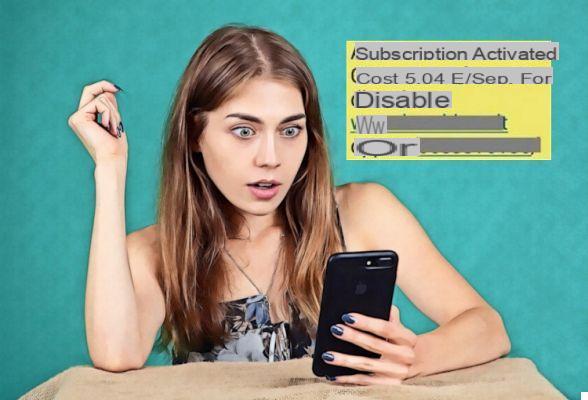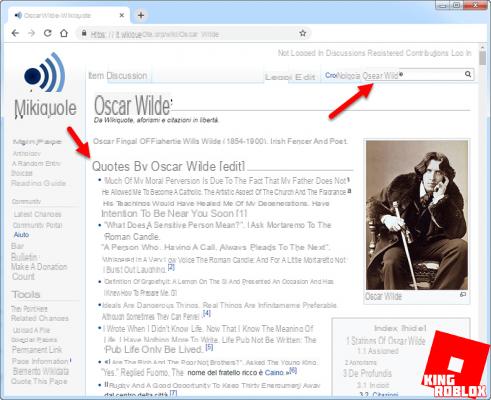You've found someone on Facebook that you'd like to add to your friends, but the invite button doesn't appear on their profile… Don't despair! A simple adjustment is enough to solve the problem
The mishap may have happened to you before. Wanting to find a long-lost friend, communicate with a new acquaintance, reconnect with a distant relative, chat with a neighbor who has just moved in or contact someone who shares your passions, you went to Facebook to search for a person and you have found their profile. But, while you wanted to add it to your friends, you found that the invite button (Add) simply did not appear on his page! It was therefore impossible to invite him. Besides, without realizing it, you may have the same problem, which prevents some people from inviting you. Rest assured, this is neither a bug nor a curse, but a simple option related to the privacy settings. And it is very easy to modify it.
Why is the Add button not appearing on Facebook?
Each Facebook member can decide who is allowed or not to invite them to their friends. Indeed, in the privacy settings of an account, everyone can define how others can find and contact them. And there is an option to decide who is allowed to invite him. Two choices are offered: Everybody ou Friends and their friends.
With the first setting, a network member can be invited by any other member. Including by complete strangers - even usurpers or crooks -, which can be painful, especially with insistent people ... Hence the interest of choosing the second setting, which only allows invitations from friends or friends of friends. The trouble is that suddenly, people who do not belong to this network of more or less direct relationships can not send an invitation.
To overcome this pitfall, it suffices to modify this parameter, at least temporarily, the time to establish the "connection", before returning to an initial setting so as not to be bothered.
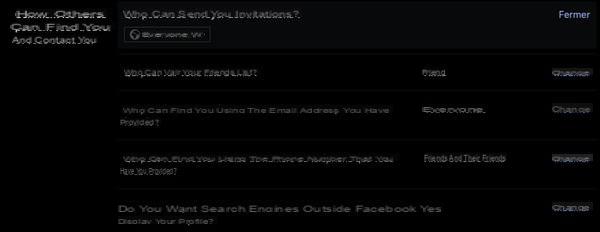
How do I invite someone to Facebook without the Add button?
Even when the invite button does not appear on a profile page, you can contact a network member by sending them a message asking them to initiate the invitation on their own. The process works as well on a computer, with the Web version of Facebook, as on a mobile phone.
- Once logged into your Facebook account, with the web version or the app, go to the profile of the person you want to invite.
- Click or tap the blue button Message, above: this is the only one available. Write a message to specify your identity and your request. If they wish, the person can then easily invite you themselves as long as the invite button appears on your profile!
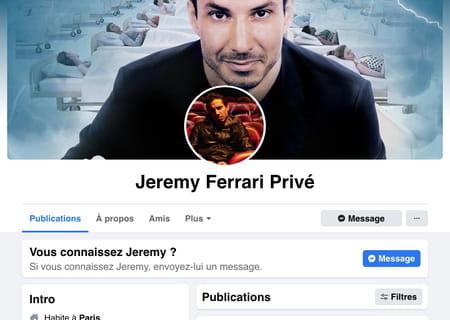
How to display the Add button on a Facebook profile?
If you want to be able to receive invitations from people you do not directly know, you must show the invite button on your profile by changing the privacy settings of Facebook.
With the web version for desktop
- Open Facebook in your browser and identify yourself.
- Click on your profile picture, at the top right of the window, or on the small arrow pointing down.
- In the drop-down menu, click Settings and privacy, then Parameters.
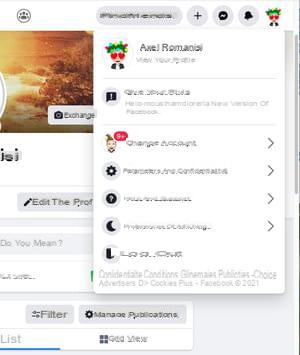
- A new window opens. Click on Privacy Policy dans la colonne de gauche.
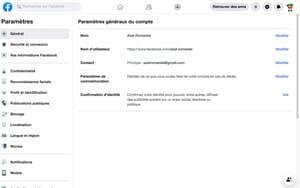
- In the How others can find you section, click Edit to the right of Who can send you invitations?
- Click on the drop-down menu Friends and their friends, and select Everybody.
- Validate by clicking on Close. Now you can receive invites from any other Facebook member, including complete strangers.
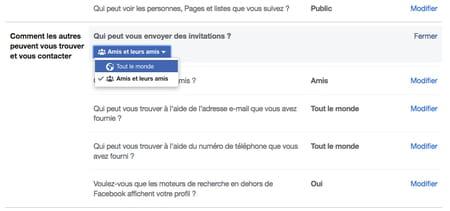
With the Facebook mobile app
- Launch the app Facebook on your mobile and identify yourself if you are not logged in by default.
- Tap three horizontal lines (at the top of the screen on Android, at the bottom of the screen on iOS).
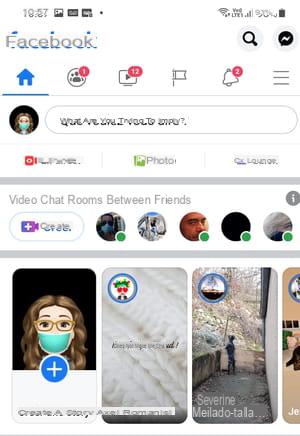
- Press Settings and privacy, And then Parameters in the drop-down menu.
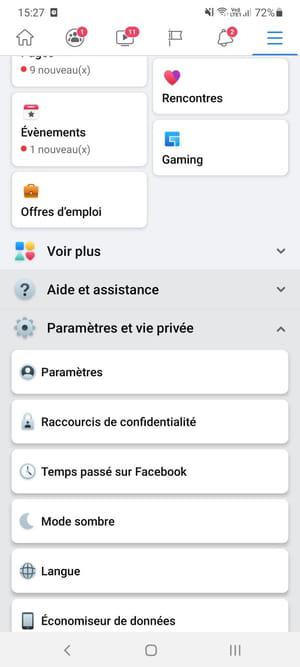
- In the Privacy section, tap Privacy settings.
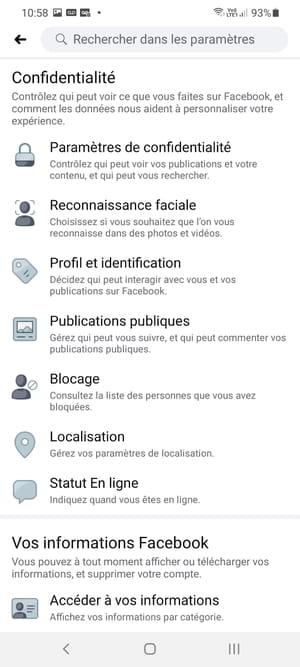
- Scroll down and press Who can send you invitations? in the How others can find you section ...
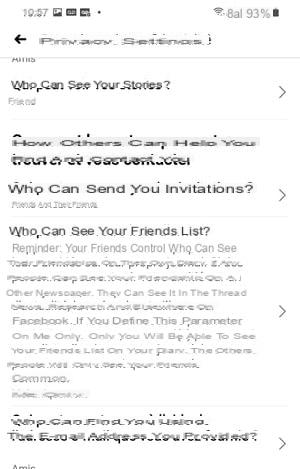
- On the next screen, tap the checkbox next to Everyone.
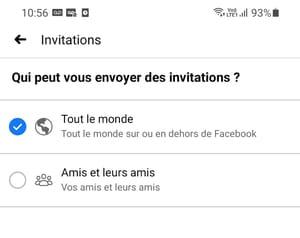
- Confirm by pressing the left arrow at the top of the screen.
- You can now receive invitations from anyone, including friends or acquaintances who are looking for you.
Contents Add button ab sent Send a messenger Display the invitation button The mishap may have already happened to you. By wanting to find a long-lost friend, communicate with a new one ...