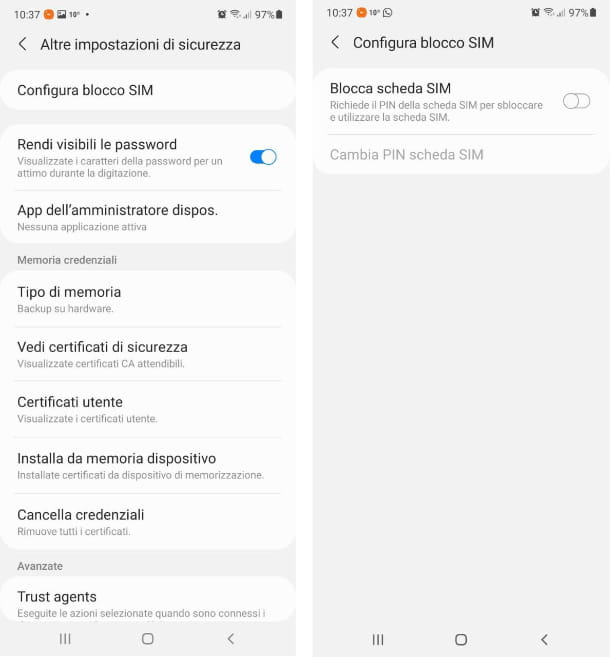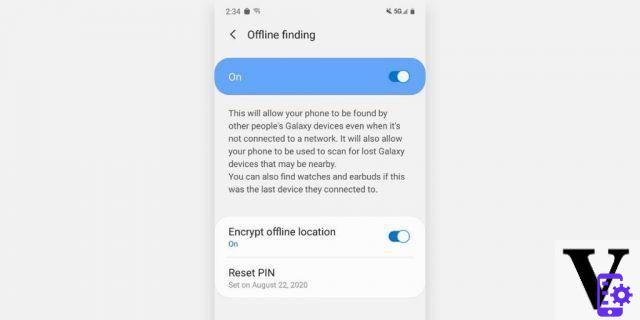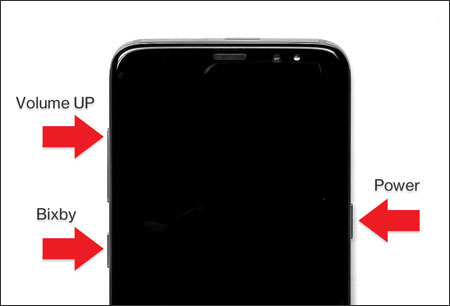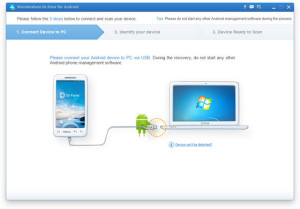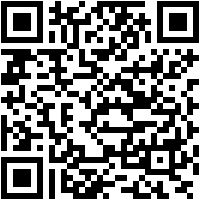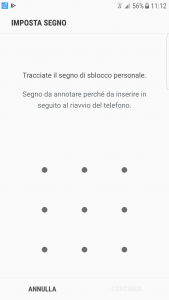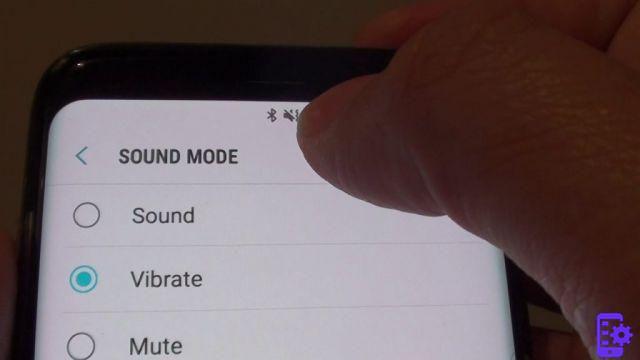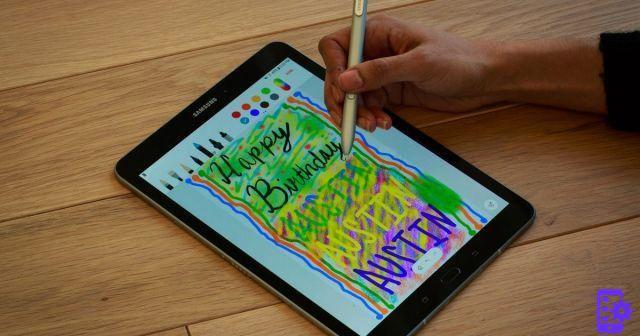Do you know where your SIM card and SD card go on this new device? Do you know how to remove and put them back? In this mini tutorial I will try to explain to you in the simplest way possible how to do these operations, so that you can immediately use your new Samsung Galaxy S10!
The Galaxy S10 uses a card nano SIM, which is much smaller than a regular SIM card (and even smaller than the micro SIM). In case someone doesn't know, a SIM card stores important data like your identity, location, phone number, and much more. In the Samsung Galaxy S10 there is a tray in which the nano SIM card and the micro-SD card can be inserted if you have one. The micro-SD card can be used to store additional photos, music, files and even your contacts if you wish.
Let's see the main steps to insert the SIM and memory card into the phone:
- First, turn off the device completely. This is advisable as you may lose data or corrupt one or both cards by ejecting the tray with the phone switched on.
- The nano SIM / microSD slot is located on the top of the phone.

- Grab the small metal tool and gently push the pointed end into the hole in the slot until the tray pops out.
NOTE: If you have lost the tool that came with your device, you can always use a paper clip.

- Pull the tray out of the slot.

- Insert (or eject) your microSD or nano SIM cards. Make sure the gold contact bars are facing down (towards the back of the phone).
- Gently slide the tray into the slot until you hear a slight click. The click informs you that the tray has been inserted correctly and is protected.
Turn your phone back on and you're done! If you have any questions about a nano SIM or microSD card, let us know in the comments below!
7.085
The Galaxy S10 uses a card nano SIM, which is much smaller than a regular SIM card (and even smaller than the micro SIM). In case someone doesn't know, a SIM card stores important data like your identity, location, phone number, and much more. In the Samsung Galaxy S10 there is a tray in which the nano SIM card and the micro-SD card can be inserted if you have one. The micro-SD card can be used to store additional photos, music, files and even your contacts if you wish.
Let's see the main steps to insert the SIM and memory card into the phone:
- First, turn off the device completely. This is advisable as you may lose data or corrupt one or both cards by ejecting the tray with the phone switched on.
- The nano SIM / microSD slot is located on the top of the phone.

- Grab the small metal tool and gently push the pointed end into the hole in the slot until the tray pops out.
NOTE: If you have lost the tool that came with your device, you can always use a paper clip.

- Pull the tray out of the slot.

- Insert (or eject) your microSD or nano SIM cards. Make sure the gold contact bars are facing down (towards the back of the phone).
- Gently slide the tray into the slot until you hear a slight click. The click informs you that the tray has been inserted correctly and is protected.
Turn your phone back on and you're done! If you have any questions about a nano SIM or microSD card, let us know in the comments below!