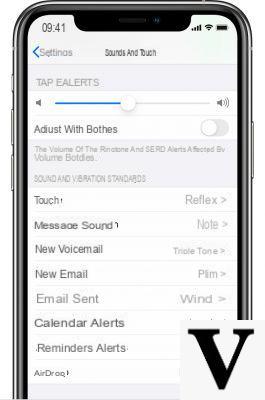
The ringtones present on the iPhone are not so few, but, who knows why, in the end nobody decides to change the default one with the others inserted as standard by Apple. Today however, we want to give you alternatives by listing some websites and applications that can contain hundreds of different songs to download and set as iPhone ringtone. However, we remind you that to set the aforementioned elements, you will need to follow some specific procedures that we report in the article below.
Purchase the ringtones on the iTunes Store
Before starting, however, with third-party applications, it is still worth mentioning the possibility of buying songs directly from the iTunes Store, available both on Mac / PC and on the iPhone itself. The price of the songs is around € 0,99, but we recommend this choice mainly to those who do not really want to "fiddle" with their device and prefers to simply go to the settings and select the track purchased (as described in the guide above).
To download a song, all you have to do is: open the application "ITunes Store" on the iPhone, go to the section "Ringtones" from the menu below, choose the preferred one by clicking on the price on its right and confirm the purchase by entering the payment card data and the Apple ID password (or use the biometric sensors).
Download ringtones from online websites
The best way to find and download new iPhone ringtones is undoubtedly to use websites with a large catalog of songs. In some cases that we will see, it will be necessary to use the desktop interface of the service, and for this reason we advise you to proceed from a computer.
ZEDGE
How not to start from the most famous website for downloading iPhone ringtones and wallpaper. The catalog of ZEDGE songs is huge and every day is enriched with new content. Downloading a track is really simple, as you just need to click on its name and then on the button "Download" top right.
The site will recommend downloading the smartphone application, but waiting only 10 seconds, the download will also start automatically from the browser. Once again we remind you that the procedure for setting a ringtone on iPhone is shown in the guide above.
Tones7
Probably, the Tones7 website will immediately appear quite confusing, but once you learn the download mechanism, everything will become easier and more immediate. Also in this case the catalog will be very rich, not only in ringtones, but also in cute sound effects (for example: car accelerating, child laughing or towards the frog).
To download a track you will need to: click on its name, go down to the new screen and finish with “Download iPhone Ringtone”.
Mobile9
Finally, to close the section dedicated to websites, we also include the “Mobile9” catalog. Its interface is very similar to that seen with ZEDGE, although here, all songs are grouped by "collections". However, the use remains simple enough. All you need to do is: click on the title of the ringtone to download, continue with the blue button "Download" and wait for the download to start automatically (within a few seconds).
Download ringtones from third party apps
Finding totally free applications that offer ringtones for iPhone is certainly not easy, for this reason, we will try to list below some services that still offer trial versions, so that you can at least take a look at the catalog first and personally test the quality of the songs offered.
Ringtones for iPhone!
Let's start right away with “Ringtones for iPhone!”, Which is one of the few third-party applications that can offer one free trial version for downloading the ringtones in the catalog. All content will be divided into categories, sometimes even very strange such as: Fart, Blurp, SFX or Cosmic. In addition, it will also be possible to edit every single ringtone inside it, in order to choose your favorite 30 seconds.
Once you have exported your favorite song, using the share button on the playback screen, you will need to follow the procedure linked above to add it as a ringtone.
Ringtones and live wallpapers
We make it clear right away, even here it is unfortunately necessary to pay a subscription to continue using the entire catalog of “Ringtones and animated wallpapers”. However, thanks to the three days of free trial provided, it will still be possible to choose the favorite ringtone among those present.
Here too there will be a very useful editor for automatically cutting the chosen song, but this time it can also be used to select shorter portions for: message ringtones, new mails, answering machine or other. Also noteworthy is the presence of numerous wallpapers updated every day.
Tuunes ringtones for iPhone
We close the applications section with “Tuunes ringtones for iPhone”, also usable under subscription, but with a free trial of 10 songs. However, at least for the moment, some basic ringtones will remain free for download even without a subscription.
Inside, in fact, some songs can be downloaded via "credits", which can also be obtained by completing the daily and free quizzes. The interface used is very accurate and more content will be added daily.
Create ringtones with iTunes or Music
Now let's try to report one last method, which may take longer than expected: create a ringtone via "iTunes" on Windows or "Music" on Mac. In this case, however, we will consider the songs downloaded personally from the internet and not those belonging to the Apple Music catalog.
- Drag the MP3 song downloaded from the internet to the screen of "ITunes" on Windows or "Music" your Mac
- Right click on the imported song and continue with "Information"
- Access the tab "Options" at the top and check the items "Start" e “Fine”.
- Choose the start minute of the ringtone and then the end minute, up to a maximum duration of 40 seconds
- Conclude with "OK" down
- Left click on the song (until it is highlighted) and click on "File" top left, in the menu bar
- Choose the item "Converted" and finally "Create AAC version"
At this point, all you need to do is use the newly converted AAC file as a ringtone to import to iPhone.
Doubts or problems? We help you
Remember to subscribe to our Youtube channel for videos and other reviews. If you want to stay up to date, subscribe to our Telegram channel and follow us on Instagram. If you want to receive support for any questions or problems, join our Facebook community or contact us on Instagram. Don't forget that we have also created a search engine full of exclusive coupons and the best promotions from the web!


























