How are characters counted in Word from a computer
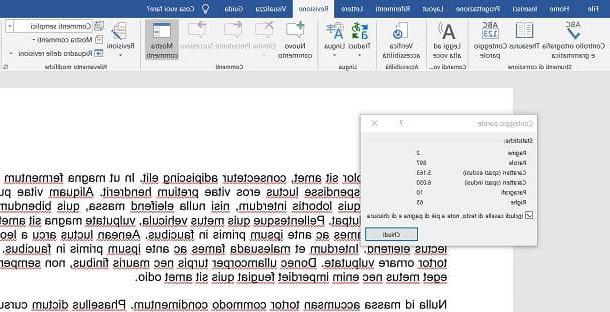
Let's start this discussion by discovering first how to count characters in Word from a computer, thus taking advantage of the desktop version of the famous Microsoft word processing program, available for Windows and macOS. In addition to being able to count the characters, through the procedure that I am about to show you, you will also be able to count the words, paragraphs and lines in the document, if it may interest you in some way.
The first thing you need to do to proceed, therefore, is to open the document of your interest: to do so, after opening Word, go to the menu Open> Browse (top left) and select the file of your interest. Alternatively, you can open the document in question by double-clicking on it - if associated with Word - or by right-clicking and selecting items Open with> Word give the menu answer.
After opening the document, you will immediately notice that Word automatically counts the words present in the text, signaling this by means of the wording [N] word, which is located at the bottom left of the program window, next to the current page number. By clicking on it, you can open the box containing the character count, which you can also call up by clicking on the button Word count, present in the card revision located at the top of the Word window.
In the pane that opened, the number of characters without spaces included in the count is indicated (Characters excluding spaces) and the number of characters with spaces included (Spaces characters included). Furthermore, as I told you, the lines, number of paragraphs, pages and passwords.
Do you want to count the characters of a specific portion of the text? Word allows you to do this too. To do this, select the text of your interest: position the mouse cursor to the left of the first character relating to the text to be highlighted and, holding down the left mouse button, move the cursor to the last character.
Then click on the wording [N] word located at the bottom left of the Word window, or click the button Word count present in the card revisions located at the top, and that's it. You will be able to read all the information of your interest in the “usual” box that appears on the screen.
How characters are counted in Word Online
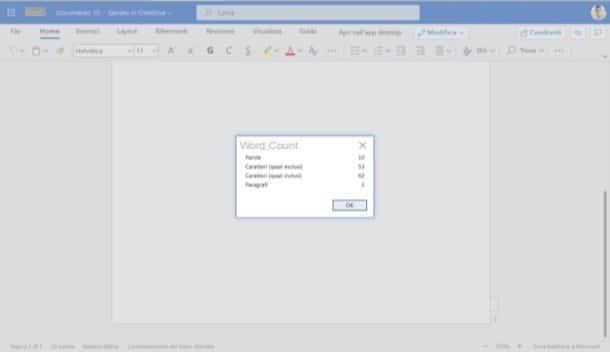
If you want to know how characters are counted in Word Online, the version of Word that can be used on all major browsers, know that the procedure to follow is practically the same as I showed you for the desktop version of the program. However, let me explain what to do.
First, go to the main Word Online page, log into your Microsoft account (if you haven't already) and open the document of your interest. Then click on the wording [N] word, placed at the bottom left. Alternatively, click on the tab revision and click on the button Word count.
Thanks to the box that will appear on the screen, you will be able to see the characters with spaces included, the characters with spaces excluded, as well as other information, such as the total of passwords present in the document and the total number of paragraphs.
In case you want to count the characters related to a specific piece of text, you must first select the latter (as I showed you in the previous chapter) and use the feature related to the character count that I just showed you.
How to count characters in Word from smartphones and tablets
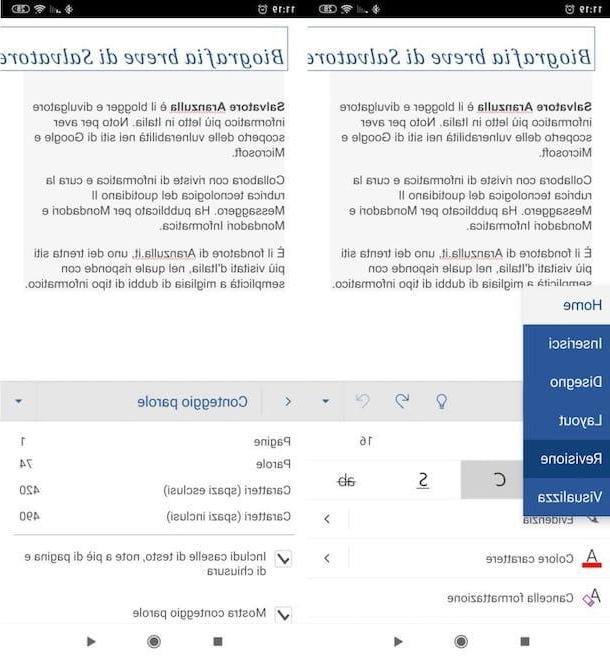
I conclude this guide by explaining to you how to count characters in Word from smartphones and tablets. Before proceeding, I remind you that Microsoft has made two word processing apps available to users: Microsoft Word (Android / iOS / iPadOS) e Microsoft Office (Android / iOS / iPadOS), also available for Android devices without Google services (you can search for them in an alternative store).
The apps I mentioned to you are free, but only by signing up for a subscription to Microsoft 365 starting from 7 euro / month, you can make full use of their functions. The subscription is also mandatory if you have a device with a screen diagonal greater than 10.1 ". More info here.
Having clarified these aspects, here's how to proceed: open the Word document of your interest through one of the Microsoft apps among those I mentioned to you, tap on the tab revision, present in the drop-down menu at the bottom (on the smartphone) or in the tabs at the top (on the tablet). Then tap on the wording Word count, so as to display the count for characters with spaces included, characters with spaces excluded, the total number of words, pages and so on.
How are characters counted in Word

























