PDFill FREE PDF Tools (PC Windows)
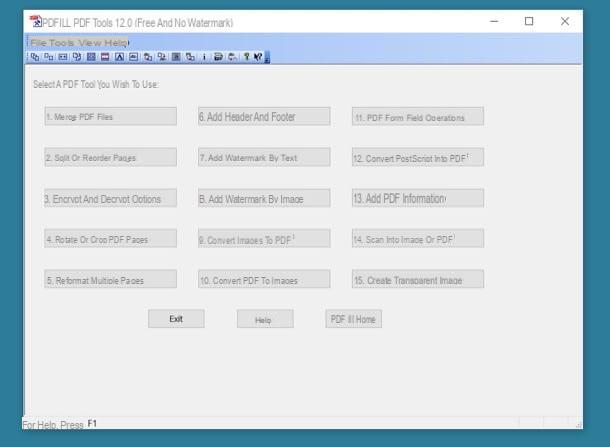
A noteworthy tool for its ease of use (although the user interface is only available in English) is definitely a PDFill FREE PDF Tools, program free that I choose to recommend due to the presence of numerous features enclosed in a single tool.
As I mentioned, its features are numerous since this software for Windows allows you to edit PDFs, split them, convert them into images, but it is also able to perform useful additional operations, allowing you to rotate the PDF, reorder them and possibly apply a watermark.
To start using it, you must first download it to your PC via its official website. Using the browser you use to browse the Internet (Google Chrome, for example), connect to its website by clicking on this link.
Once you have loaded the home page of the website, click on the item Download Now that you find located in correspondence with the item The World’s Most Powerful FREE PDF Tools. On the next screen, press the button again Download Now to download the software from the website Download.com. You will be redirected to the website hosting the client for downloading the program and you will have to press the button again Download Now. At this point, wait for the .exe file called PDFill_PDF_Editor_Professional download correctly on your computer.
When the download is complete, start the executable by clicking on it and press the button Yes to start the software installation.
The PDFill FREE PDF Tools installation procedure is as follows. Press on Next, put the check mark in correspondence with the voce I accept the terms in the License Agreement, press on Next twice in a row to accept the installation of all the software in the package, press again on Next and then on the button install. Close the installation by pressing the button Finish.
If you have performed all the procedures correctly you will have installed two software: PDFill FREE PDF Tools and PDFill Editor Professional. The latter software is a trial version of additional software (also available in the free PDFill Editor Basic version) that allows you to perform additional PDF editing operations.
However, to edit a PDF you can easily use the first software (PDFill FREE PDF Tools) and its 15 tools, listed and explained below:
- Merge PDF files- Allows you to merge multiple PDF files into one file;
- Split or Reorder Pages- Allows you to sort the pages of a PDF file or split it into several pages;
- Encrypt and Decrypt Options- Allows you to add or remove a password to PDF files;
- Rotate or Crop PDF Pages- Allows you to rotate or cut pages of a PDF file;
- Reformat Multiple Pages- Allows you to change parameters such as format, margins and other settings present in PDF files;
- Add Header and Footer- Allows you to add headers and footnotes to PDF files;
- Add Watermark by Text- Allows you to add textual watermarks to PDF files;
- Add Watermark by Image - Allows you to add watermarks in the form of an image to PDF files;
- Convert Images to PDF- Allows you to convert images into a single PDF file;
- Convert PDF to Images- Allows you to convert a PDF file to images;
- PDF Form Field Operations- It allows you to directly extrapolate all the data present in PDF files;
- Convert PostScript into PDF - Allows you to convert PostScript files to PDF files;
- Add PDF Information- Allows you to add additional information to PDF files;
- Scan into Image or PDF- Allows you to scan images or PDF files;
- Create Transparent Image- Allows you to create completely transparent images.
To use the tools indicated, you will need to click on them and upload the PDF file you wish to edit into the software.
Given the many features of this software, if you need more information, I recommend reading my guides on how to convert PDF to images, how to merge PDF files and how to split a PDF file. I'm sure these in-depth guides will be able to clear up your doubts.
Preview (Mac)
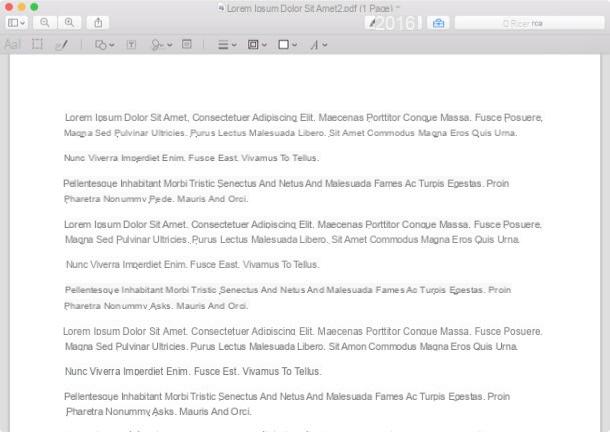
If you would like to edit a PDF file and your computer is a Mac, know that, if you wish, you do not need to install any external software. Yes, that's right, you read that right.
To edit a PDF file on Mac you can use Preview, the instrument free available by default on MacOS. I have chosen to tell you about this tool as I believe it is good for editing and performing some basic operations in PDF files, thus avoiding you installing third party software.
The Preview tools, although perhaps not so advanced compared to other professional external software, are still in my opinion noteworthy. Preview allows you to highlight part of the file, underline it, rotate pages, merge multiple PDF files into one file, and much more.
Do you want to know how to use it? All right I'll talk to you right away. To open Preview, locate the tool from the bottom bar of MacOS, or search for this software via the tool Spotlight Search (magnifying glass symbol).
Alternatively, if there is already a PDF file on your MacOS desktop, right-click on it and click on the item apri us > Preview.
Once the program starts, you will be able to view your PDF file. To use all the tools I have indicated (and therefore to start editing your file), press the button with the suitcase symbol: you will have several buttons that will allow you to edit the file as you wish.
To save the file, use the menu Fillet and then click on the entry Export as PDF. From the next confirmation menu, press on the item Save to save the file again with the changes made.
iLovePDF (Online)
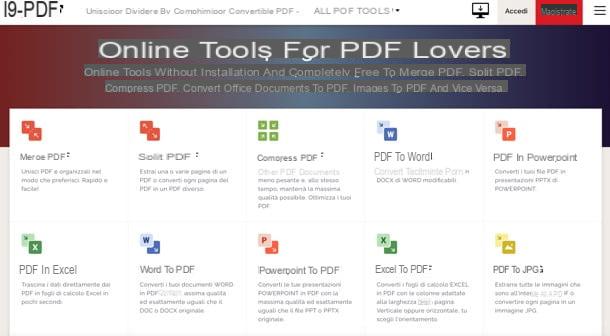
If you need to edit a PDF file and you don't want to download software on your Windows computer, I recommend that you contact the iLovePDF online service.
I chose to mention it as a Web service as I believe it is to be reported because of its many free features, as well as because of its captivating user interface which is also completely in cittàn. To use it, all you have to do is connect to its official website and click on the function you intend to use.
App to edit PDF files (Android / iOS)
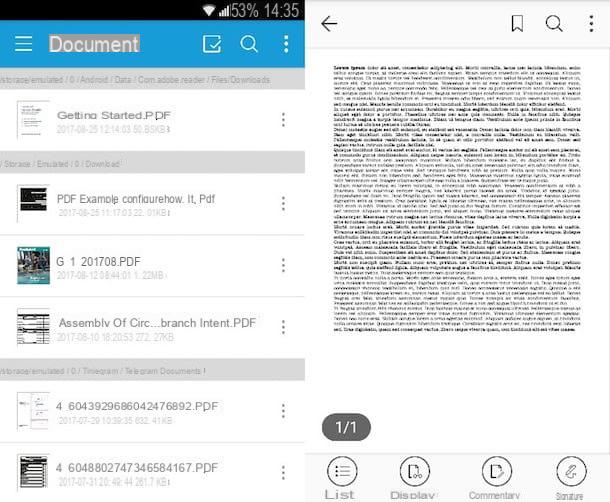
If you want to edit a PDF file from your smartphone or tablet, I am more than ready to point out applications that can do this very well.
- Exodus PDF - to edit a PDF file from your smartphone, the best choice falls on Xodo PDF, a free, feature-rich application. It's available for free on Android and iOS.
- Foxit Mobile PDF - definitely another good tool for reading and editing PDF files. The application combines the presence of numerous tools with its simple and immediate interface. It's available for free for Android and iOS.


























