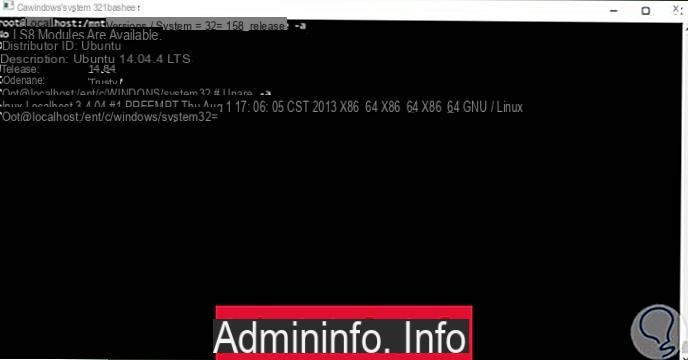
In recent times, with a surprise move Microsoft has introduced the possibility of install and use an Ubuntu based Bash shell directly from within Windows 10.
Preliminary information
We always recommend doing an installation through one 100% genuine and original license, this is to avoid data loss or hacker attacks. We are aware that purchasing a license on the Microsoft store has a high cost. For this we have selected for you Mr Key Shop, a reliable site with free assistance specialized in in your language, secure payments and shipping in seconds via email. You can check the reliability of this site by reading the many positive verified reviews. Windows 10 licenses are available on this store at very advantageous prices. Furthermore, if you want to upgrade to the latest versions of Windows operating systems, you can also purchase the upgrade to Windows 11. We remind you that if you have a genuine version of Windows 10, the upgrade to the new Windows 11 operating system will be free. Also on the store you can buy the various versions of Windows operating systems, Office packages and the best antivirus on the market.
At the moment the feature is limited to Insiders only but will be introduced in stable releases of Windows 10 starting with the Anniversary Update.
Ma where the files go that are created via the Ubuntu Bash shell in Windows 10? Can they be viewed?
Well the answer is yes, and in this guide we will show you both how to access files created in Bash through Windows 10 Explorer and how to access system disks through Bash.
Access Bash files in Windows 10
The first thing to do to access Bash files in Windows 10 is enable the display of hidden files and system.
To do this, you need to open one Explorer window (just open any folder, "This PC" and so on), move to the box Show and select Options> Change folder and search options.
From the panel that appears, let's move to the tab viewing and, from there, we check "View hidden folders, files and drives". Let's Ok.
The game is done! You will find the file di Bash su Windows 10 in the folder
C: UtentiNomeUtenteAppDataLocallxss
To access it quickly and using a Windows environment variable to simplify your work, just open the Start menu (or use the WIN + R key combination) and type in it
explorer.exe% HOMEPATH% AppDataLocallxss
You can also type the same path in the Explorer address bar.
Ubuntu on Windows (Bash) system files will be stored in
% HOMEPATH% AppDataLocallxssrootfs
The home directories of users configured in Bash will be in
% HOMEPATH% AppDataLocallxsshome
and the root directory will be in
% HOMEPATH% AppDataLocallxssroot
Access disks from Bash on Windows 10
Keeping in mind that Linux-based operating systems mount external devices in / mnt /, the reasoning is almost natural: the disks configured in Windows 10 can be found in that folder.
The subfolders for each disk have the same name as the letter the disks are associated with in Windows.
So for access C: from Bash on Windows just type
cd / mnt / c
To access D :, instead, you will need to type
cd / mnt / d
and so on.
Doubts or problems? We help you
Remember to subscribe to our Youtube channel for videos and other reviews. If you want to stay up to date, subscribe to our Telegram channel and follow us on Instagram. If you want to receive support for any questions or problems, join our Facebook community or contact us on Instagram. Don't forget that we have also created a search engine full of exclusive coupons and the best promotions from the web!


























