With the release of the very first iPad Pro, Apple has introduced a novelty that is as simple as it is useful for avoiding eyestrain. It's called Night Shift, a function that is now also replicated on all Macs and iPhones through software updates. In fact, many studies state that the blue light of the screens damages the eyes and for this reason it is absolutely recommended to prefer a warmer and yellowish brightness. All this is managed by Night Shift and today we will see how to use it on compatible iPhones and iPads.
How to program the activation of Night Shift
The Night Shift function can be activated via the control center. It will be enough to access it, hold down for a few moments (or perform a 3D Touch) on the brightness balance and click on the toggle at the bottom center (on some iPhones and iPads it is on the right).
If during the day, with a lot of light, it is still possible to do without it, in the evening it is preferable to use warmer colors. These in fact lighten the load of brightness and make the eyes more rested than usual. For this reason it is possible to program the activation and deactivation of Night Shift through the system settings.
- Open the app "Settings" on iPhone and iPad
- Continue with "Screen and brightness"
- Access the section "Night Shift"
- Activate "Scheduled"
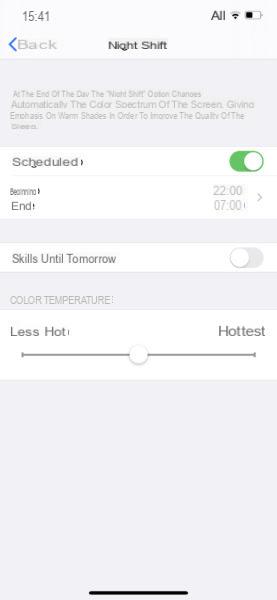
At this point it will be possible to add a time slot in which to allow the system to enable warm light. At the bottom you can also adjust the intensity of the preferred heat.
Doubts or problems? We help you
If you want to stay up to date, subscribe to our Telegram channel and follow us on Instagram. If you want to receive support for any questions or problems, join our Facebook community.


























