Preliminary information
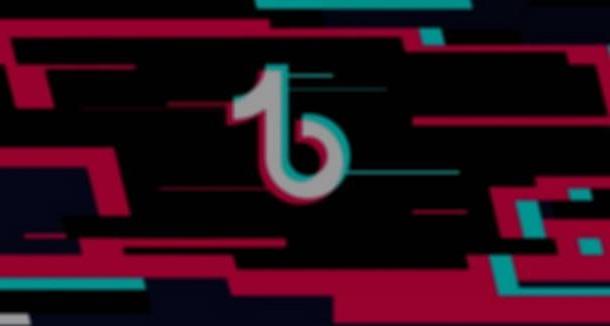
Before going into the tutorial by looking in detail how to add sound on TikTok, my golden seed fornirti alcune preliminary information that will surely be useful to you to proceed in the best way.
In fact, I want to tell you that TikTok has removed the function that, until recently, allowed you to upload your own sounds on the platform. This means that, for the moment, you have only two options to be able to achieve your goal: to "borrow" a sound already present on TikTok or create a video with an external app, insert your personalized audio into it. and upload the final result to TikTok.
All clear? I think so. I would say, therefore, not to delay any longer and take action by seeing how to proceed.
How to add sound on TikTok video
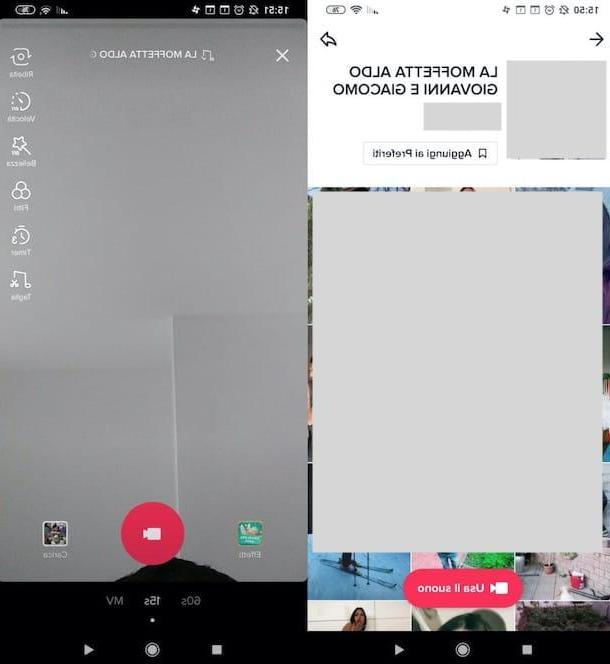
If your intention is simply to add a sound on a video for TikTok “Borrowing” an audio track already available on the platform, know that succeeding will be of disarming simplicity. The function that allows you to do this is very popular with those who, for example, want to use music tracks or clips from famous films to create what, in jargon, is called lip sync (lip-synchronized audio).
To proceed, access TikTok from its app for Android or iOS / iPadOS, tap the button Discover placed at the bottom left and, in the search bar placed at the top, write down the keywords that can identify the sound of your interest: it could be a piece of music, a scene from a famous film and so on. After doing this, press on one of the video among those available and then press on the symbol of rotating disk, located in the lower right corner of the screen.
On the screen that opened, then, tap the button Use sound (located at the bottom of the screen) and, when you are ready to do so, start recording the video. To do this, select the duration of the clip (ex. 15s o 60s), press the button representing the white movie camera on pink background placed at the bottom and start talking and moving to the music or speech (if you are doing lip sync).
When you are satisfied with the result, press the button Stop (if necessary), tap the button (✓) located at the bottom right and publish the content by pressing the buttons NEXT e Public. Admit it: it was simpler than you imagined, wasn't it?
How to add a personal sound on TikTok
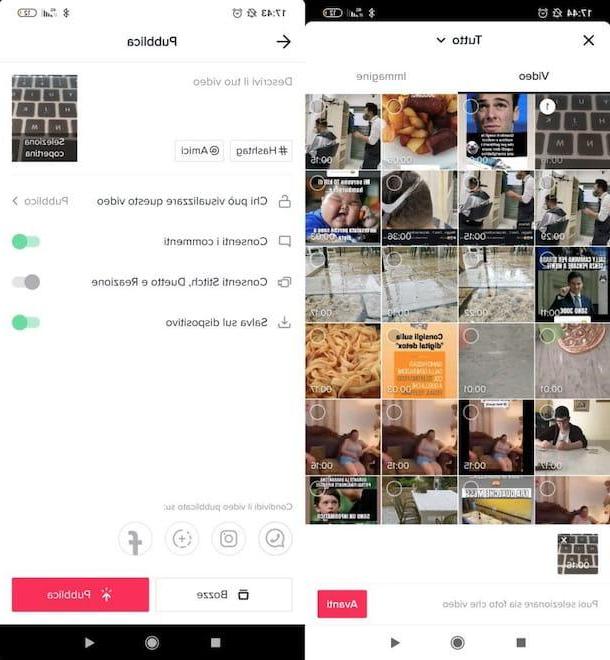
If you want add a personal sound on TikTok, you just have to record the movie of your interest, edit it in a third-party app (so you can insert your customized sound) and upload the final result on the social network.
To record the video, launch the app Camera on your device Android o iOS / iPadOS and, after activating the video mode, press the button REC (located below), to start movie recording. Then tap the button Stop, to stop shooting and save the video locally.
Now you can use any video editing app to insert a sound of your interest into the movie. In this case, I decided to use KineMaster, available for free for Android and iOS / iPadOS, but if you want you can also opt for any other valid alternative (like one of the apps that I linked to you in this other guide).
If you decide to use KineMaster too, know that in the free version a watermark is applied to your works; to delete it, you need to subscribe to the Pro version of the app, which starts from 4,19 euro / month (with the possibility of testing it for 7 days).
After installing and starting the app, grant it all the permissions it needs to function properly, responding affirmatively to the warning messages that appear on the screen, swipe to the left, so as to skip the informative tutorial on its screen. welcome, and tap the button Start, to move on to its actual use.
If you do not intend to activate the subscription, press the button (X) which is placed in the upper right corner of the screen and then presses the button capacitor positive (+) lead, located in the center, so that you can start creating a new project. Therefore, specify the video report to use for the video of your interest (eg. PM9:16) and wait for the KineMaster editor to appear.
Now you need to import the clip you recorded earlier. Pigia, therefore, on folder che contains it (is. Camera), tap onpreview of the movie of your interest and then press the button (✓) located at the top right, to continue. If the clip contained audio and you want to remove it, perhaps to replace it with other sounds, tap the clip present in timeline, click on thespeaker located at the top right and press again on the symbol of thespeaker (so as to block it). Finally, tap the button (✓) to go to the next step.
Now, tap the button Audio located on the right and select the audio track of your interest among those available in the left menu: Music assets, to download music from KineMinster (the majority are exclusive to Premium subscribers); Assets SFX, to get sound effects (also in this case many are paid); Registered, to upload voice recordings you have recorded; Tracks, to load songs on your device, etc.
After tapping on the audio track of your interest, press the button capacitor positive (+) lead that appears next to it, so as to insert it in the project and, if necessary, slide your finger on it after it appears in the timeline of the app, so as to start the sound at the desired point. Again, to save the changes made to the movie, tap the button (✓) located at the top right.
Pigging on your pulse Voice, always present on the right, you can start recording (by pressing the Start button that appears on the right and starting to speak). To stop the voice recording, then, press the button Stop and use the menu that appears on the right to change the audio recorded using the functions reverberation e voice Changer. Finally, remember to save the changes made, always pressing the button (✓) located at the top right.
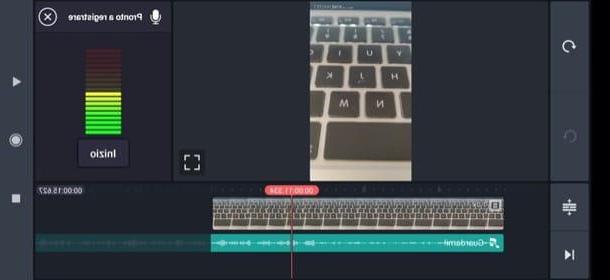
To preview the result, tap the ► button located on the right. If you are satisfied with your work, press the icon of sharing located at the top right, specifies the resolution and quality of the output movie and press the buttons Export e Salta, to export it.
At this point, comes the easiest part of the operation: upload the edited video to TikTok. To do this, access TikTok from its app for Android or iOS / iPadOS, tap the button capacitor positive (+) lead, award your bottone Charge (bottom right) and tap the cue ball present onpreview of the edited video you intend to upload to the platform.
Press, therefore, on the buttons NEXT (three times in a row) and, after eventually entering the description of the content, tap the button Public (bottom right). The game is done!
How to add a sound on TikTok

























