There are many days of the year that we look forward to with greater enthusiasm and for this reason, very often, it can be useful to consult the time remaining until the fateful date. In these cases, one can rely on applications and software with timer or countdown options. In particular today, we will see the best and simplest proposals for Windows 10.
Preliminary information
We always recommend doing an installation through one 100% genuine and original license, this is to avoid data loss or hacker attacks. We are aware that purchasing a license on the Microsoft store has a high cost. For this we have selected for you Mr Key Shop, a reliable site with free assistance specialized in in your language, secure payments and shipping in seconds via email. You can check the reliability of this site by reading the many positive verified reviews. Windows 10 licenses are available on this store at very advantageous prices. Furthermore, if you want to upgrade to the latest versions of Windows operating systems, you can also purchase the upgrade to Windows 11. We remind you that if you have a genuine version of Windows 10, the upgrade to the new Windows 11 operating system will be free. Also on the store you can buy the various versions of Windows operating systems, Office packages and the best antivirus on the market.
Free countdown
Just as described by the title, the first program will allow the creation of a countdown in manner simple and free. From the first screen you can select all your favorite options, as well as adding the expected date of course. In reality, the available functions are really many and all available on the official website, or the same that will help us with the download.
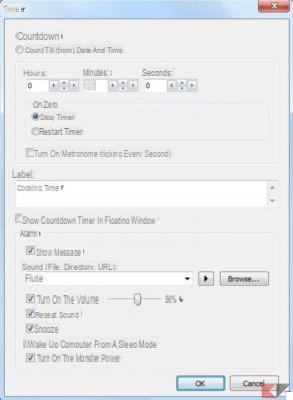
Soft-Timer
Soft-Timer is probably one of the simplest software ever, as it will only be able to show a countdown on the screen, without additional functions or options that are too complex.
Chronometask
Not even Chronometask comes with an interface that is too complex to use, even if the design is not very modern. The available functions are all accessible within the same timer screen, with a style very similar to that of the first ones digital alarm clocks.
Timer peanut
Another free mini-program to use on Windows 10 is Orzeszek Timer, featuring a design slightly more in line with the style of Microsoft's operating system, while once again offering some fairly basic functions.
MultiTimer
Finally, if you prefer a more complex and advanced software, we advise you to try “MultiTimer”, available for free in the official Microsoft store. The controls may seem too complex at first glance, but its many functions will help you manage simultaneously dozens of different timers.
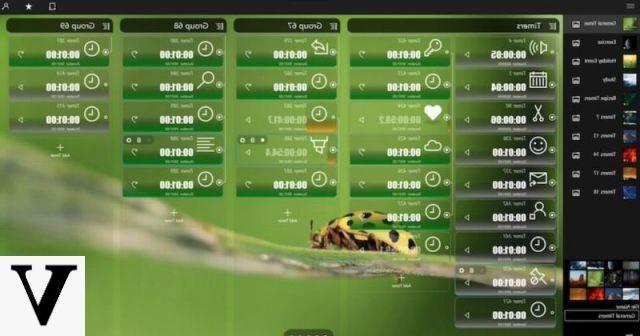
Doubts or problems? We help you
Remember to subscribe to our Youtube channel for videos and other reviews. If you want to stay up to date, subscribe to our Telegram channel and follow us on Instagram. If you want to receive support for any questions or problems, join our Facebook community or contact us on Instagram. Don't forget that we have also created a search engine full of exclusive coupons and the best promotions from the web!


























