Many important and sensitive data are now stored on smartphones and tablets, which, if lost, could cause various unforeseen events and disappointments. For this reason it is necessary constantly perform security backups. In this article we will focus on the different procedures available for iPhone, iPad and iPod Touch, taking into consideration both those on a computer and in the cloud.
Back up to iCloud
The most recommended method to back up iOS devices is obviously the one based on using iCloud, capable of generate daily backups in complete autonomy. Great for those who don't want to lose any data. The same procedure will obviously apply to all three mobile devices listed above.
- Open the app "Settings" su iPhone, iPad o iPod Touch
- Click on the account name above
- Continue with "ICloud"
- Select the item “Backup iCloud”
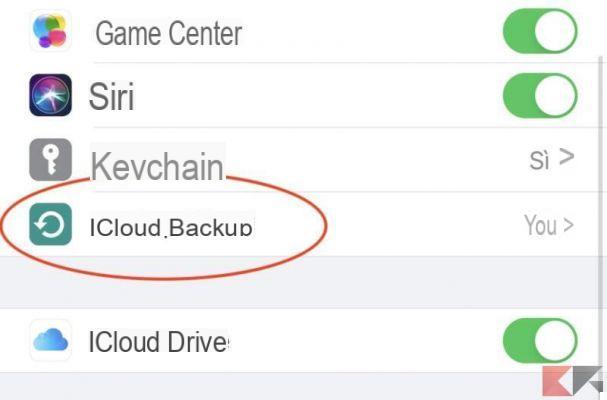
- Activate the toggle to the right of “Backup iCloud”
From this moment on, every time the device is connected to a Wi-Fi network and connected to a power source, a backup will be performed automatically, overwriting the previous one. To create a manual backup instead, you will need to click on "Back up now" on the same screen.
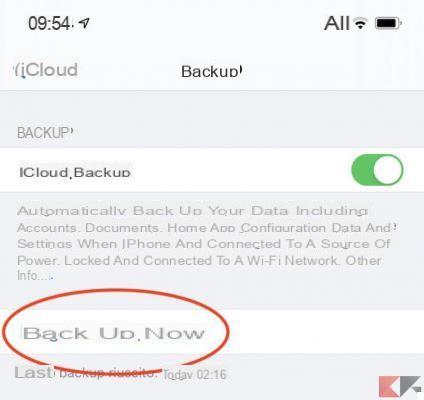
Obviously, the backup will only be performed if there is enough space on the cloud. Otherwise it will be necessary to delete some useless data or perform a paid memory upgrade. To view the available space and understand which data occupies it the most, just complete the following procedure.
- Open the app "Settings" su iPhone, iPad o iPod Touch
- Click on the account name above
- Continue with "ICloud"
- Select the item "Manage space"
Back up on Mac
In case you do not have enough space on iCloud and do not want to perform a paid upgrade, we recommend that you try the "local" procedure, available on both Mac and Windows PC. Let's start with the first.
- Connect the affected device to the Mac via cable
- Open the Finder on the Mac (first icon from the left in the dock)
- From the left column, under the heading "Positions", select the device name
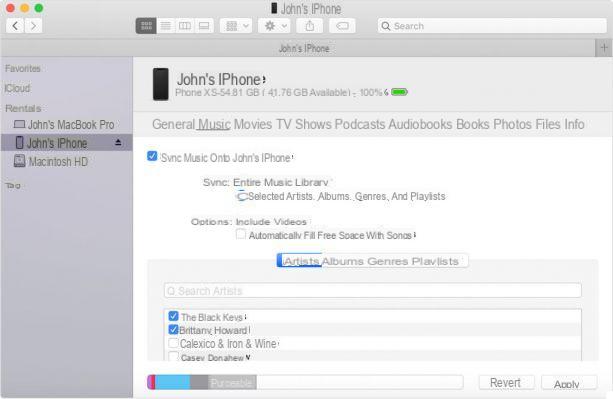
- From the screen on the right, access the tab "General"
- Below, to the right of "Backup"select "Backup all iPhone / iPad / iPod Touch data to Mac"
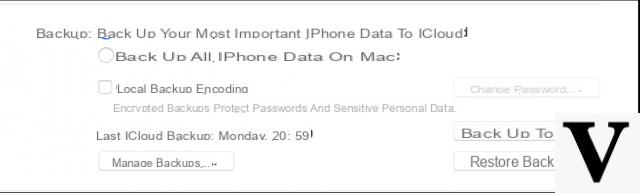
- Tick "Local backup encryption" to protect the backup with a password and also keep the app data "Health"(Without coding they will not be saved)
- Conclude with "Back up now" to the right
Back up on Windows PC
To make a local backup on a Windows PC, you will need to use the iTunes app, available for free by clicking on this link. Once installed, all you need to do is continue as follows.
- Connect the affected device to the Windows PC via cable
- Open the app "ITunes" on PC
- Select the connected device by clicking on its icon at the top left
- Access the tab "Summary" from the left column
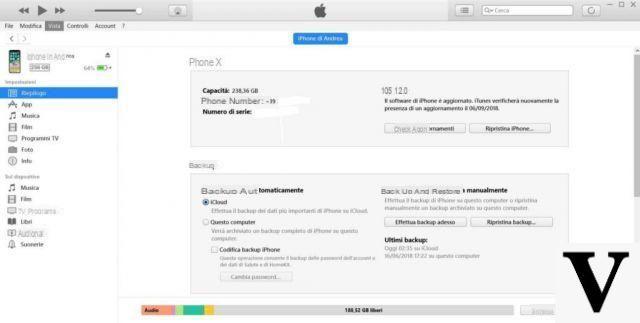
- Under the heading "Back up automatically"select "This computer"
- Tick “Codifica backup iPhone/iPad/iPod Touch” to protect the backup with a password and also keep the app data "Health" (without coding they will not be saved)
- Conclude with "Back up now" to the right
Doubts or problems? We help you
Remember to subscribe to our Youtube channel for videos and other reviews. If you want to stay up to date, subscribe to our Telegram channel and follow us on Instagram. If you want to receive support for any questions or problems, join our Facebook community or contact us on Instagram. Don't forget that we have also created a search engine full of exclusive coupons and the best promotions from the web!


























